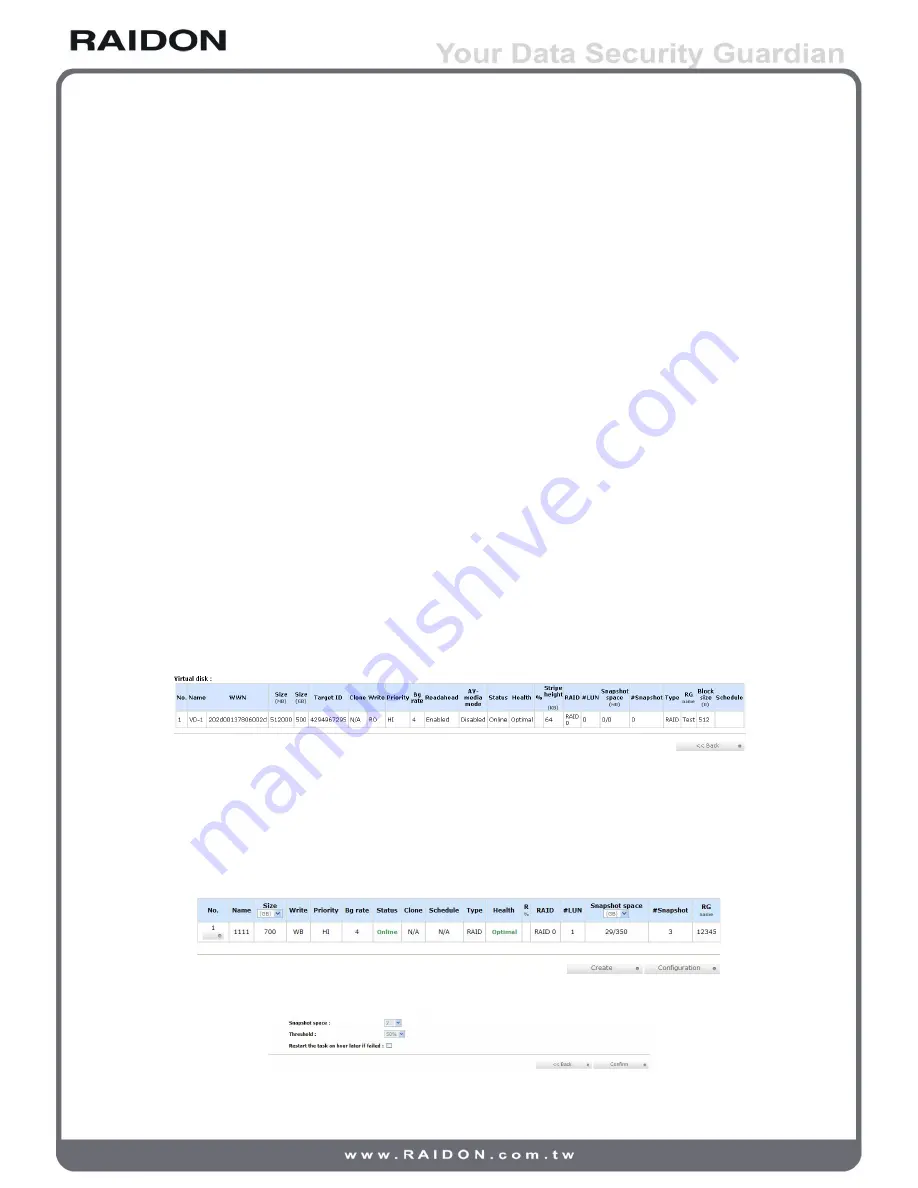
7. Set clone
Set dedicated VD for backup, please select the type as “Backup” when creating VD, so that the VD
can be designated for Clone, and it only workable when the volume size of VD is equal to or bigger
than the VD which it will backup from.
Additional instructions will appear after setting as the followings:
Start clone: Clone operation begins
Stop clone: Clone operation stops
Schedule clone: Clone auto-activation scheduling
8. Set snapshot space
Setup the size of Snapshot. (Please refer to paragraph 3.5.5 Snapshot for description.)
9. Cleanup snapshot
Erase all the Snapshots in given virtual disk.
10. Take snapshot
Create new Snapshot immediately.
11. Auto snapshot
Set up automatic and regular execution of the Snapshot function. (Please refer to paragraph 3.5.5
Snapshot for description.)
12. List snapshot
Display all the Snapshot data.
13. More information
Display complete information of the entire virtual disk.
Figure 3.5.4.5
Under the options of Virtual disk, click on “Configuration” to setup the Clone Configuration, if Snapshot
has not been setup at this point, system will follow the Clone settings to create Snapshot, and if
Snapshot has already been setup, then system will correspond to the configured settings of Snapshot.
(Please refer to Paragraph 3.5.5 for Snapshot)
Figure 3.5.4.6
Figure 3.5.4.7
34
Introduction to the GUI






















