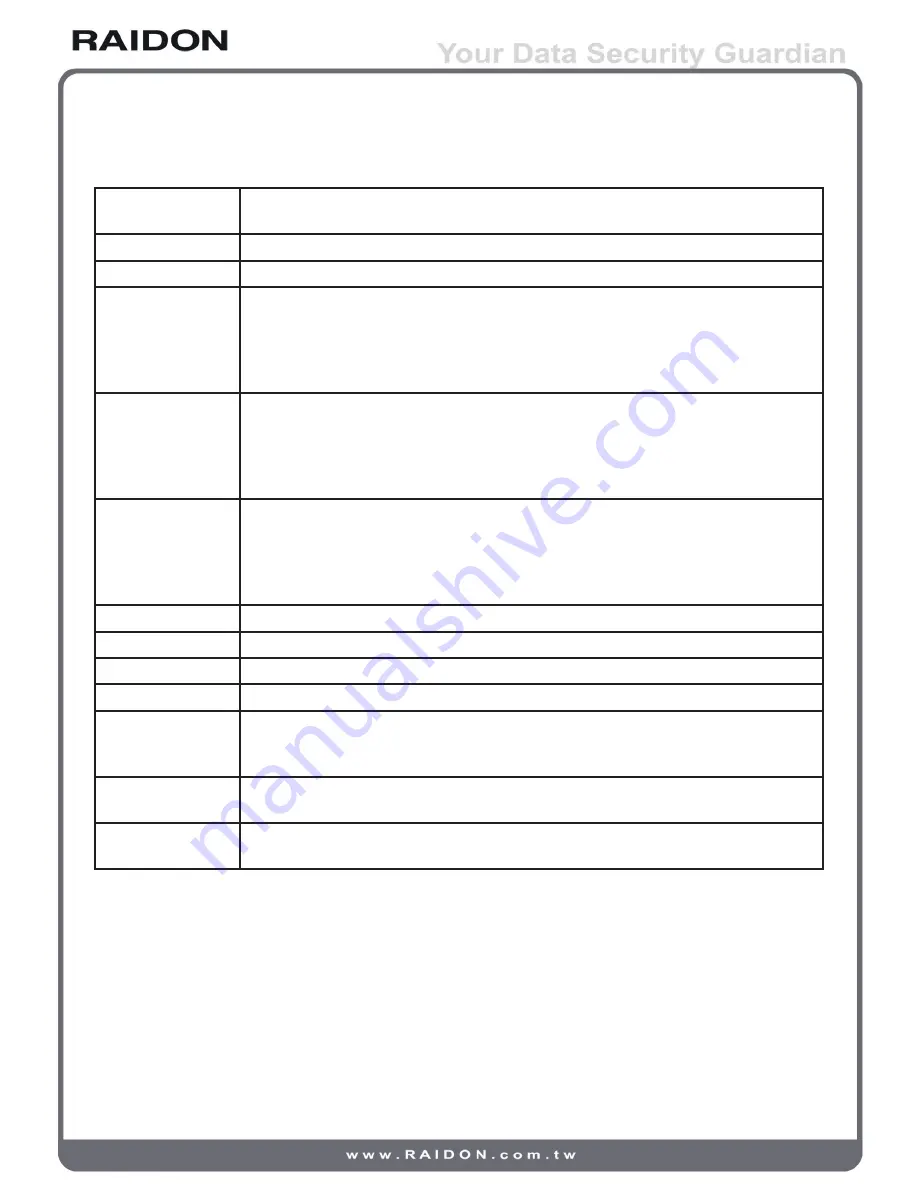
Field descriptions for physical hard disks:
Slot
The hard disk ID. Click the blue button below individual number to display
details about given disks.
Size
Change the unit of disk volume to GB or MB.
RG
Name of the RAID Group.
Status
Current hard disk status.
“Online”
→
the hard drive is online.
“Rebuilding”
→
the hard drive is being rebuilt.
“Transition”
→
the hard drive is being migrated or is replaced by another disk
when rebuilding occurs.
Health
Health status of hard disks.
“Good”
→
the hard drive is good.
“Failed”
→
the hard drive is failed.
“Error Alert”
→
S.M.A.R.T. error alert.
“Read Errors”
→
the hard drive has unrecoverable read errors.
Usage
Current hard disk settings.
“RAID disk”
→
This hard drive has been set to a RAID group.
“Free disk”
→
This hard drive is free for use.
“Dedicated spare”
→
This hard drive has been set as dedicated spare of a RG.
“Global spare”
→
This hard drive has been set as global spare of all RGs.
Vendor
Name of hard disk supplier.
Serial
Serial number of hard disk.
Type
Interface specification of hard disk.
Write cache
With or without write cache. Default is “Enabled”.
Standby
Set a hard disk into sleep mode and stops revolving the drive for energy saving
after it is idle (without any read and write activity) for predefined period of time.
Default is “Disabled”.
Readahead
The “readahead” function pre-reads segment data potentially required in the
future into system buffer to speed up reading activities. Default is “Enabled”.
Command
queuing
This is the so-called NCQ function. It optimizes a series of read and writes
instructions in advance to speed up their executions. Default is “Enabled”.
3.5.3 RAID group
The RAID group function lets you view, manage and create RAID group.
Click the Create icon to create a group of new RAID settings. You can select hard disks used by the
RAID group with the Select PD option.
Introduction to the GUI
29













































