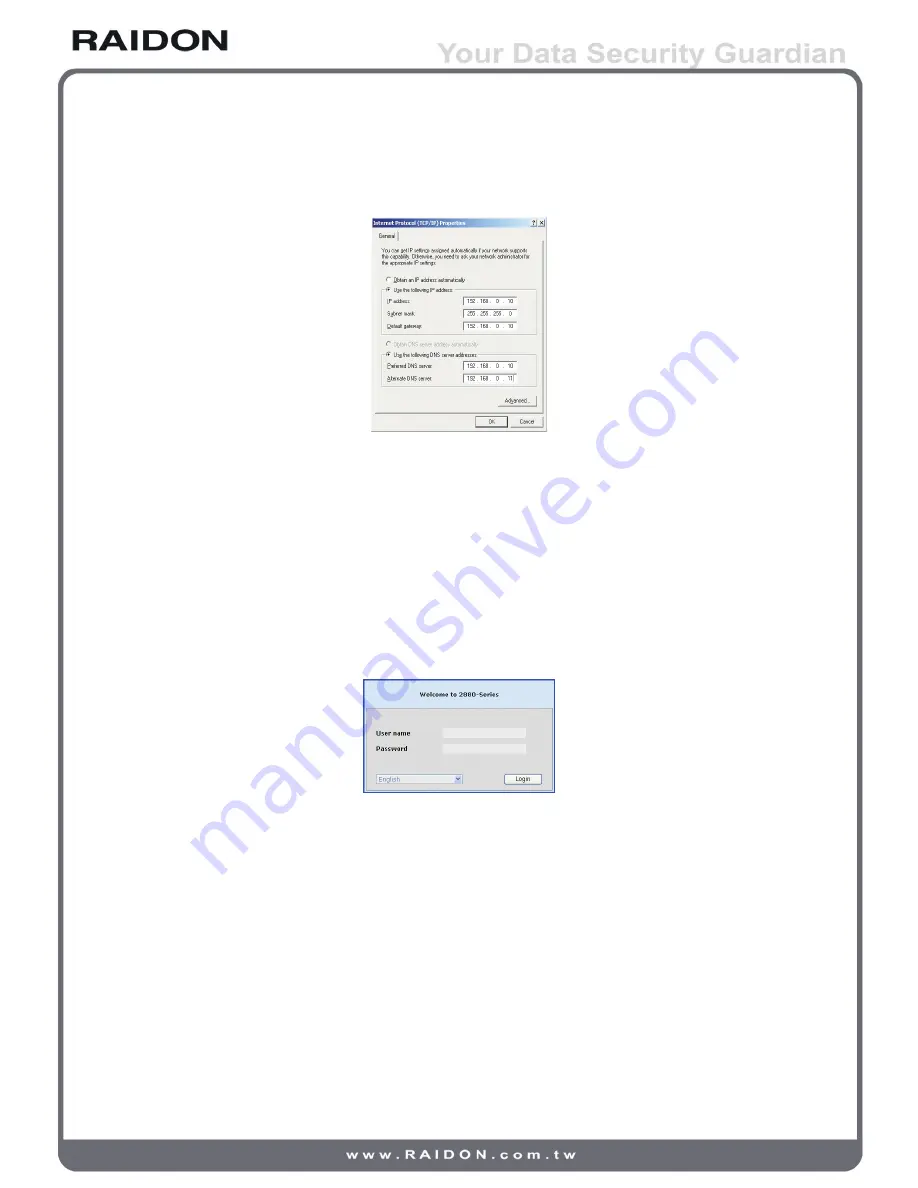
Step 4 Set up the IP address, Subnet mask, Default gateway and DNS. The IP address and Default
gateway must be in the same domain (192.168.0.xxx) of your 2880 series product (Please
contact your system administrator for confirmation.)
Step 5 Click OK after you have filled in required values. (The IP address of your RAIDON SAS
series product must remain in the same segment after any IP address change for successful
system operation.)
Step 6 Open your web browser and type http://192.168.0.1 in the URL field.
You may type in https://192.168.0.1 to connect product in encrypted data transmission mode in
the Secure Sockets Layer for better security at the expense of transmission speed.
Step 7 A login dialog box displays after successful connection. Please enter your account name and
password as required. (The default account/password is: admin / 1234.)
Click the Login button to login the system. Refer to Chapter 3 for subsequent setup steps.
2.3.2 RS232 (Super Terminal)
You may manage and set up the system with the Super Terminal function by connecting directly to the
RS232 COM port. The same function can be used for system setup when the original IP address to
your systen is lost. See steps below for operations at the Windows XP environment.
Step 1 Connect to your system with the RS232 cable in the accessory kit supplied with your product.
Turn on related power supply after successful connection.
Step 2 Open your Super Terminal function by clicking the icons of Start → Programs → Accessories →
Communication → Super Terminal. Start setting up your Super Terminal. The first step is to
name this terminal.
Installation
13




























