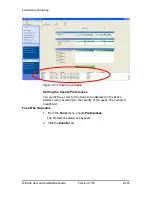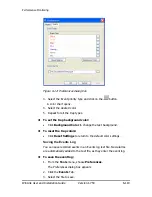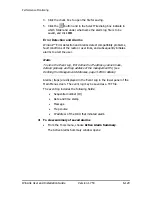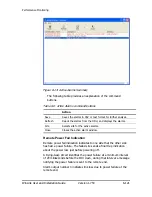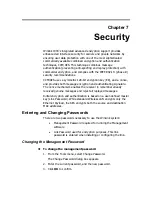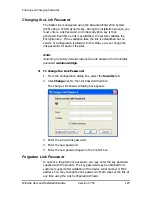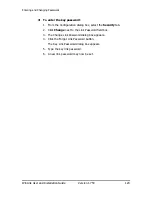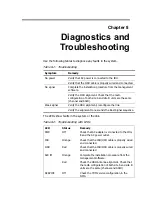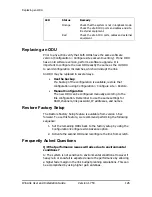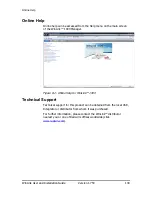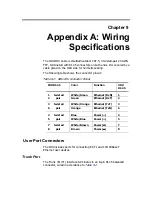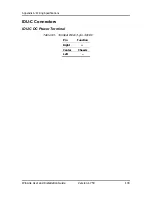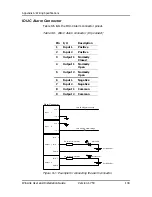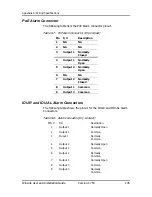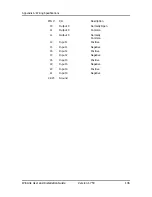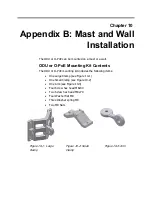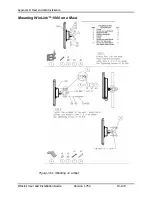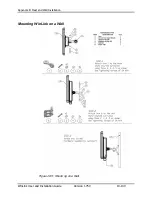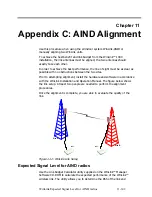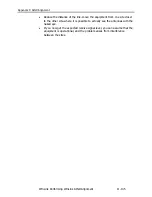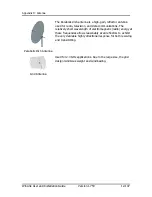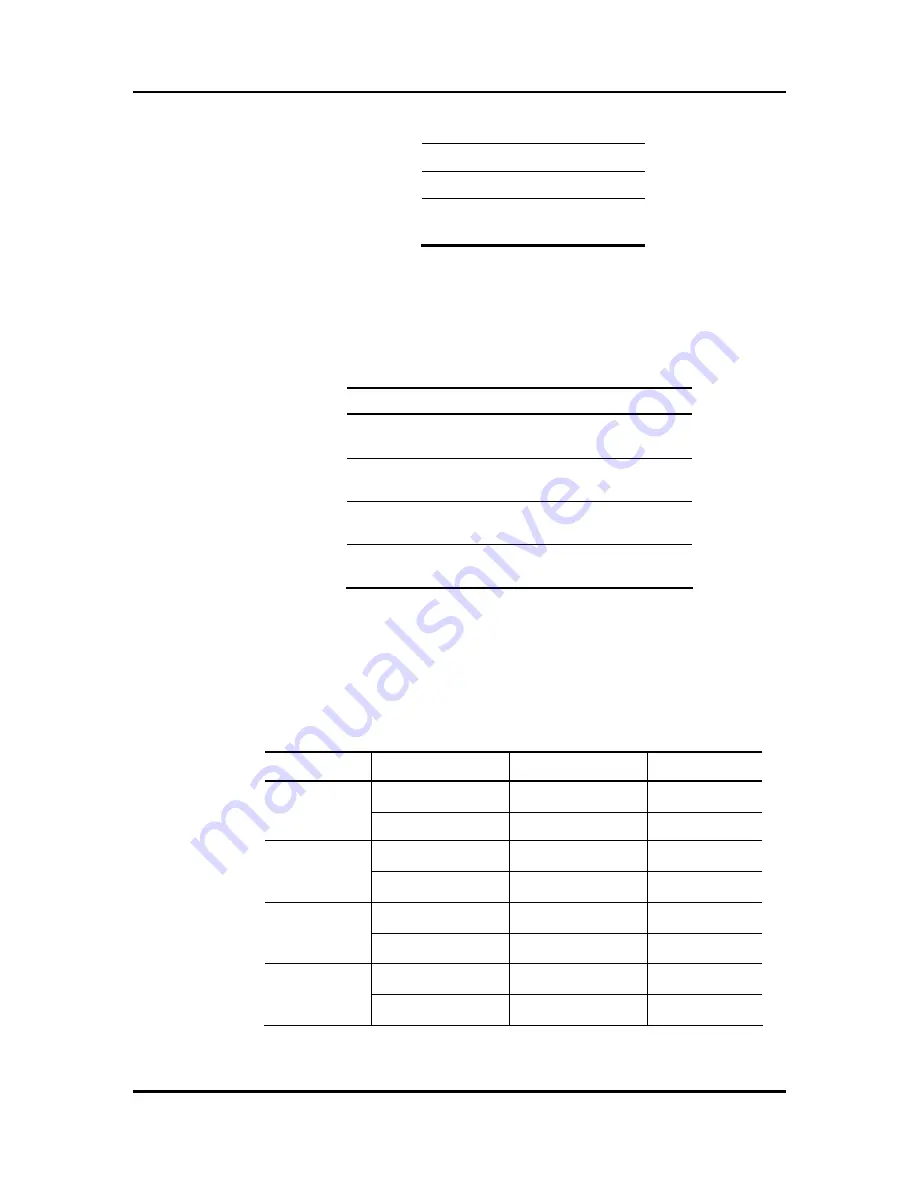
Appendix A: Wiring Specifications
WinLink User and Installation Guide
Version 1.750
132
Table
9-2: E1/T1 Connector Pinout
Pin Function
4,5 Receive
(input)
1,2 Transmit
(output)
LAN Port
The LAN 10/100BaseT interface terminates in an 8-pin RJ-45
connector, wired in accordance to
Table
9-3
.
Table
9-3: Fast Ethernet Connector Pinout
Pin
Signal
Function
1
TD (+)
Transmit Data
(positive)
2
TD (–)
Transmit Data
(negative)
3
RD (+)
Receive Data
(positive)
6
RD (–)
Receive Data
(negative)
LAN Port for PoE-8
When connecting the PoE-8 LAN port cable directly to PC, a crossed
LAN cable, terminated with RJ-45 connectors on both ends must be
used, wired according to the following table:
Table
9-4: Fast Ethernet Connector Pinout
Pin Wire
Color
Function
PC
1 wisted White/Green
Ethernet (RxN)
3
2 pair
Green
Ethernet (RxT)
6
3 twisted White/Orange
Ethernet (TxT)
1
6 pair
Orange
Ethernet (TxN)
2
4 twisted Blue
NA
4
5 pair
White/Blue
NA
5
7 twisted White/Brown
NA
7
8 pair
Brown
NA
8