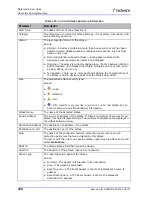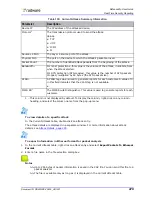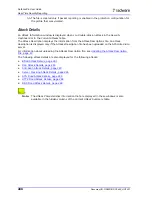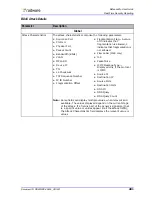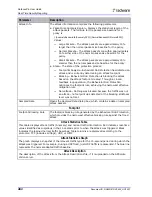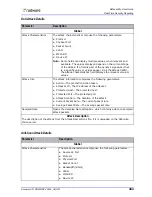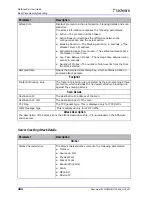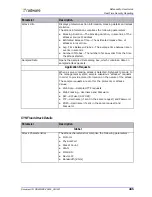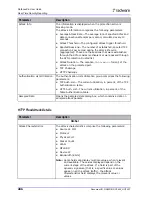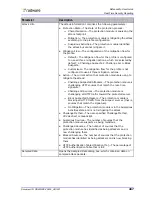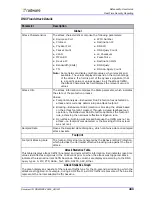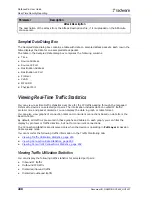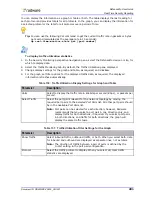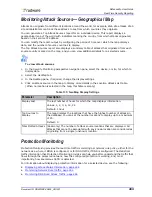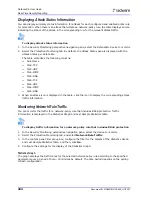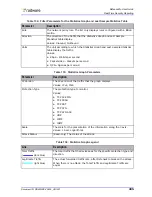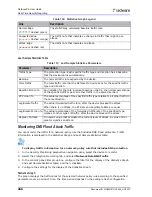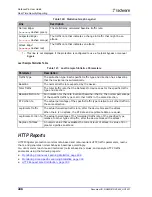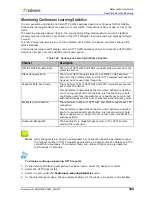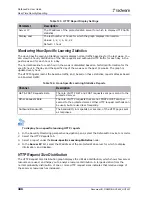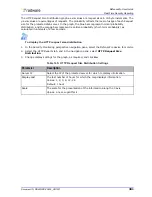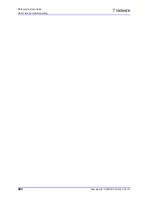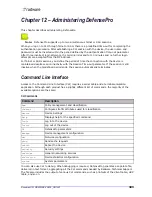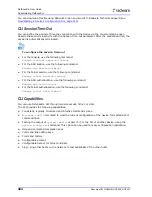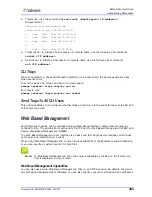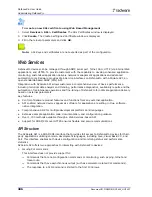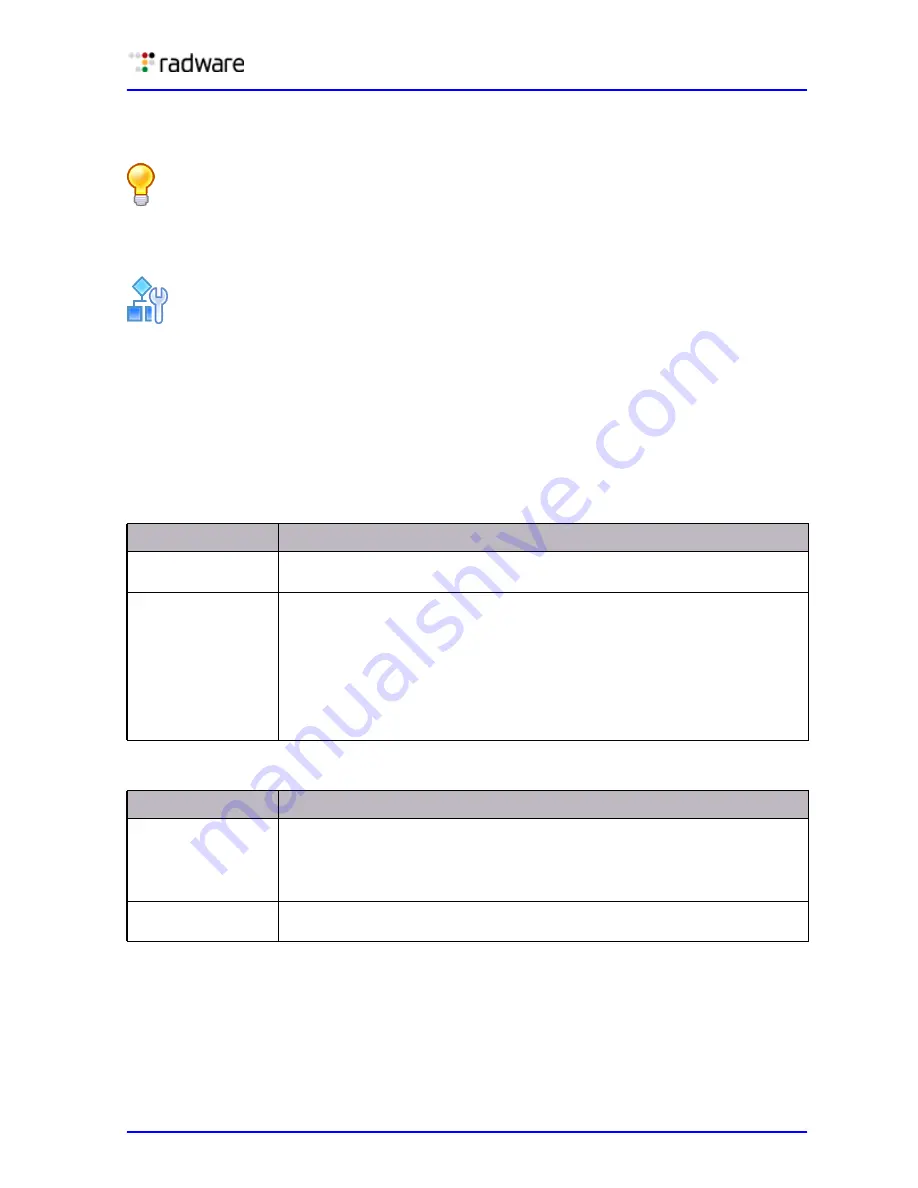
DefensePro User Guide
Real-Time Security Reporting
Document ID: RDWR-DP-V0602_UG1201
291
You can display the information as a graph or table or both. The table displays the last reading for
each protocol and provides totals for all protocols. In the graph, you can display the information for
a selected protocol or the total for all protocols over a period of time.
Tip:
You can use the following CLI command to get the current traffic rate in packets or bytes
per second (calculated as the average rate in 15 seconds):
dp real-time-monitor-stats get [port number]
To display traffic utilization statistics
1. In the Security Monitoring perspective navigation pane, select the DefensePro device or site, for
which to display data.
2. Select the Traffic Monitoring tab. By default, the Traffic Utilization pane displayed.
3. Change display settings for the graph and table, as required, and click Go.
4. For the graph, set filter options for the displayed traffic data, as required. The displayed
information refreshes automatically.
Table 130: Traffic Utilization Display Settings for Graph and Table
Parameter
Description
Units
Select to display the traffic rate in Kilobits per second (Kbps), or packets per
second.
Select Traffic
Select the port pairs relevant for the network topology by moving the
required port pairs to the Selected Port Pairs list. All other port pairs should
be in the Available Port Pairs list.
Note:
Port pairs can be selected for each direction; however, Radware
recommends that you select a port pair in one direction only, and
display traffic for both directions, if required. If you select port pairs
in both directions, and traffic for both directions, the graph will
display the same traffic twice.
Table 131: Traffic Utilization Filter Settings for the Graph
Parameter
Description
Show Traffic
Select inbound traffic, outbound traffic, or both. When you select both, data
for inbound and outbound are displayed as separate lines, not as totals.
Note:
The direction of traffic between a pair of ports is defined by the
In Port setting in the port pair configuration.
Protocol
Select the traffic protocol to display. When you select All, total traffic
statistics are displayed.
Содержание DefensePro 6.02
Страница 1: ...DefensePro User Guide Software Version 6 02 Document ID RDWR DP V0602_UG1201 January 2012 ...
Страница 2: ...DefensePro User Guide 2 Document ID RDWR DP V0602_UG1201 ...
Страница 20: ...DefensePro User Guide 20 Document ID RDWR DP V0602_UG1201 ...
Страница 28: ...DefensePro User Guide Table of Contents 28 Document ID RDWR DP V0602_UG1201 ...
Страница 116: ...DefensePro User Guide Device Network Configuration 116 Document ID RDWR DP V0602_UG1201 ...
Страница 256: ...DefensePro User Guide Managing Device Operations and Maintenance 256 Document ID RDWR DP V0602_UG1201 ...
Страница 274: ...DefensePro User Guide Monitoring DefensePro Devices and Interfaces 274 Document ID RDWR DP V0602_UG1201 ...
Страница 302: ...DefensePro User Guide Real Time Security Reporting 302 Document ID RDWR DP V0602_UG1201 ...
Страница 308: ...DefensePro User Guide Administering DefensePro 308 Document ID RDWR DP V0602_UG1201 ...
Страница 324: ...DefensePro User Guide Troubleshooting 324 Document ID RDWR DP V0602_UG1201 ...