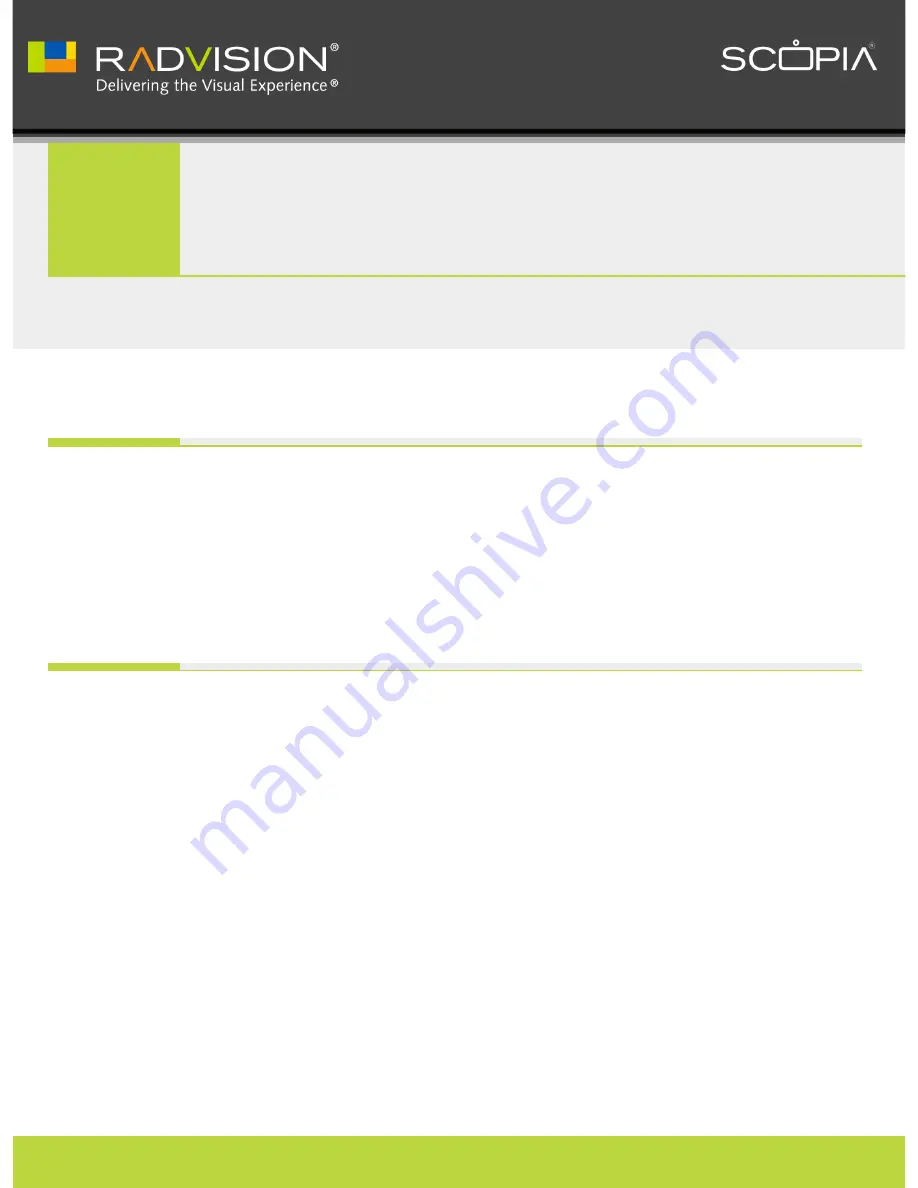
1
Planning the Topology of the SCOPIA XT Series Deployment
About the SCOPIA XT Series............................................................................ 1
Using SCOPIA XT Series as Endpoints.................................................................. 3
Planning NAT and Firewall Traversal with SCOPIA XT Series....................................... 4
Supporting ISDN Connectivity.......................................................................... 8
Implementing External API Control....................................................................8
2
Maintenance Tasks
Connecting the Computer.............................................................................. 9
Selecting the Computer Display Resolution......................................................... 10
Configuring and Controlling Your SCOPIA XT Series Remotely....................................11
Configuring Remote Management on the SCOPIA XT Series................................. 11
Accessing SCOPIA XT Series Web Interface.................................................... 13
Pairing a XT Remote Control Unit with a XT Codec Unit.......................................... 14
Managing SCOPIA XT Series from iVIEW Management Suite....................................... 15
How to Update the Software for SCOPIA XT Series................................................ 16
Enabling Remote Upgrade for Your SCOPIA XT Series........................................16
Upgrading the Software Using a PC............................................................ 18
Upgrading the SCOPIA XT Series Software Using a USB Drive............................... 19
Enabling AT Commands for Managing the XT Codec Unit......................................... 20
Configuring the System for SNMP Management.....................................................21
Enabling Backup and Restore of SCOPIA XT Series Configuration Files from SCOPIA iVIEW
Management Suite..................................................................................... 23
Table of Contents
RADVISION | Administrator Guide for SCOPIA XT4000 Series Version 3.0
Table of Contents | i




































