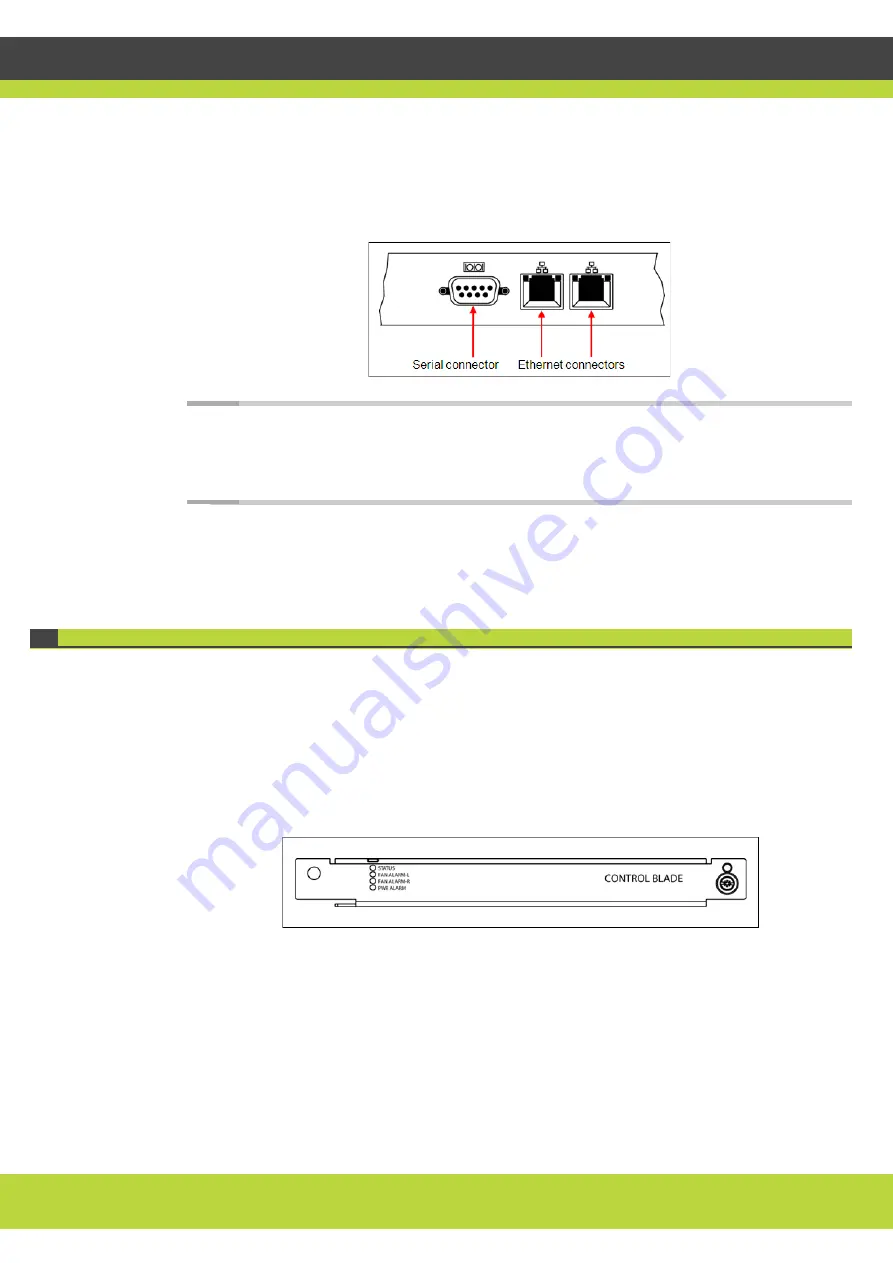
Setting up the SCOPIA Elite 5200 Series MCU | 15
RADVISION | Installation Guide for SCOPIA Elite 5200 Series MCU Version 7.5
Step 2
On the front side of the MCU, connect the MCU to the switch by plugging a network cable into one
of the upper Media Blade Ethernet connectors.
Figure 3-7
The Serial and Ethernet Connectors of the SCOPIA Elite 5200 Series
Note:
Both ethernet connectors are used in dual-NIC deployments. A dual-NIC MCU raises
security by using different subnets for media and management. Use the left ethernet
connector for management and the right connector for media. For more information, see
Configuring a Dual-NIC MCU page 28
Step 3
Connect the console to the MCU by plugging the serial cable into the serial connectors on the
console and the front side of the MCU.
Verifying SCOPIA Elite 5200 Series MCU Installation
After you installed the MCU and performed the initial configuration of it, you need to verify that
MCU is installed and configured correctly.
Procedure
Step 1
On the front panel, verify that the PWR ALARM LED is lit green.
Figure 3-8
The Control Blade LEDs
Step 2
On the front panel, verify that the STATUS LED is lit green.






























