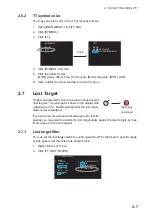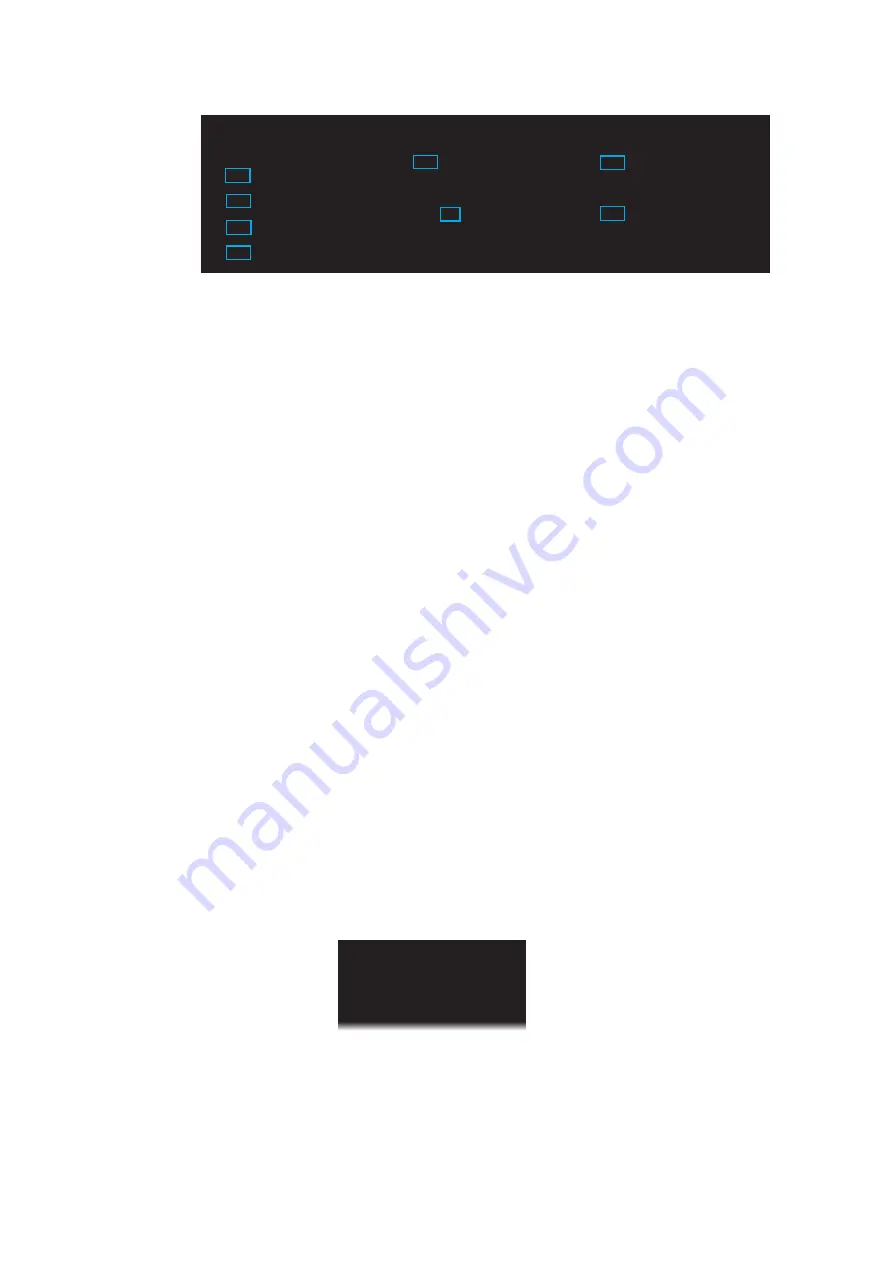
3. AIS OPERATION
3-4
2. Click [AIS DISP FILTER].
3. Set item 3 to 13 referring to the description below.
[CLASS A]: Hide or show the CLASS A AIS targets.
[CLASS B]: Hide or show the CLASS B AIS targets.
[BASE STATION]: Hide or show AIS base stations.
[MIN RANGE], [MIN RANGE VALUE]: If [MIN RANGE] is set to [ON], only AIS tar-
gets further than the range set at [MIN RANGE VALUE] are shown.
[MAX RANGE], [MAX RANGE VALUE]: If [MAX RANGE] is set to [ON], only AIS
targets nearer than the range set at [MAX RANGE VALUE] are shown.
[MIN SHIP SPEED], [MIN SHIP SPEED VALUE]: If [MIN SHIP SPEED] is set to
[ON], only AIS targets faster than the speed set at [MIN SHIP SPEED VALUE] are
shown.
[MIN SHIP LENGTH], [MIN SHIP LENGTH VALUE]: If [MIN SHIP LENGTH] is set
to [ON], only AIS targets longer than the length set at [MIN SHIP SPEED VALUE]
are shown.
4. Click outside the menu window to close the menu.
Note:
An AIS target whose data is currently displayed is not affected by the filter
setting.
3.3
How to Activate Targets
3.3.1
How to activate specific targets manually
When you convert a sleeping target to an activated target, the target’s course and
speed are shown with a vector. You can easily judge target movement by monitoring
the vector.
Sleeping targets within an acquisition zone are automatically changed to activated tar-
gets and are colored red. See section 3.5 for details.
1. Right-click the [AIS] icon to activate to show the AIS window.
[AIS DISP FILTER]
1 BACK
2
AIS DISP FILTER
OFF/FILT/ALL
3 CLASS
A
OFF/ON
4 CLASS
B
OFF/ON
5 BASE
STATION
OFF/ON
6 MIN
RANGE
OFF/ON
7
MIN RANGE VALUE
00.4km
8 MAX
RANGE
OFF/ON
9
MAX RANGE VALUE
03.0km
10 MIN SHIP SPEED
OFF/ON
11 MIN SHIP SPEED VALUE
00.0km/h
12 MIN SHIP LENGTH
OFF/ON
13 MIN SHIP LENGTH VALUE
000m
[AIS]
1 BACK
2 TARGET
DATA
3 ACTIVE/SLEEP