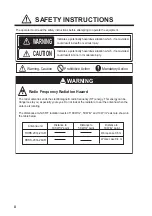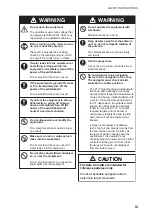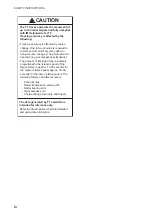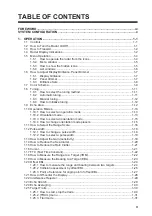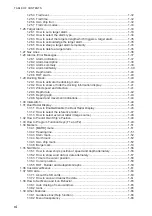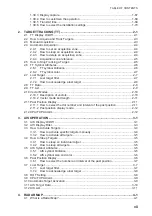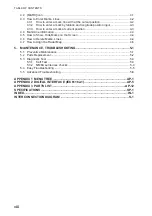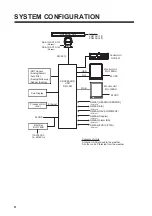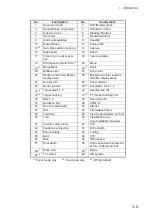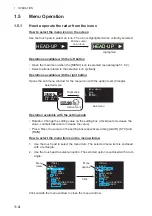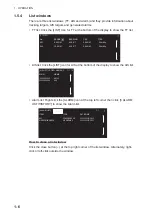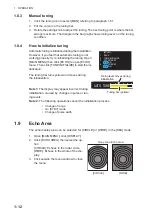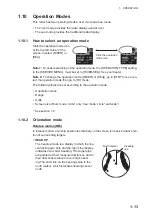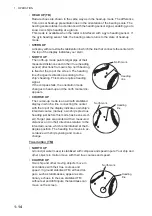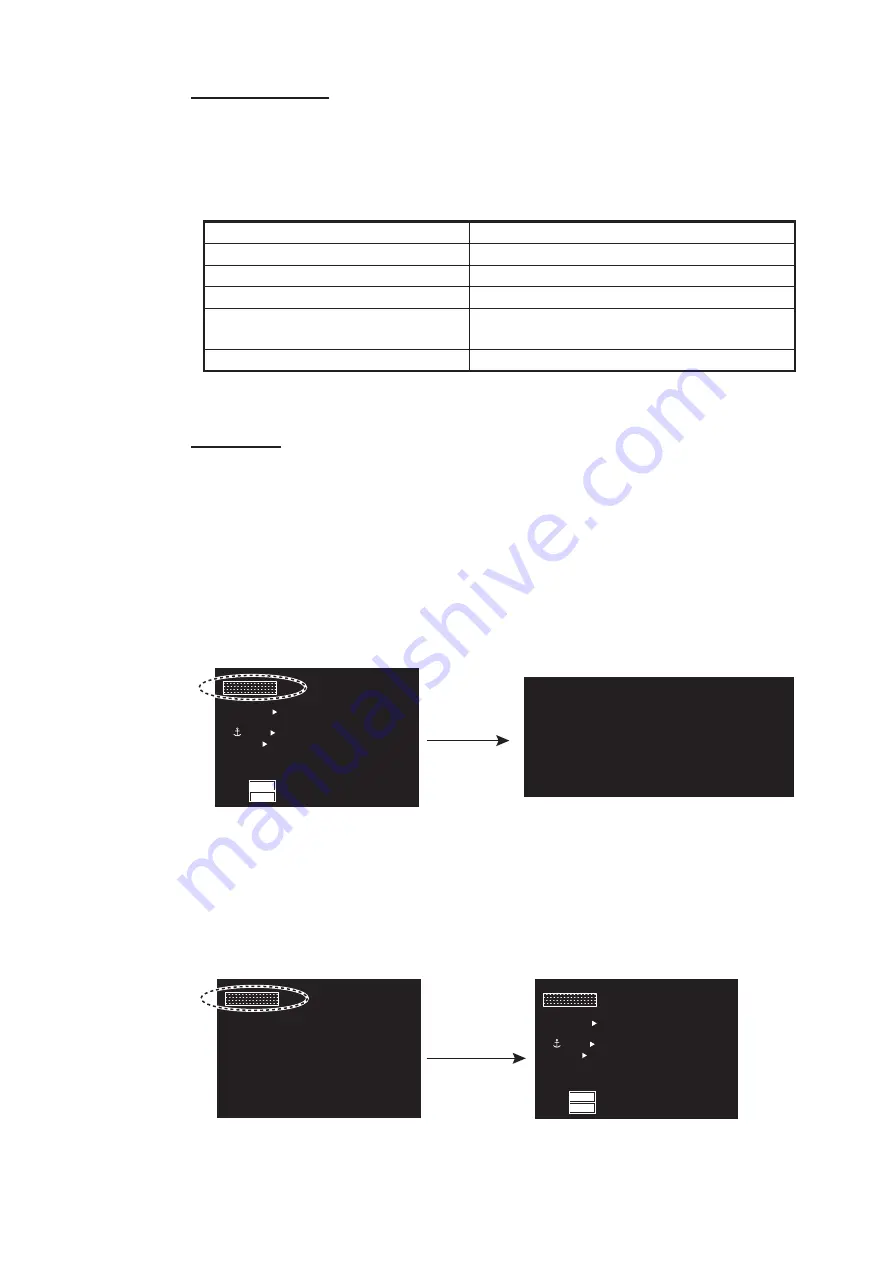
1. OPERATION
1-5
Mouse operation
A mouse can be connected to the processor unit to control radar functions. The table
below compares operation with the control unit and mouse.
Note:
Connect the USB mouse to the processor unit directly. Do not use a USB hub
when connecting the USB mouse to the prosessor unit.
1.5.2
Menu window
Main menu
To open the main menu, put the cursor on the [MENU] icon.
Note:
Hereafter, placement of the cursor and operation of the left button are omitted
in procedures done with icons. For example, the above sentence would be written as
"Click the [MENU] icon."
To close the main menu, left-click or right-click outside the menu window. Also, if no
operation for specified duration*, the main menu is closed automatically.
*: Sets the duration on the [AUTO-CLOSING TIME] menu.
1.5.3
How to show the hidden icons
If the radar can be set to hide some icons after a specified interval, click the [MENU]
icon to display the hidden icons.
Control unit
Mouse
Cursor movement by touch pad
Cursor movement by mouse operation
Left button press
Left-click
Right button press
Right-click
Setting knob rotation
• Wheel rotation
• Cursor movement when selecting menus
Setting knob press
Wheel press
Click
[MAIN MENU] for [RIVER] mode
BARGE ON
2
WHT
ON
CYA
DOCK OFF
BRL2-3
ECHO
B-IN
OUT
MONI
PANL
HL OFF
EBL1
123.4°
>
EBL2
82.9°
NAV
0.160
T
T
km
GRN
BLK
D-GRN
50
15
MARK
MARK
MENU
MENU
[MAIN
MENU]
1 BACK
2 [ECHO]
3 [DISPLAY]
4 [MARK]
5 [COMBINE
RADAR]
6 [RADAR
MAP]
7 [NAV
DATA]
8 [FILES]
9 [CAPTURE]
10 [CONFIGURATION]
(at the bottom left corner on the
screen in [RIVER] mode )
Click
Hidden icons appear.
BARGE ON
2
WHT
ON
CYA
DOCK OFF
BRL2-3
ECHO
B-IN
OUT
MONI
PANL
HL OFF
EBL1
123.4°
>
EBL2
82.9°
NAV
0.160
T
T
km
GRN
BLK
D-GRN
50
15
MARK
MARK
MENU
MENU
MENU
MENU