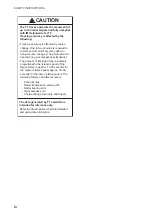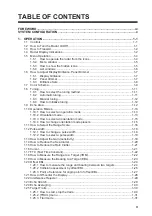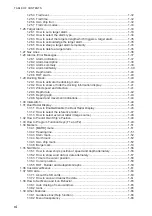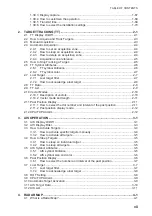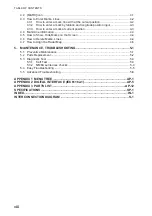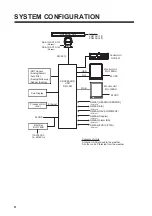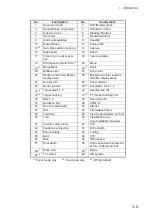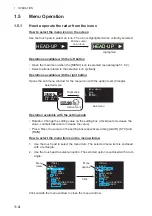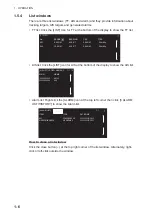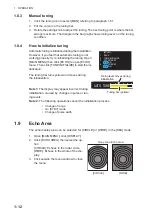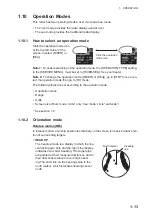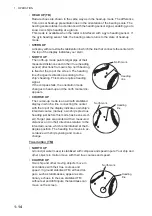1. OPERATION
1-8
1.6.3
Brilliance Sets
This radar provides customized sets of brilliance to match any ambient lighting condi-
tion. Four sets of customized brilliance settings are available for four users each, for
a total of 16 sets.
When the radar is powered on, the display is shown with the maximum brilliance set-
ting. Select the appropriate brilliance, depending on the environment.
How to select a customized brilliance set
1. Click the [BRL] icon at the bottom left corner on the screen to show the [BRILL
MENU] window.
2. Click the user name and the required brilliance set.
3. Click outside the menu window to close the menu.
How to edit [BRILL MENU]
You can edit the menu contents for each brilliance set.
1. Right-click the [BRL] icon at
the bottom left corner on the
screen to show the [BRILL
MENU] window.
Note:
The [BRL1-1] setting
is fixed as a default setting.
You can edit the setting, but
when the system is turned off, the default setting is restored. To save a custom
brilliance set, select a setting other than [BRL1-1].
2. Click [EDIT].
3. Click [USER NAME].
Customized brilliance
settings
4 sets
USER 1
USER 2
USER 3
USER 4
16 sets
[BRL] icon
2
WHT
ON
CYA
DO
ECHO
B-IN
OUT
GRN
BLK
D-GRN
MARK
MARK
BRL2-3
BRL2-3
1 BACK
2 USER-NAME1
BRL1-1/
BRL1-2/
BRL1-3/
BRL1-4
3 USER-NAME2
BRL2-1/
BRL2-2/
BRL2-3/
BRL2-4
4 USER-NAME3
BRL3-1/
BRL3-2/
BRL3-3/
BRL3-4
5 USER-NAME4
BRL4-1/
BRL4-2/
BRL4-3/
BRL4-4
[BRILL MENU]
Click
[BRILL
MENU]
1 BACK
2 [EDIT]
3 [PRESET]
Right-click
[BRL] icon
2
WHT
ON
CYA
DO
ECHO
B-IN
OUT
GRN
BLK
D-GRN
MARK
MARK
BRL2-3
BRL2-3
1 BACK
2 USER
NAME
USER NAME 1
3 USER
COMMENT
BRL1-1
4 ECHO
COLOR
YEL/GRN/WHT/AMB/
M-GRN/M-CYA
5
BACK COLOR (INSIDE)
BLK/D-BLU/L-BLU/
D-GRY
6
BACK COLOR (OUTSIDE)
BLK/D-BLU/L-BLU/
D-GRY/D-GRN
7 TRAIL
COLOR
YEL/GRN/WHT/AMB/BLU
8 MONITOR
BRILL
9 PANEL
DIMMER
10 [COLOR DETAIL]
11 [BRILL DETAIL]
12 SAVE & QUIT
[EDIT]