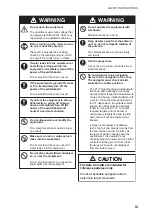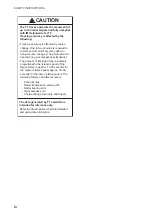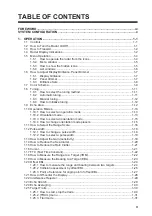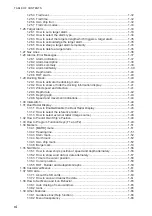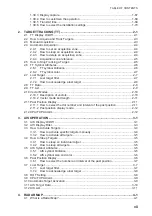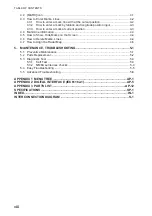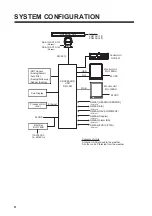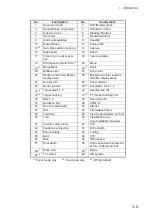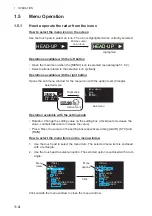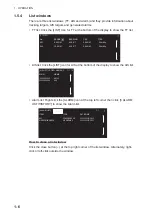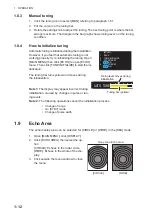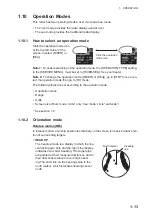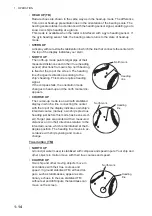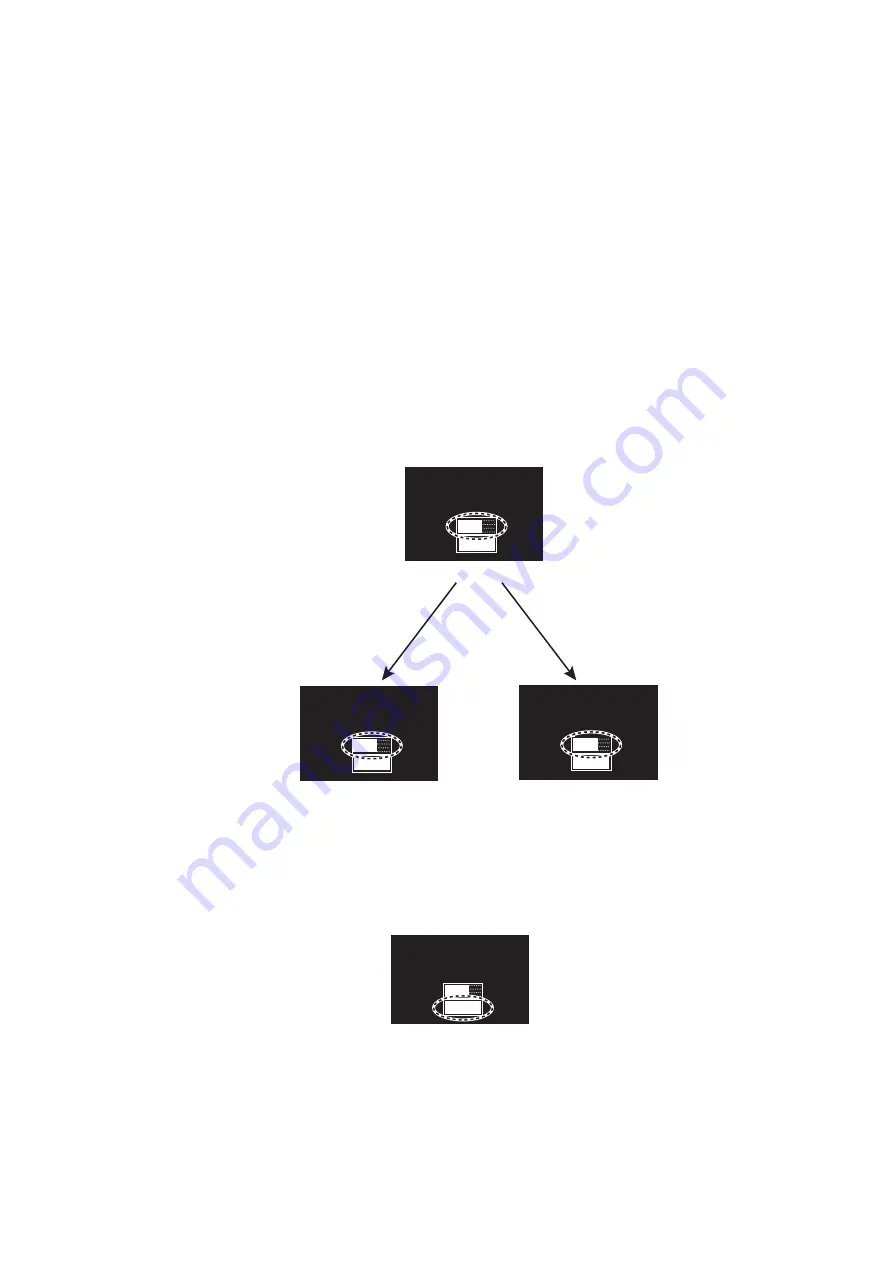
1. OPERATION
1-7
1.6
How to Adjust Display Brilliance, Panel Dimmer
1.6.1
Display brilliance
You can adjust the display brilliance (setting range: 0 to 50) with the [MONI] icon. The
connection between the processor unit and the monitor unit MU-190RH with the USB
cable (supplied) is required. See the Operator’s manual of MU-190RH.
1. Click the setting box for display brilliance at the bottom left corner of the screen.
2. Press the left button to decrease the brilliance; the right button to increase the bril-
liance. With mouse connection, rotate the wheel or click the right or left button to
adjust the brilliance.
1.6.2
Panel dimmer
The backlighting for the keys on the control unit can be adjusted as follows:
1. Click the setting box for panel dimmer at the bottom left corner on the screen.
2. Press the left button to decrease the dimmer; the right button to increase the dim-
mer. With mouse connection, rotate the wheel or click the right or left button to ad-
just the panel dimmer.
Note:
This function is available when the following menus of MU-190RH are set as be-
low:
• [AUTO DIMMER]: [OFF]
• [EXT BRILL CTRL]: [ON]
Setting box for
monitor brilliance
Left-click
or
Rotate the setting knob
counterclockwise
Increase the brilliance
Decrease the brilliance
Right-click
or
Rotate the setting
knob clockwise
ECHO
B-IN
OUT
MONI
PANL
HL OF
GRN
BLK
D-GRN
30
15
BRL2-3
MENU
ECHO
B-IN
OUT
MONI
PANL
HL OF
GRN
BLK
D-GRN
29
15
BRL2-3
MENU
ECHO
B-IN
OUT
MONI
PANL
HL OF
GRN
BLK
D-GRN
31
15
BRL2-3
ECHO
B-IN
OUT
MONI
PANL
HL OF
GRN
BLK
D-GRN
30
15
BRL2-3
Setting box for panel dimmer