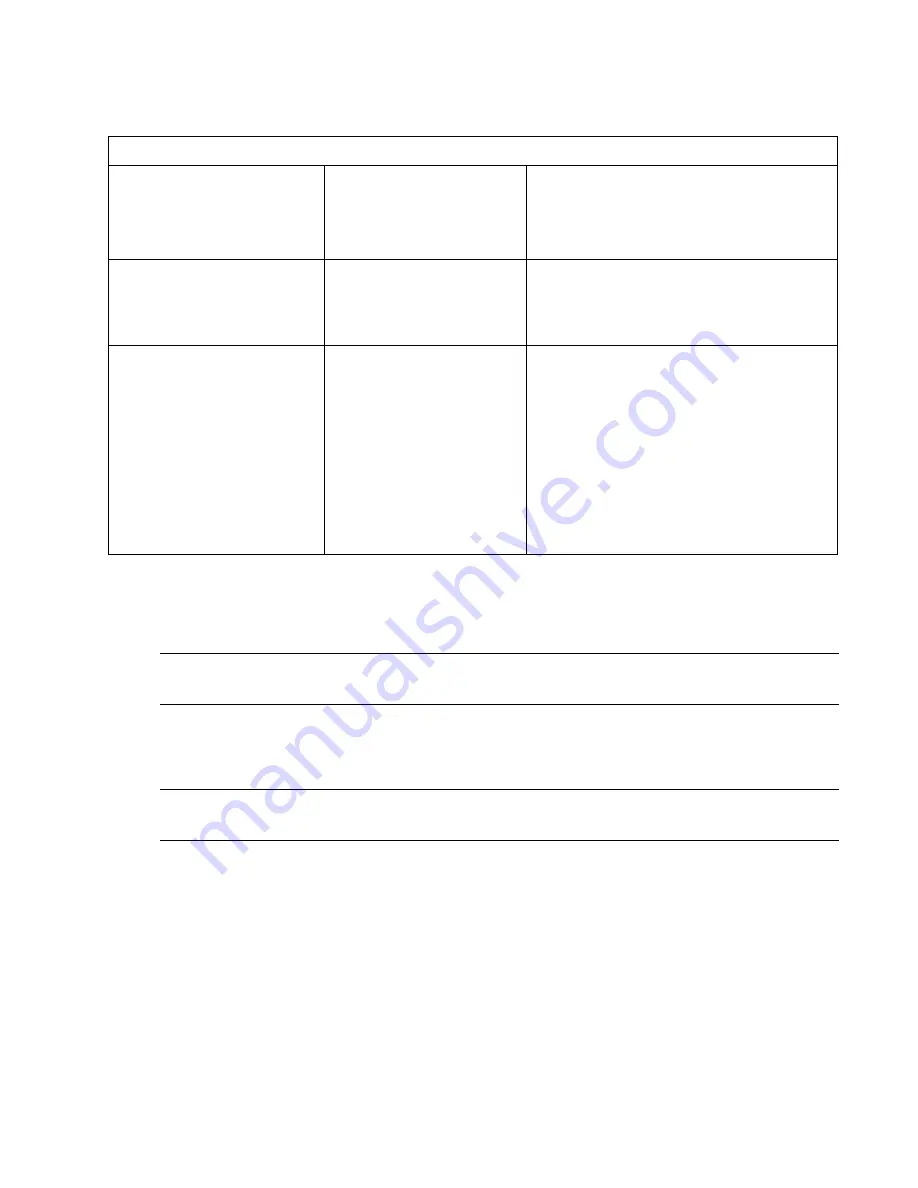
Preliminary
4-17
September 21, 1999
BENCHMARK
T A P E
S Y S T E M S
The following table tells you when to use the cleaning cartridge:
LCD Panel Display
Meaning
Action
CT
appears on the LCD
panel
The drive’s read/write
head need to be- cleaned
or the cartridge is bad
Use the cleaning tape to clean the drive
head.
When cleaning is complete, check off a
cleaning on the cleaning cartridge label.
A particular cartridge
causes the
CT
field to
appear on the LCD panel
The cartridge may be
damaged
Back up the data from this cartridge onto
another cartridge. A damaged cartridge
may cause unnecessary use of the
cleaning cartridge.
The
CT
field re-appears
after cleaning and reloading
a data cartridge
1. Cleaning was not
accomplished because
you have used the
cleaning cartridge 20
times
2. The data cartridge may
be damaged
Replace the cleaning cartridge.
Back up the data from this cartridge onto
another cartridge, it may be damaged. A
damaged cartridge may cause
unnecessary use of the cleaning
cartridge.
Table 10: Cleaning Cartridge Information
4.5.1.2
Automatic Read/Write Head Cleaning
Note:
Use this procedure only if your backup application does not include an auto-clean
feature.
Your DLT7 Autoloader’s AUTOCLEAN feature is available on the Diagnostic Menu. To
access the Diagnostic Menu, press and hold the
NEXT
button and then press and hold the
MODE
button for approximately 5 seconds.
dIAG MENU
appears on the LCD panel.
Note:
Your DLT7 Autoloader automatically displays
LdR REAdY
if you do not press a key
within 30 seconds.
4.5.1.3 Enabling
AUTOCLEAN
The default condition is
AUTOCLEAN
OFF
.
1. After entering the
DIAG MENU
, press and hold the
MODE
button until
AUTOCLEAN
appears on the LCD panel.
2. Press
the
SELECT
button to select
AUTOCLEAN
.
AC ON
appears on the LCD panel.
3. Press
the
SELECT
button to enable
AUTOCLEAN
.
CT 2 (SEL)
blinks on the LCD panel.
4. Place the cleaning cartridge in slot 2, then press the
SELECT
button. Your DLT7
Autoloader moves the cleaning cartridge from slot 2 to slot 7.






























