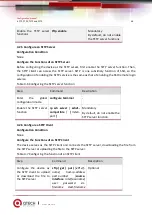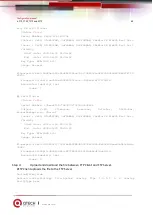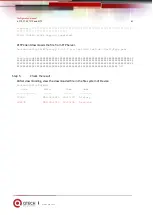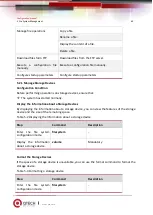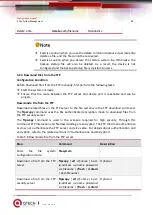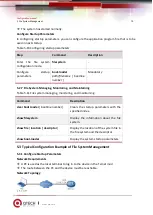Configuration manual
4. FTP, FTPS, TFTP and SFTP
55
www.qtech.ru
Uploading###################################################################
############################################################################
################OK!
Step 4:
Check the result.
#After copying, you can view whether the downloaded file exists in Device file system; view
whether the uploaded file exists on the SFTP server (omitted).
Device(config-fs)#dir
size date time name
-------- ------ ------ --------
101526 MAR-01-2015 01:17:18 logging
10147 MAR-26-2015 07:58:50 startup
10207 MAR-01-2015 01:17:54 history
11676148 MAR-26-2013 07:51:32 sp8-g-6.6.7(46)-dbg.pck
2048 JAN-10-2015 17:30:20 snmp <DIR>
4.3.5
Configure a Device as an SFTP Server
Network Requirements
A PC acts as an SFTP server, and Device acts as an SFTP client. The network between the
server and the device is normal.
On the SFTP server, the user name for a device to log in to the SFTP server is admin, and
the password is admin. The file system directory of Device serves as the root directory of
the SFTP server.
The PC acts as the SFTP client to upload files to and download files from the SFTP server.
Network Topology
Figure 4-8 Networking for configuring a device as an SFTP server
Configuration Steps
Step 1:
Configure the IP address of the interface so that the network between the PC and
the Device is normal. (Omitted)
Step 2:
On the Device, enable the SFTP server, and configure the authorized user name and
password.
# On the SFTP server Device, configure the authorized user name and password.
Device#configure terminal