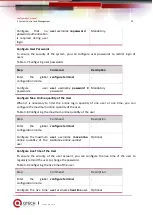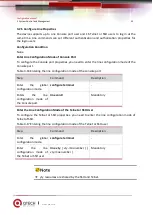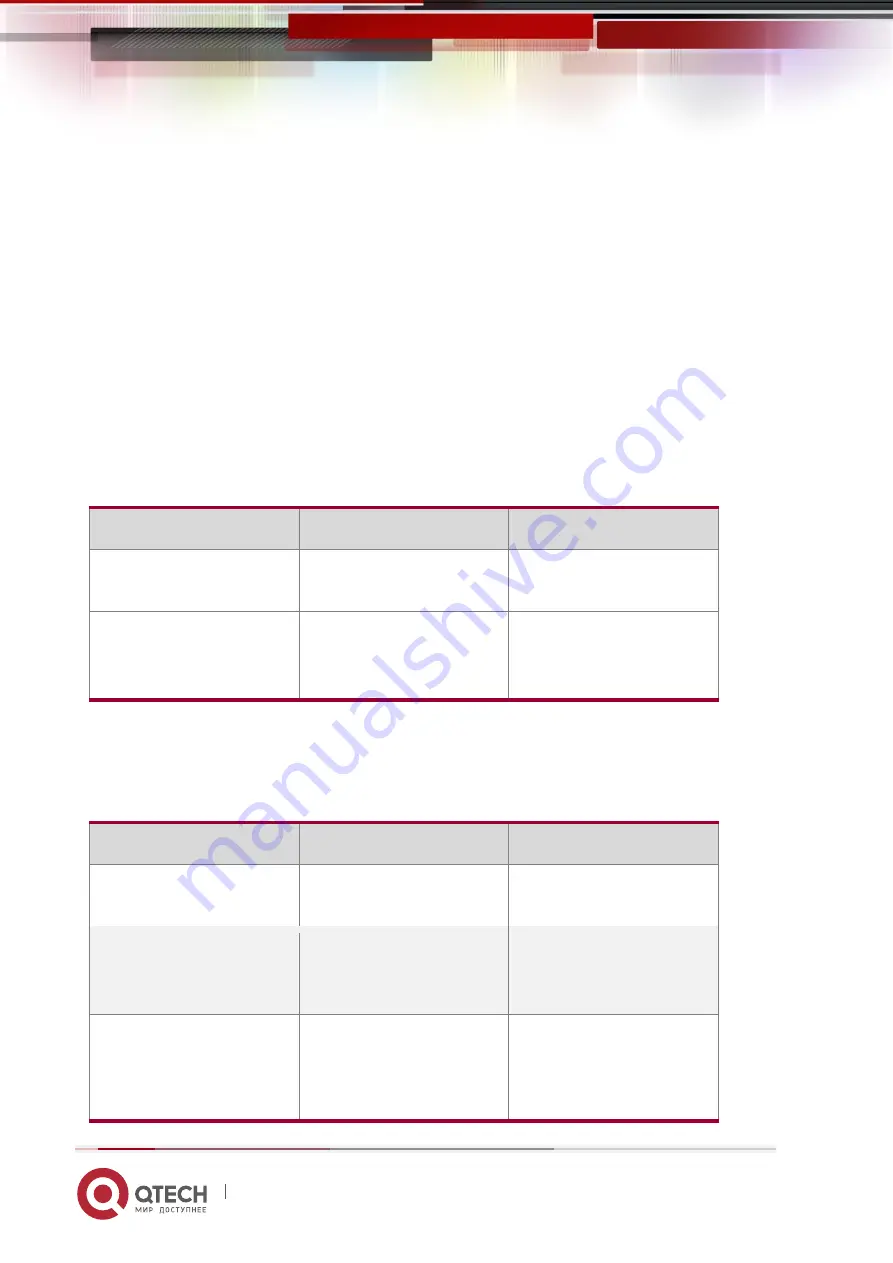
Configuration manual
2. System Login
18
www.qtech.ru
After the device with the Console port is powered on, the startup information of the device is
displayed on the terminal. After the startup is completed, the "Press any key to start the shell!"
message is displayed. If login authentication is configured to be required, input the user name
and password; otherwise, press any key to log in directly. After the login succeeds, the
"Hostname>" prompt is displayed on the terminal. Then, you can configure the device.
2.2.2
Configure Remote Login via Telnet
Configuration Condition
None
Enable Telnet service of Device
A user can log in to the device remotely through Telnet for management and maintenance.
Before using the Telnet service, enable the Telnet service of the device. After the Telnet service
of the device is enabled, the Telnet service port 23 is monitored.
Table 2-2 Enabling the telnet service of the device
Step
Command
Description
Enter
the
global
configuration mode.
configure terminal
-
Enable the Telnet service
of the device.
telnet server enable
Mandatory.
By default, the Telnet
service is enabled.
Take Device as Telnet Client for Remote Login
The user takes the device as a Telnet client to log in to the specified Telnet server for
configuration and management.
Table 2-3 Taking the device as a telnet client for remote login
Step
Command
Description
Enter
the
global
configuration mode.
configure terminal
-
Enable the Telnet client of
the device.
telnet client enable
Optional.
By default, the Telnet
client is enabled.
Take the device as a
Telnet client for remote
login.
telnet [ vrf vrf-name ]
{ hostname | remote-host
}
[ port-number ] [ ipv4 |
Mandatory.