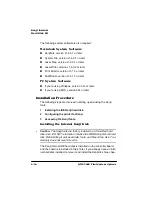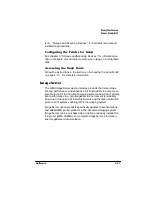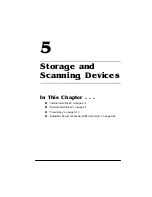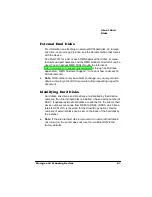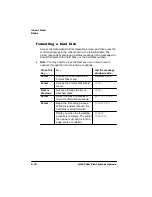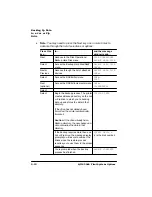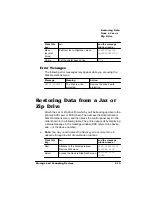$ERXW+DUG
'LVNV
4063ULQW6\VWHP2SWLRQV
3
Remove the hard disk.
Place your left hand on the metal face plate, place the thumb of
your right hand on top of the hard disk, place the other fingers of
your right hand underneath the corner of the hard disk, and then
pull up very firmly on the hard disk. The disk is firmly seated, so it
may take several tries to remove it.
4
Pull the ribbon cable connector away from the connector
pins.
V
Caution: Do not push or pull from the ribbon cable, use the cable
connector.
5
Attach another hard disk, if necessary.
6
Replace the controller board.
Use the instructions in the “Reinstalling the Controller Board”
section of chapter 2, “Memory.”
7
Reconnect all interface cables and the power cord, and then
turn on the printer.
.......................................
.......................................
Содержание 2060
Страница 1: ...406 3ULQW 6 VWHP 2SWLRQV...
Страница 9: ...QWURGXFWLRQ Q 7KLV KDSWHU About This Manual on page 1 2 Typographic Conventions on page 1 3...
Страница 126: ......
Страница 127: ...6HFXULW H DQG DUQLQJ X HU Q 7KLV KDSWHU Security Key on page 6 2 BuzzBox Lite on page 6 6...
Страница 146: ......
Страница 147: ...406 XVWRPHU 6XSSRUW Q 7KLV KDSWHU Sources of Support on page A 2 QMS World wide Offices on page A 5...
Страница 154: ......
Страница 160: ......