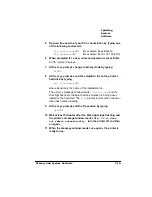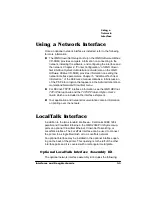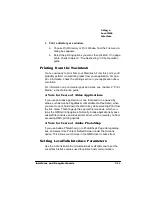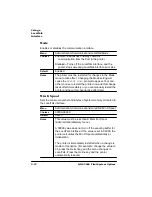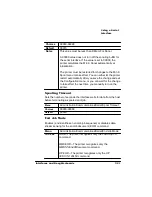8VLQJD
/RFDO7DON
,QWHUIDFH
,QWHUIDFHVDQG'DXJKWHUERDUGV
3
Print a directory or a window.
a
Choose Print Directory or Print Window from the File menu. A
dialog box appears.
b
Select the printing options you want; then click OK. If no page
prints, check chapter 6, “Troubleshooting,” of the
3ULQWLQJIURPWKH0DFLQWRVK
You're now ready to print from your Macintosh. From this point, you'll
probably perform most printing tasks from your application. For spe-
cific information, check the printing section in your application docu-
mentation.
For information on print media types and sizes, see chapter 2, “Print
Media,” in the
$1RWHIRU8VHUVRI$OGXV$SSOLFDWLRQV¶
If you use an Aldus application (or one that used to be owned by
Aldus, such as Adobe PageMaker or MacroMedia FreeHand), when
you want to print, hold down the Option key while selecting Print from
the File menu. This brings up the LaserWriter windows, which con-
tains the QMS printing options. Normally, Aldus applications bypass
LaserWriter and use an Aldus printer driver, which prevents you from
accessing QMS printing options.
$1RWHIRU8VHUVRI$GREH3KRWR6KRS
If you use Adobe PhotoShop, go to PhotoShop’s Page Setup dialog
box, and select Use Printer’s Default Screen under the Screens
option. This allows your choices in the QMS driver to take effect.
6HWWLQJ/RFDO7DON,QWHUIDFH3DUDPHWHUV
Use the Administration/Communications/LocalTalk menu to set the
LocalTalk interface values used for printer-host communication.
Содержание 2060
Страница 1: ...406 3ULQW 6 VWHP 2SWLRQV...
Страница 9: ...QWURGXFWLRQ Q 7KLV KDSWHU About This Manual on page 1 2 Typographic Conventions on page 1 3...
Страница 126: ......
Страница 127: ...6HFXULW H DQG DUQLQJ X HU Q 7KLV KDSWHU Security Key on page 6 2 BuzzBox Lite on page 6 6...
Страница 146: ......
Страница 147: ...406 XVWRPHU 6XSSRUW Q 7KLV KDSWHU Sources of Support on page A 2 QMS World wide Offices on page A 5...
Страница 154: ......
Страница 160: ......