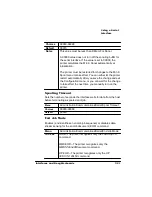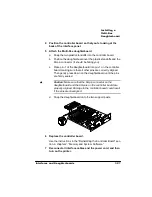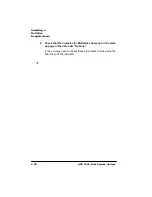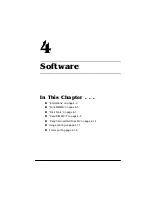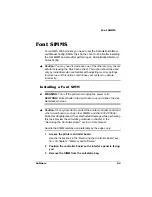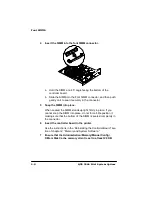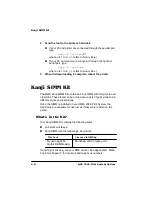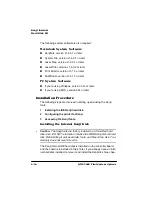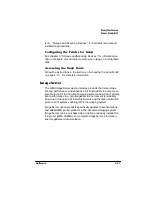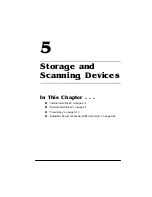(PXODWLRQV
4063ULQW6\VWHP2SWLRQV
5
Open an ftp session at your PC or workstation by typing one
of the following commands:
ftp
printername
↵
(for example, ftp pctdev6
↵
)
ftp
ipaddress
↵
(for example, ftp 161.33.130.45
↵
)
6
When prompted for a user name and password, press Enter.
An ftp
>
prompt displays.
7
At the
ftp>
prompt, change to binary mode by typing
bin
↵
8
At the
ftp>
prompt, send the emulation file to the printer’s
hard disk by typing
put
filename.ps
↵
where
filename is the name of the installation file.
The printer’s message window reads
1 Active Job
, and the
Disk light flashes to indicate that the emulation is being down-
loaded to the hard disk. The
ftp>
prompt returns when the emu-
lation has finished loading.
9
At the
ftp>
prompt, end the ftp session by typing
quit
↵
10 When the Disk light stops flashing and the printer’s message
window reads
Idle
for at least 30 seconds, turn the printer
off and then on again.
11 When the printer’s message window reads
Idle
again, the
emulation is ready to use.
The emulation should be listed in the Options section of the
printer’s start-up page, in the Administration/Emulation printer’s
configuration menu, and on the advanced status page.
»
Note:
You may want to erase any installation files left on your PC
(and/or workstation), and then remove any temporary directories.
Содержание 2060
Страница 1: ...406 3ULQW 6 VWHP 2SWLRQV...
Страница 9: ...QWURGXFWLRQ Q 7KLV KDSWHU About This Manual on page 1 2 Typographic Conventions on page 1 3...
Страница 126: ......
Страница 127: ...6HFXULW H DQG DUQLQJ X HU Q 7KLV KDSWHU Security Key on page 6 2 BuzzBox Lite on page 6 6...
Страница 146: ......
Страница 147: ...406 XVWRPHU 6XSSRUW Q 7KLV KDSWHU Sources of Support on page A 2 QMS World wide Offices on page A 5...
Страница 154: ......
Страница 160: ......