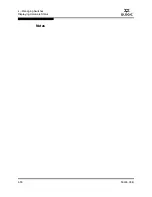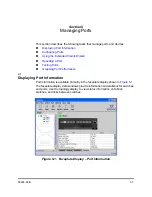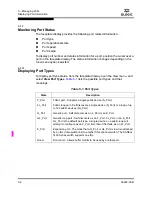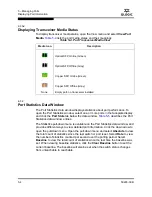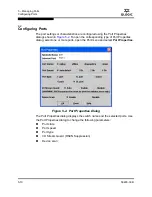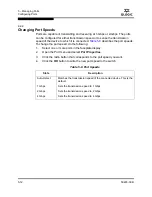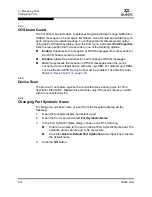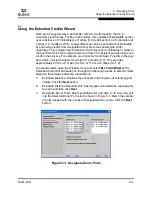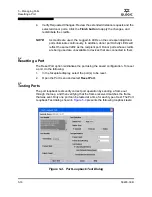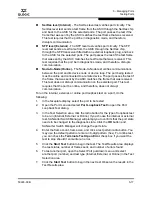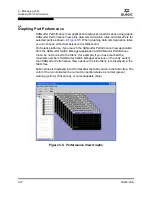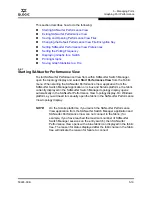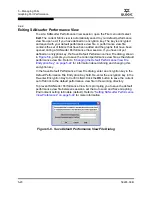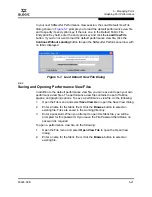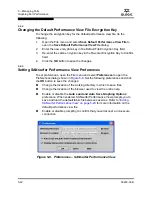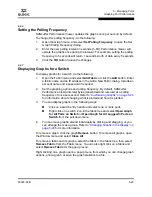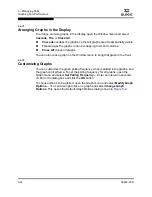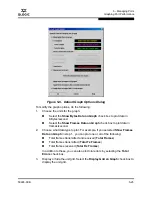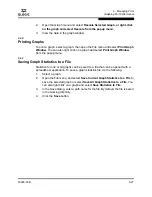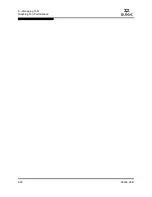5 – Managing Ports
Configuring Ports
59226-00 B
5-13
A
5.2.3
Changing Port Types
The ports can be configured to self-discover the proper type to match the device
or switch to which it is connected.
Table 5-9
describes the port types.
To change the port type, do the following:
1.
Select one or more ports in the faceplate display.
2.
Open the Port menu and select
Port Properties
to open the Port Properties
dialog.
3.
Click the
Port Type
radio button for the port type you want.
4.
Click the
OK
button to write the new port type to the switch.
Table 5-9. Port Types
State
Description
F_Port
Fabric port - Supports a single public device (N_Port).
FL_Port
Fabric loop port - Self discovers a single device (N_Port) or a loop of up
to 126 public devices (NL_Port).
FL_Port
Fabric loop port - Self discovers a single device (N_Port) or a loop of up
to 126 public devices (NL_Port).
G_Port
Generic port - Self discovers as an F_Port or an E_Port.
GL_Port
Generic loop port - Self discovers as an F_Port, FL_Port, or an E_Port.
GL_Port is the default port type. A single device on a public loop will
attempt to configure as an F_Port first, then if that fails, as an FL_Port.
GL_Port
Generic loop port - Self discovers as an F_Port, FL_Port, or an E_Port.
GL_Port is the default port type. A single device on a public loop will
attempt to configure as an F_Port first, then if that fails, as an FL_Port.
Donor
Donor port - Allows buffer credits to be used by another port.
Содержание SANbox 1400 Series
Страница 12: ...Page xii 59226 00 B SANbox 1400 Series Switch Management User s Guide S Notes...
Страница 126: ...4 Managing Switches Displaying Hardware Status 4 38 59226 00 B S Notes...
Страница 154: ...5 Managing Ports Graphing Port Performance 5 28 59226 00 B S...
Страница 265: ...A Command Line Interface Zoning Command 59226 00 B A 111 A...
Страница 266: ...A Command Line Interface Zoning Command A 112 59226 00 B S Notes...