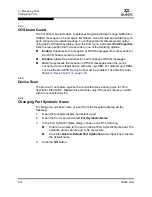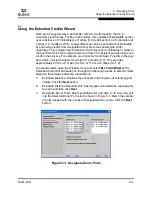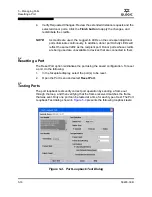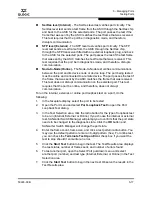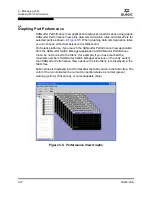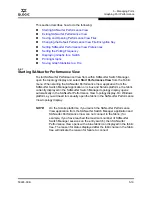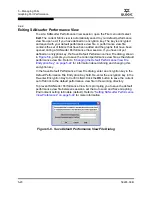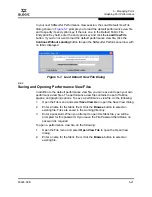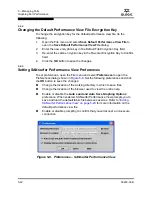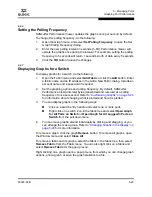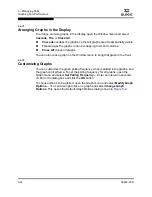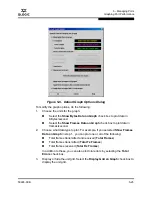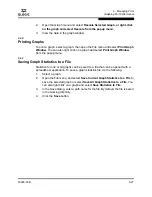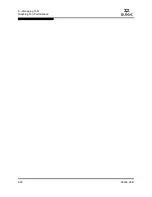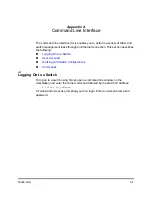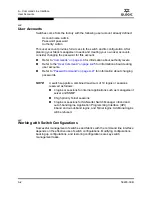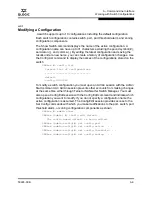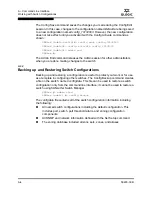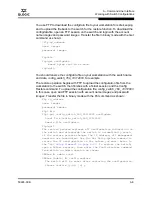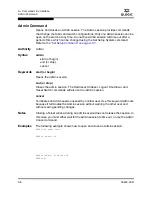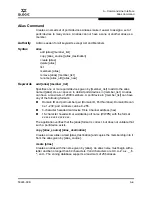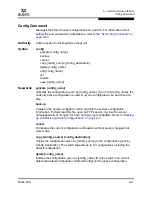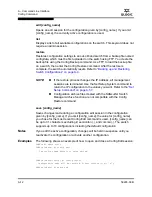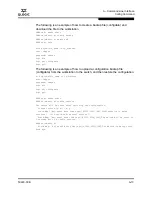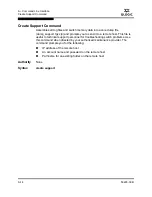5 – Managing Ports
Graphing Port Performance
59226-00 B
5-27
A
2.
Open the Graph menu and select
Rescale Selected Graph, or right-click
on the graph and select Rescale from the popup menu.
3.
View the data in the graph window.
5.6.8
Printing Graphs
To print a graph, select a graph, then open the File menu and select
Print Graph
Window
. You can also right click on a graph and select
Print Graph Window
from the popup menu.
5.6.9
Saving Graph Statistics to a File
Statistics for one or all graphs can be saved to a file that can be opened with a
spreadsheet application. To save a graph statistics file, do the following:
1.
Select a graph.
2.
Open the File menu, and select
Save Current Graph Statistics to a File
to
save the selected graph or select
Save All Graph Statistics to a File
. You
can also right click on a graph and select
Save Statistics to File
.
3.
In the Save dialog, enter a path name for the file. By default, the file is saved
in the working directory.
4.
Click the
Save
button.
Содержание SANbox 1400 Series
Страница 12: ...Page xii 59226 00 B SANbox 1400 Series Switch Management User s Guide S Notes...
Страница 126: ...4 Managing Switches Displaying Hardware Status 4 38 59226 00 B S Notes...
Страница 154: ...5 Managing Ports Graphing Port Performance 5 28 59226 00 B S...
Страница 265: ...A Command Line Interface Zoning Command 59226 00 B A 111 A...
Страница 266: ...A Command Line Interface Zoning Command A 112 59226 00 B S Notes...