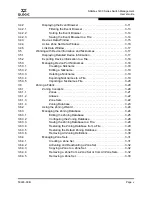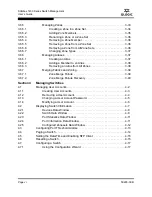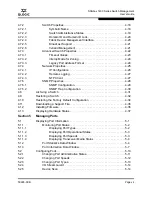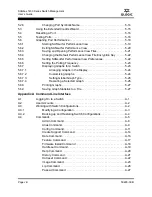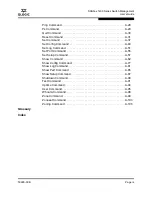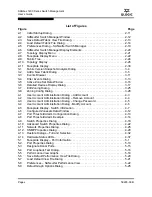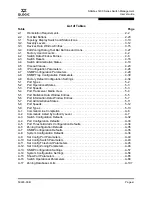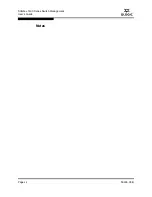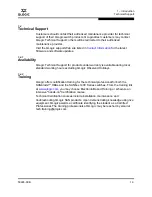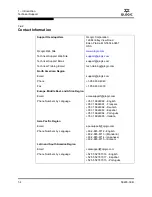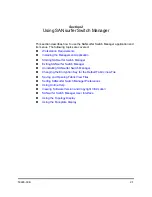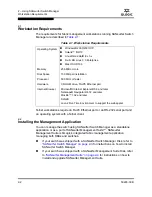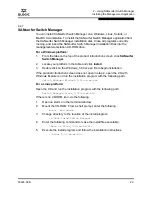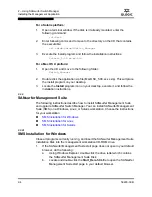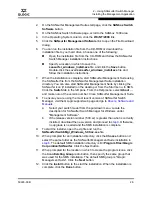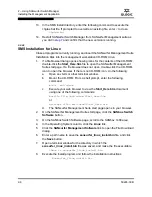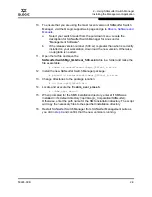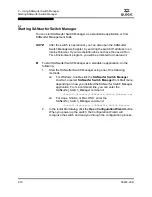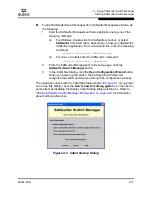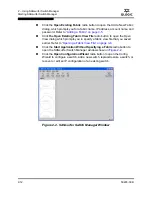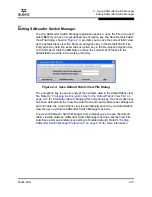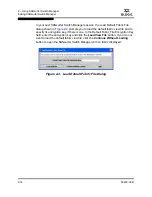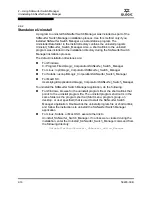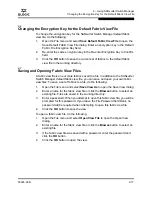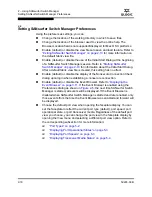2 – Using SANsurfer Switch Manager
Installing the Management Application
59226-00 B
2-3
A
2.2.1
SANsurfer Switch Manager
You can install SANsurfer Switch Manager on a Windows, Linux, Solaris, or
MacOS X workstation. To install the SANsurfer Switch Manager application from
the SANsurfer Switch Manager installation disk, Close all programs currently
running, and insert the SANsurfer Switch Manager Installation Disk into the
management workstation CD-ROM drive.
For a Windows platform:
1.
From the tabs on the top of the product introduction screen, click
SANsurfer
Switch Manager
.
2.
Locate your platform in the table and click
Install
.
3.
Double click on the Windows_5.00.xx.exe file to begin installation.
If the product introduction screen does not open in step 2, open the CD with
Windows Explorer and run the installation program with the following path:
Switch_Manager\Windows_5.00.xx.xx.exe
For a Linux platform:
Open the CD and run the installation program with the following path:
Switch_Manager/Linux_5.00.xx.xx.bin
If there is no CD-ROM icon, do the following:
1.
Open an xterm or other terminal window.
2.
Mount the CD-ROM. From a shell prompt, enter the following:
mount /mnt/cdrom
3.
Change directory to the location of the install program:
cd /mnt/cdrom/Switch_Manager
4.
Enter the following command to make the install file executable:
chmod +x Linux_5.00.
xx.xx
.bin
5.
Execute the install program and follow the installation instructions.
./Linux_5.00.xx.xx.bin
Содержание SANbox 1400 Series
Страница 12: ...Page xii 59226 00 B SANbox 1400 Series Switch Management User s Guide S Notes...
Страница 126: ...4 Managing Switches Displaying Hardware Status 4 38 59226 00 B S Notes...
Страница 154: ...5 Managing Ports Graphing Port Performance 5 28 59226 00 B S...
Страница 265: ...A Command Line Interface Zoning Command 59226 00 B A 111 A...
Страница 266: ...A Command Line Interface Zoning Command A 112 59226 00 B S Notes...