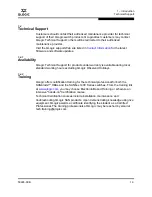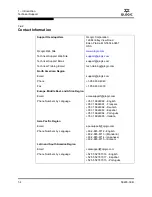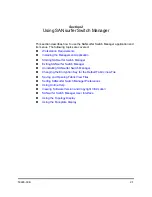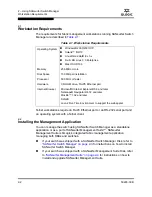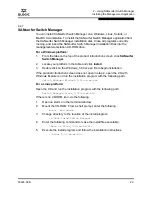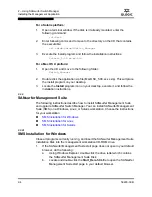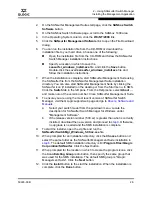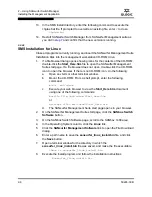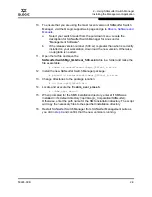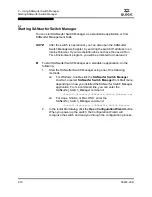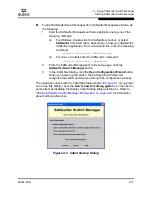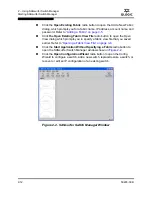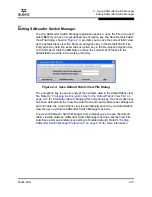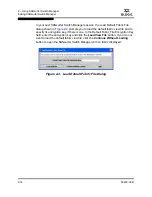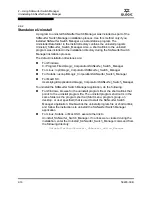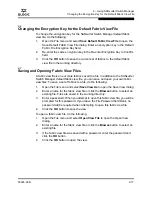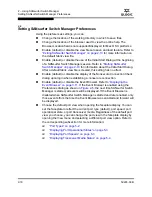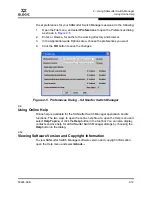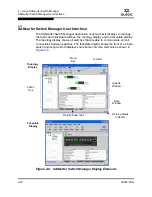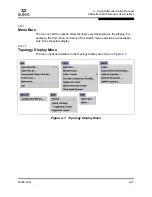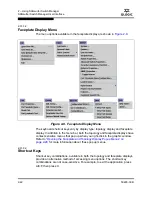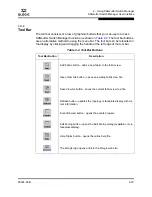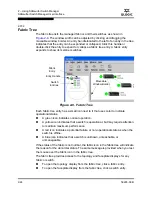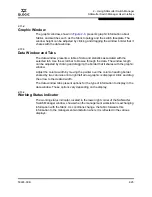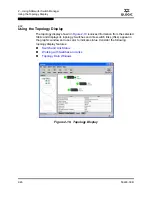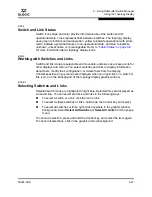2 – Using SANsurfer Switch Manager
Starting SANsurfer Switch Manager
2-12
59226-00 B
S
Click the
Open Existing Fabric
radio button to open the Add a New Fabric
dialog, which prompts you for a fabric name, IP address, account name, and
password. Refer to
“Adding a Fabric” on page 3-5
.
Click
the Open Existing Fabric View File
radio button to open the Open
View dialog which prompts you to specify a fabric view file that you saved
earlier. Refer to
“Opening a Fabric View File” on page 3-6
.
Click the
Start Application Without Specifying a Fabric
radio button to
open the SANsurfer Switch Manager window shown in
Figure 2-2
.
Click the
Open Configuration Wizard
radio button to open the Config
Wizard to configure a switch, add a new switch, replace/restore a switch, or
recover or edit an IP configuration of an existing switch.
Figure 2-2. SANsurfer Switch Manager Window
Содержание SANbox 1400 Series
Страница 12: ...Page xii 59226 00 B SANbox 1400 Series Switch Management User s Guide S Notes...
Страница 126: ...4 Managing Switches Displaying Hardware Status 4 38 59226 00 B S Notes...
Страница 154: ...5 Managing Ports Graphing Port Performance 5 28 59226 00 B S...
Страница 265: ...A Command Line Interface Zoning Command 59226 00 B A 111 A...
Страница 266: ...A Command Line Interface Zoning Command A 112 59226 00 B S Notes...