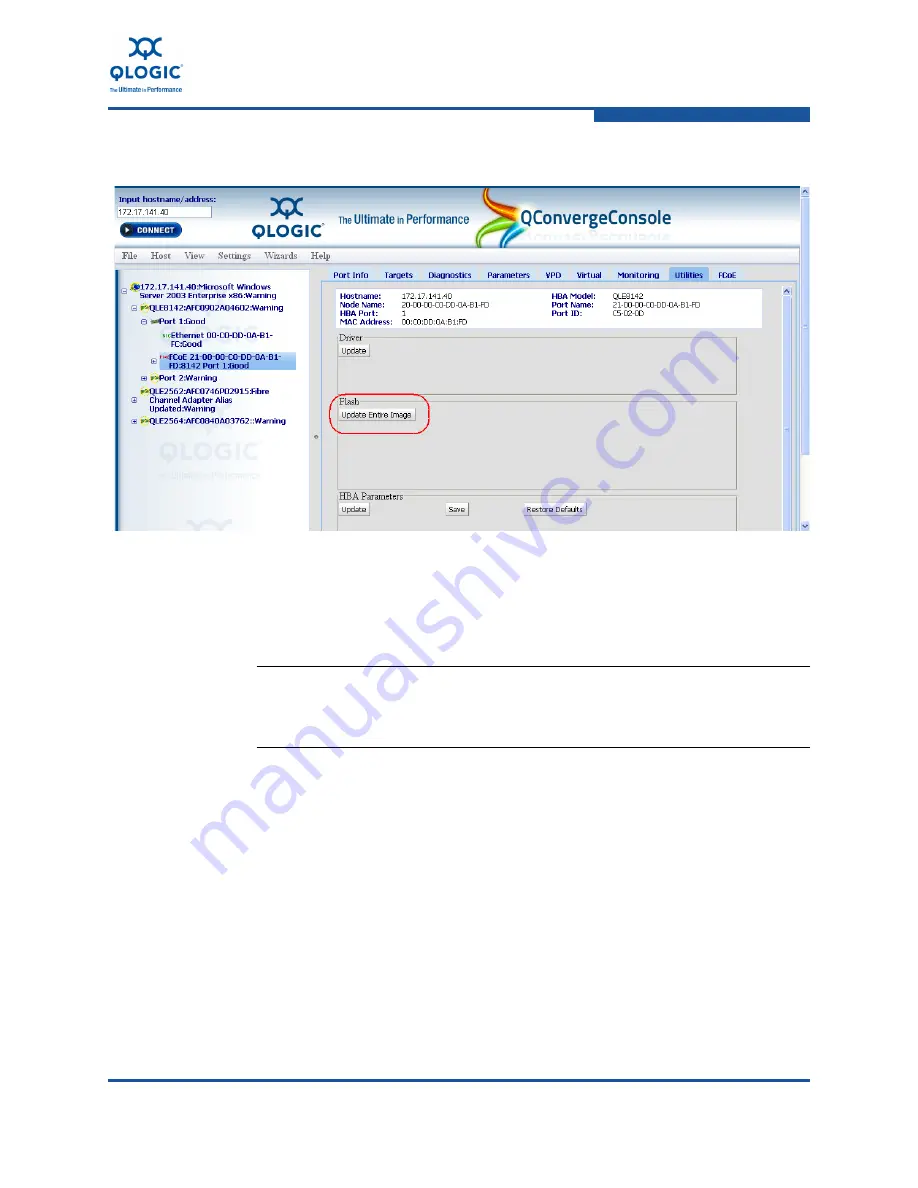
3–Installation in a Windows Environment
Firmware Upgrades
FE0254601-00 A
3-37
3.
Under Flash, click
Update Entire Image
(
Figure 3-52
).
Figure 3-49. QConvergeConsole—Update Entire Image
4.
Click the
Choose File
button. The Open dialog box appears.
5.
Navigate to and click on the file from which to update, then click
Open
. Make
sure you select the correct file.
6.
If you select a file that is an unacceptable Flash file for the adapter, the
unacceptable Flash data file message displays. Re-select a valid file and
click
OK
. The Security Check dialog box appears.
7.
In the
Enter Password
box, type the password, and then click
OK
.The page
appears dimmed during the update.
8.
When complete, the flash update complete message appears.
9.
Select
Refresh
from the
Host
menu to refresh the configuration and version
information.
10. Verify the firmware installation as described in
“Determining the Installed
Firmware Version” on page 3-34
.
NOTE:
The Flash file must end with a
.bin
extension. Note that Flash files
are unique to each adapter model.
Содержание QConvergeConsole CLI 8100 Series
Страница 1: ...FE0254601 00 A User s Guide Converged Network Adapter 8100 Series...
Страница 18: ...xviii FE0254601 00 A User s Guide Converged Network Adapter 8100 Series Adapters...
Страница 26: ...Preface Legal Notices xxvi FE0254601 00 A...
Страница 30: ...Quick Start Additional Resources xxx FE0254601 00 A...
Страница 98: ...3 Installation in a Windows Environment Installing Management Tools 3 48 FE0254601 00 A...
Страница 254: ...7 Configuring FCoE in a Windows Environment Boot from SAN 7 26 FE0254601 00 A...
Страница 330: ...9 Offline Utilities EFIUTIL 9 18 FE0254601 00 A...
Страница 338: ...B Cisco Nexus 5000 Series Switch Configuration Verify that the Adapter Is Logged into the Switch B 6 FE0254601 00 A...
Страница 346: ...C Brocade CEE FCoE Switch Blade Configuration Verify that the Adapter is Logged into the Switch C 8 FE0254601 00 A...
Страница 347: ......






























