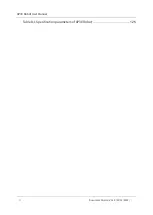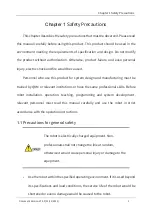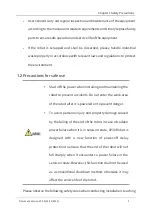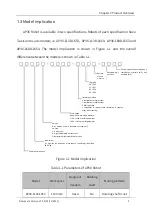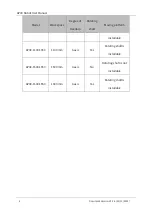AP3X Robot User Manual
II Document Version V1.1.0 (01/11/2023)
Table 8-1 Specification parameters of AP3X Robot
Содержание AP3X
Страница 1: ...is the trademark of QKM Technology Dongguan Co Ltd QKM has been granted ownership of this trademark...
Страница 132: ...AP3X Robot User Manual 110 Document Version V1 1 0 01 11 2023 Figure 7 46 Jog teach Figure 7 47 Teach interface...
Страница 155: ...Appendix A Dimensions of moving platform installation surface Document Version V1 1 0 01 11 2023 133...