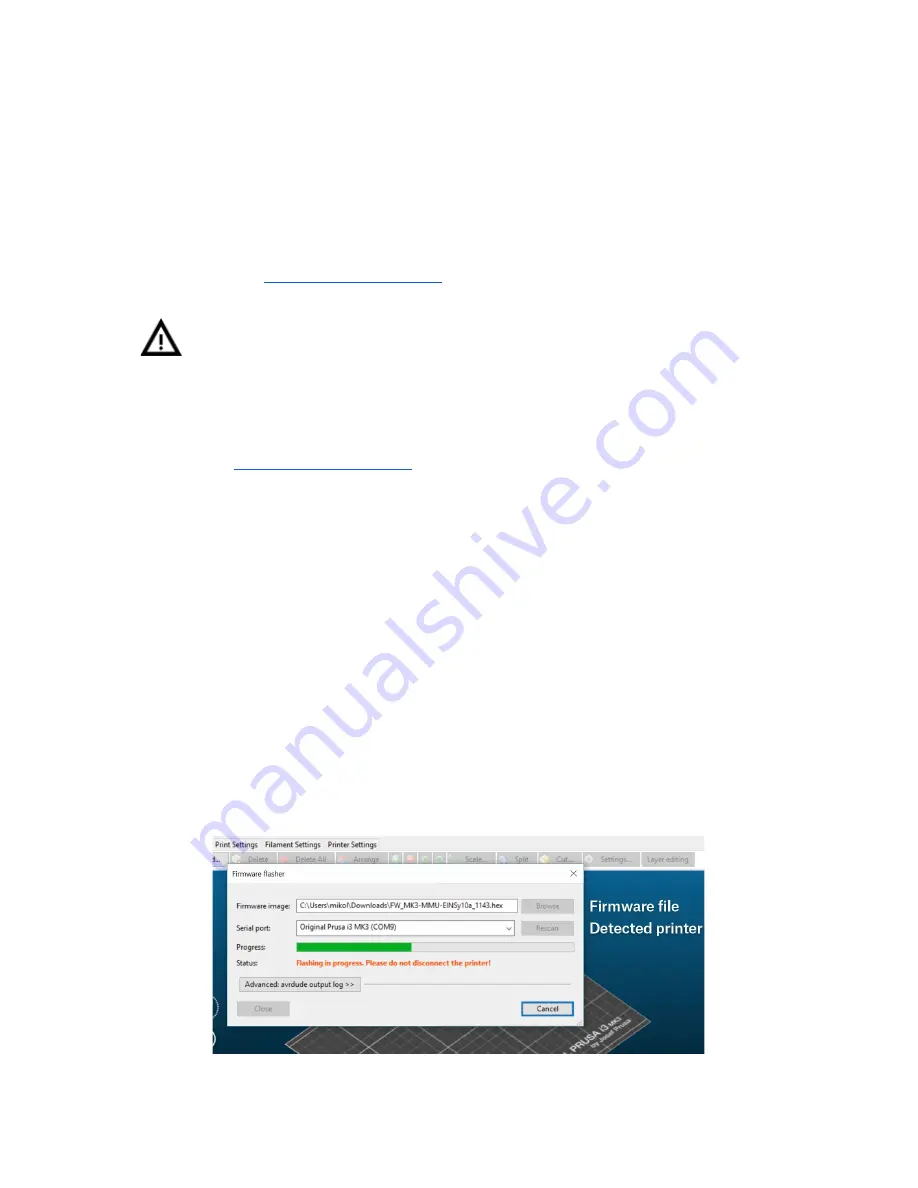
4 Flashing the firmware
Before you start using the MMU2, the
printer’s firmware needs to be updated,
otherwise
the printer won’t communicate with the new unit. The MMU2 motherboard can be also
updated with a new firmware, which comes as a separate file. Please keep in mind that there
are slightly different flashing procedures for each board and that firmware files for the printer
and the MMU2 can be released independently. Drivers, apps and firmware files can be
downloaded from
www.prusa3d.com/drivers
WARNING: Do not disconnect the printer during the flashing process!
MAKE SURE YOU HAVE THE CORRECT FIRMWARE FILE FOR THE DEVICE
YOU WANT TO UPDATE
4.1 Flashing firmware on Windows
1. Go to
www.prusa3d.com/drivers
and download the correct firmware for your printer
and/or MMU2 unit. Please note that there is a different firmware for each of our
printers and also a different type of firmware for the MMU2.
2. Download the latest
Drivers & Apps package
from the same page and install it.
Make sure that
Slic3r PE and Drivers are selected
in the installation wizard
3. Connect your printer to your PC using a USB cable. The type of USB cable and the
port depend on which type of firmware you want to flash.
a. TO FLASH PRINTER FIRMWARE:
Use the standard procedure - connect the
printer mainboard (RAMBo)
to your PC using a square-shaped
USB-B 2.0
cable
b. TO FLASH MMU2 UNIT FIRMWARE:
Use a
microUSB cable
to connect the
MMU2 unit
to your PC
4. Start Slic3r PE and select Configuration -> Flash Printer Firmware
5. A new window will appear. Your printer should be detected in the ‘Serial Port’ box
6. Click Browse to select the downloaded firmware file
7. Press Flash! and wait for the process to finish
8. Once the flashing process is finished, you can disconnect the printer from your PC
Pict. 4 - Flashing new firmware
7
Содержание Original Prusa i3 MK2.5
Страница 1: ......
Страница 22: ...Pict 21 Water soluble supports 21 ...























