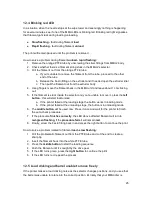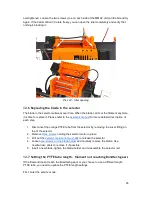12 Troubleshooting
12.1 Selector not moving
If the selector is not moving smoothly or if it cannot reach a certain position, the cause is
usually one of following issues:
The selector motor isn’t working
- first, try powering the printer off and moving the selector
by hand. If that didn’t help or you were unable to move the selector, release the three screws
holding the selector motor in place, pull the motor out and try pressing the left and right
control buttons. See if the motor’s shaft rotates. If not, the motor may be defective, or it is
plugged in incorrectly.
The selector blade is loose
- if you haven’t secured the blade properly during assembly, it
may fall out of the socket and block the movement of the selector. Release the three screws
holding the selector motor in place and pull the motor out. Then pull both smooth rods out.
Place the blade back in place and tighten it properly. Then reassemble the unit back to the
original state.
Filament is bent and stuck in the selector
- release the three screws holding the selector
motor in place, pull the motor out. Then push the smooth rods out with and allen key. You
can now easily remove the selector. Clean the stuck filament and reassemble the MMU2
unit.
12.2 All five LEDs blinking red after power on
If there is filament present in the selector during power up, it’s detected and the standard
booting move sequence is interrupted, as it would bend or break the filament.
1. Try to pull the problematic filament out from the back
2. If you’re unable to pull the filament out, try powering the printer off and try again
3. You can unscrew the FESTO coupling from the MMU2 selector and instead pull the
filament out from this side
a. If you’re able to pull the filament out in this direction, cut it at near the spot
where the filament enters the white PTFE tube
4. As a last resort, remove the selector motor by unscrewing the 3 screws holding it and
push the smooth rods out with an allen key. You can then easily remove any debris
stuck in the selector.
12.3 Crash detection
When the printer encounters a crash during printing (nozzle hits the printed object), the
printer will pause the print and ask the user to confirm whether it’s safe to continue printing.
If the user chooses no, the print is completely stopped. The filament will remain loaded in the
extruder. To unload the filament from the extruder, preheat the nozzle first and then select
Unload filament in the printer’s LCD menu.
24
Содержание Original Prusa i3 MK2.5
Страница 1: ......
Страница 22: ...Pict 21 Water soluble supports 21 ...