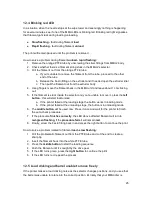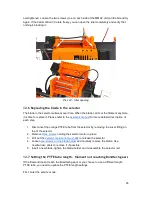Pict. 13 - Assigning colors in Slic3r and the corresponding PTFE tubes
If your object has a solid-green color in Slic3r, it means it’s selected. Click
anywhere in the Slic3r 3D view to deselect the object.
8.3 Slicing a multi-material object
You can use the standard procedure to slice a multi-material object. Press the Slice now
button and wait until the process finishes.
8.4 Smart wipe tower
The smart wipe tower ensures sharp color transitions and stable filament flow after a color
change, while aiming to waste as little filament as possible. There is always only one wipe
tower no matter how many objects are being printed at once. The size of the wipe tower is
independent of the size of the object being printed. Printing multiple copies at once or
printing big objects therefore improves the overall efficiency of the filament use.
8.4.1 Wipe tower placement
As soon as you select Original Prusa i3 MMU 2.0 in the Printer selection box, the smart wipe
tower will appear in the 3D preview. The preview shows its maximum footprint, because the
size may decrease after slicing, based on the number of color changes in each layer. The
size will decrease from the edge with the polyline.
You can change the placement of the wipe tower by dragging it with left mouse button. Make
sure the wipe tower doesn’t intersect any of the objects. To shorten the travel moves
between the object and the wipe tower, place it in the near proximity of the object.
16
Содержание Original Prusa i3 MK2.5
Страница 1: ......
Страница 22: ...Pict 21 Water soluble supports 21 ...