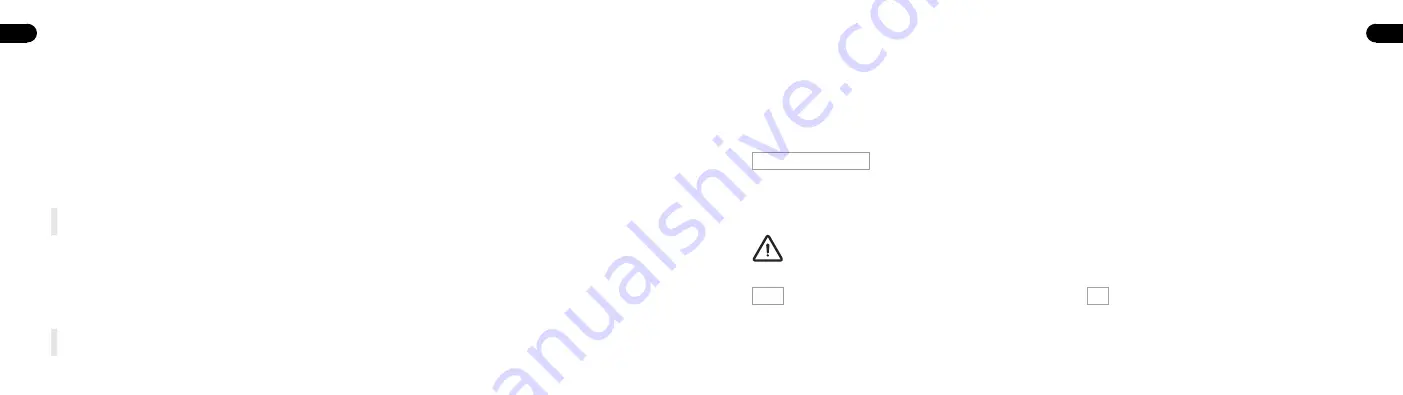
Front projector view
(see page 3, figure 3)
1)
Focus wheel -
Turn the focus wheel to adjust the image focus.
2)
Power Button -
Press and hold this button for 5 seconds to turn the projector on or off.
3)
MicroSD™ Slot -
This slot allows you to insert a microSD™ card, giving you access to your files directly from the projector.
Rear projector view
(see page 3, figure 4):
9
EN
4)
and
5)
USB Input / Power Out
This port allows you to connect a USB flash drive or another external
device to the projector. It also allows you to use the projector to
charge a mobile device.
7)
Audio Output
This port allows you to connect an
external speaker or headphones to
the projector.
1 -
Air Inlet Vent
When the projector is in use, cool air
will enter this vent.
2 -
Tripod Dock
This dock allows the projector to be mounted
onto the included tripod.
3 -
Non-Slip Feet
These rubber feet provide additional traction
to the projector, giving it more stability when
placed on a surface.
8)
HDMI Input
This port is used to connect the HDMI® (High-Definition
Multimedia Interface) connector. It is compatible with TV, HD
DVD, Blu-Ray, and other protected content playback formats.
9)
Air Outlet Vent
When the projector is in use, warm
air will exit from this vent.
6)
DC Input
This port is used to connect the power adapter. It is used both to pro-
vide direct power to the projector and to charge the internal battery.
NOTE:
The power adapter may become warm or hot while in use.
Never cover or attempt to touch the adapter while it is connected to a power source.
NOTE:
Always make sure the air vents are never obstructed by paper, clothing, or any other objects.
Blocking the vents may result in overheatin.
10
EN
Bottom projector view
(see page 2, figure 2):
Charging the Projector
1-
Insert one end of the supplied power cable in the DC input.
2-
Insert the plug of the power cable in a power outlet.
ATTENTION!
Please use the supplied AC adapter to avoid possible dangers such as electric shock and fire.
Wi-Fi
1 -
Select the
“Settings”
icon on the projector’s main interface and then
“WIFI”
. Select the
“ON/OFF”
icon next to the word Wi-Fi to turn Wi-Fi on or off.
2 -
Choose the Wi-Fi network and enter the password to connect.
BT
1 -
Select the
“Settings”
icon and then
“BT”
.
2 -
Select
“Projector”
, rename it and click
“OK”
.
3 -
Select
“Available equipment”
and choose the available device.




















