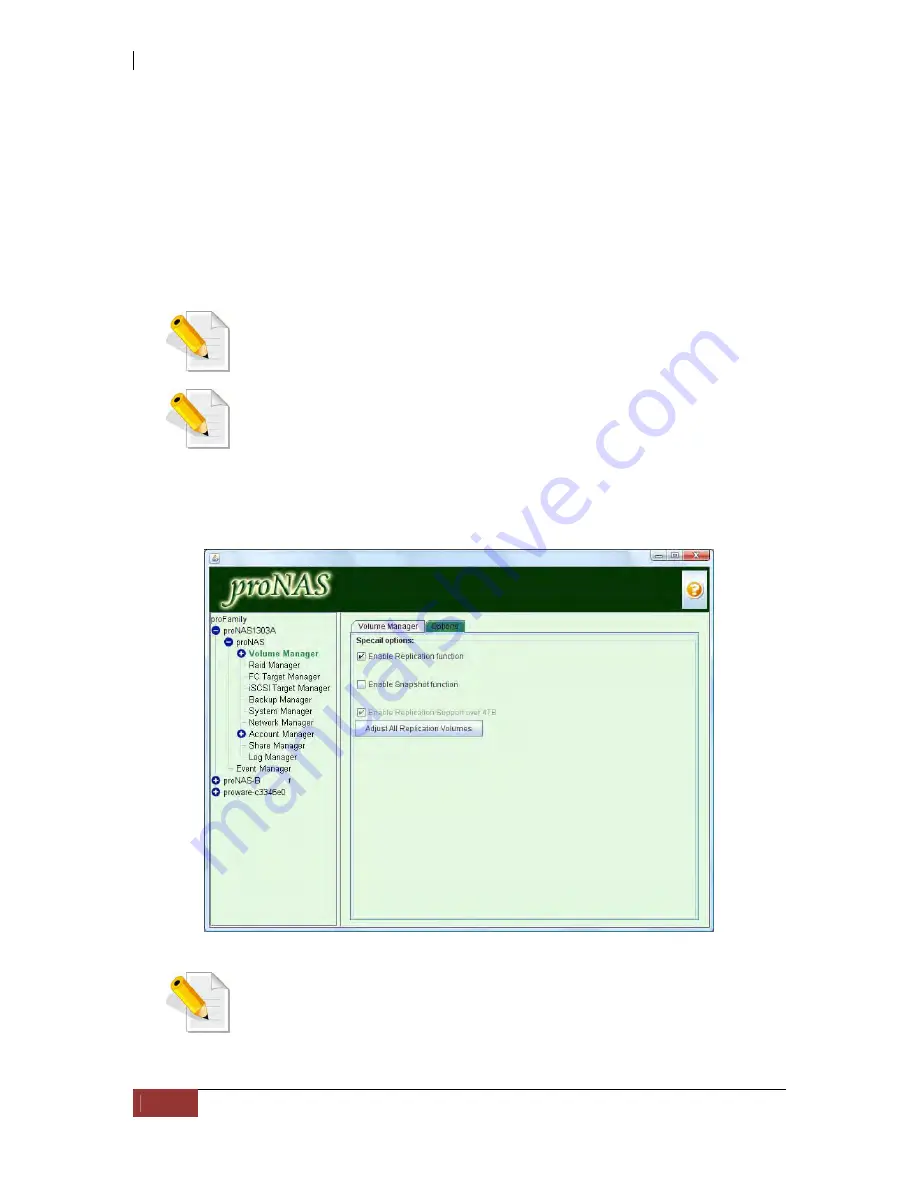
NAS System
94
User’s Manual
5.1.4 Volume Replication
Replication function enables proNAS to replicate a logical volume from one NAS server
(source) to another NAS server (destination). Replication involves intelligent copying and
maintaining of exact copy of a volume from a source server to a destination server. The
destination volume is always an exact copy of the source volume. This is done by
mirroring the whole block device via a standard network interface. This solution creates
a real time replication of data. However, it does not create a cluster solution where you
can have a highly available system.
Note: Logical Volume under Snapshot cannot be replicated.
NOTE: In proNAS version 1.3.xx, Replication of Logical Volumes
with LV capacity up to 16TB is supported.
To enable Replication, select Volume Manager then click Options tab and tick “Enable
Replication function”.
NOTE: Make sure the two proNAS servers have different host
names before setting up Replication.
It is advisable to configure a network port, in each of the two NAS
servers, as dedicated channel/medium for Replication.
Содержание 2126JS6H-SQX
Страница 1: ...NAS System User s Manual Revision 1 0...
Страница 7: ...NAS System User s Manual 7 PART I Hardware Components and RAID Controller...
Страница 38: ...NAS System 38 User s Manual 3 Choose the Make Global HSP option and click Go 4 Click Go...
Страница 41: ...NAS System User s Manual 41 PART II proNAS System...
Страница 51: ...NAS System User s Manual 51 2 To show the Raid Set List click the Raid Set List tab Raid Set List...
Страница 54: ...NAS System 54 User s Manual 4 The selected disk drive will become a Hot Spare drive...
Страница 56: ...NAS System 56 User s Manual 4 The selected disk drive will become a free or UN_USED disk drive...
Страница 81: ...NAS System User s Manual 81 5 The new Logical Volume will be shown...
Страница 83: ...NAS System User s Manual 83 4 Verify the new LV size...
Страница 91: ...NAS System User s Manual 91 7 After disabling the schedule the Enable Scheduled button will become available...
Страница 93: ...NAS System User s Manual 93 4 The deleted snapshot will no longer exist in the Snapshot List...
Страница 167: ...NAS System User s Manual 167 9 Copy a file 10 Right click the file and select Delete from the pop up menu...
Страница 168: ...NAS System 168 User s Manual 11 Notice that the file cannot be deleted It will be accessible as read only...
Страница 170: ...NAS System 170 User s Manual 2 Tick WebDAV Support 3 A warning message will be displayed Click OK...
Страница 174: ...NAS System 174 User s Manual 10 In Add Network Location click Next 11 Click Next...
Страница 176: ...NAS System 176 User s Manual 14 Enter a name for the network location Click Next 15 Click Finish...
Страница 212: ...NAS System 212 User s Manual 1 2 3 4 5...
Страница 236: ...NAS System 236 User s Manual 7 Click Save again 8 In the Confirm Dialog Box click Yes The backup plan will be saved...
Страница 248: ...NAS System 248 User s Manual 3 Click Save when done Select Yes to confirm 4 Scheduled backup has been configured...






























