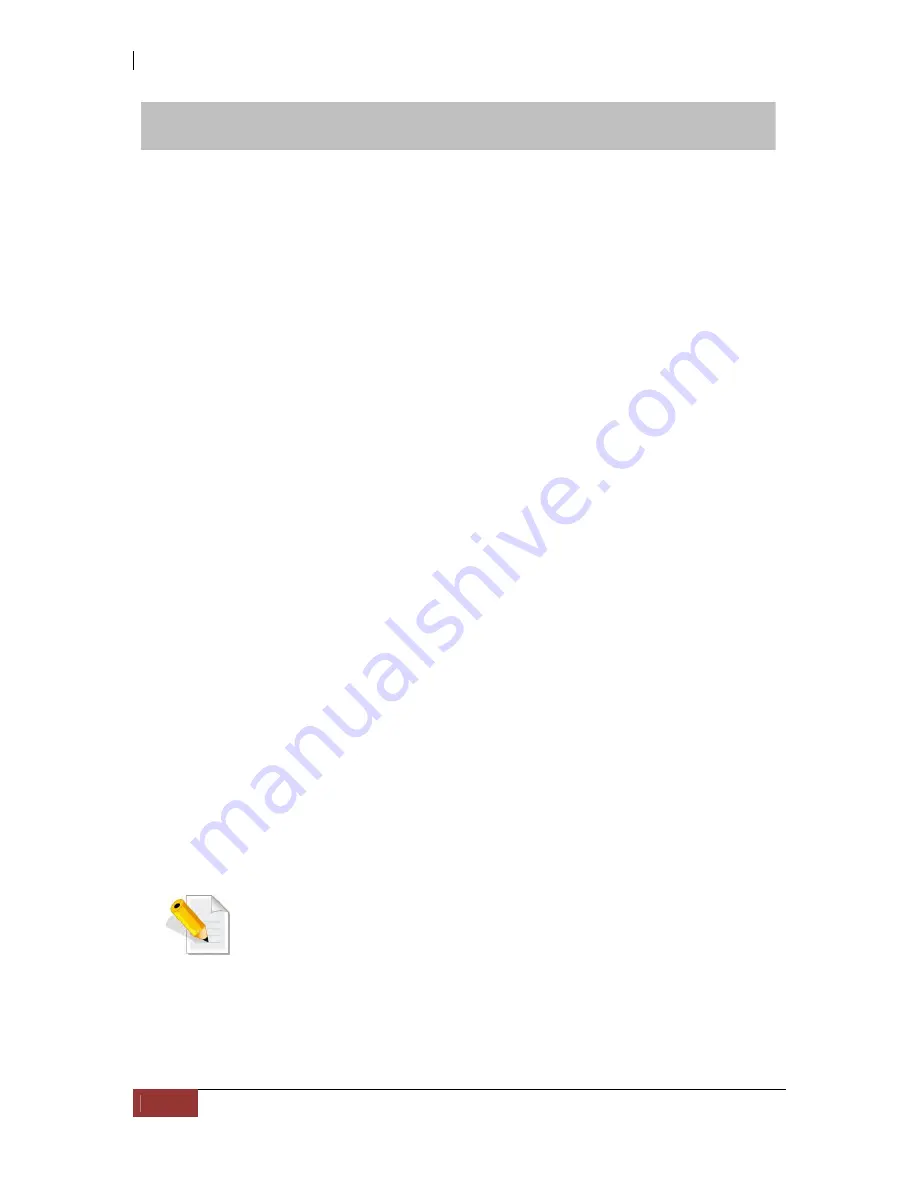
NAS System
274
User’s Manual
Chapter 8 proNAS HA (Optional Function)
8.1 Introduction to proNAS HA
proNAS HA (High Availability) provides solution for business continuity with automatic
failover which ensures that should a critical server become unavailable - due to failure
or maintenance-related downtime — a replica will immediately provide all services in its
place without the need for time-consuming manual procedures.
The core processes of ProNAS HA are implemented as two mutual-guarded fail-safe
proNAS services. They can be manipulated by accessing the Services tab in the proNAS
System Manager node. The dual service architecture of ProNAS HA prevents ProNAS
HA from being the single-point-of-failure of the server cluster.
When a server is down or unavailable, ProNAS HA switches the critical operations of
that server over to the peer server automatically. The switch over procedure can also
be triggered manually to handle scheduled downtime more gracefully and user
transparently. ProNAS HA can be manually instructed to switch over the critical
operations of a server to the peer server. Users can then perform upgrade, replacement,
or maintenance to the hardware and software of that proNAS server. The critical
operations of a server can be configured as auto-switch back. After those critical
operations were taken over by the peer server, ProNAS HA can switch them back to
their original active server when the active server becomes available again. Auto-switch
back ensures that the original load distribution between the two servers will be
resumed immediately when possible.
proNAS HA provides:
Manual or auto-triggered failover to a standby server.
Supports manual or automatic failover back to the original server when ready
Real-time replication minimizes potential data loss
NOTE: proNAS version 1.3.xx supports Replication of Logical
Volumes with LV capacity up to 16TB. proNAS HA also has the
same LV size limit, which means all logical volumes in proNAS
(under HA) must not exceed 16TB.
Содержание 2126JS6H-SQX
Страница 1: ...NAS System User s Manual Revision 1 0...
Страница 7: ...NAS System User s Manual 7 PART I Hardware Components and RAID Controller...
Страница 38: ...NAS System 38 User s Manual 3 Choose the Make Global HSP option and click Go 4 Click Go...
Страница 41: ...NAS System User s Manual 41 PART II proNAS System...
Страница 51: ...NAS System User s Manual 51 2 To show the Raid Set List click the Raid Set List tab Raid Set List...
Страница 54: ...NAS System 54 User s Manual 4 The selected disk drive will become a Hot Spare drive...
Страница 56: ...NAS System 56 User s Manual 4 The selected disk drive will become a free or UN_USED disk drive...
Страница 81: ...NAS System User s Manual 81 5 The new Logical Volume will be shown...
Страница 83: ...NAS System User s Manual 83 4 Verify the new LV size...
Страница 91: ...NAS System User s Manual 91 7 After disabling the schedule the Enable Scheduled button will become available...
Страница 93: ...NAS System User s Manual 93 4 The deleted snapshot will no longer exist in the Snapshot List...
Страница 167: ...NAS System User s Manual 167 9 Copy a file 10 Right click the file and select Delete from the pop up menu...
Страница 168: ...NAS System 168 User s Manual 11 Notice that the file cannot be deleted It will be accessible as read only...
Страница 170: ...NAS System 170 User s Manual 2 Tick WebDAV Support 3 A warning message will be displayed Click OK...
Страница 174: ...NAS System 174 User s Manual 10 In Add Network Location click Next 11 Click Next...
Страница 176: ...NAS System 176 User s Manual 14 Enter a name for the network location Click Next 15 Click Finish...
Страница 212: ...NAS System 212 User s Manual 1 2 3 4 5...
Страница 236: ...NAS System 236 User s Manual 7 Click Save again 8 In the Confirm Dialog Box click Yes The backup plan will be saved...
Страница 248: ...NAS System 248 User s Manual 3 Click Save when done Select Yes to confirm 4 Scheduled backup has been configured...






























