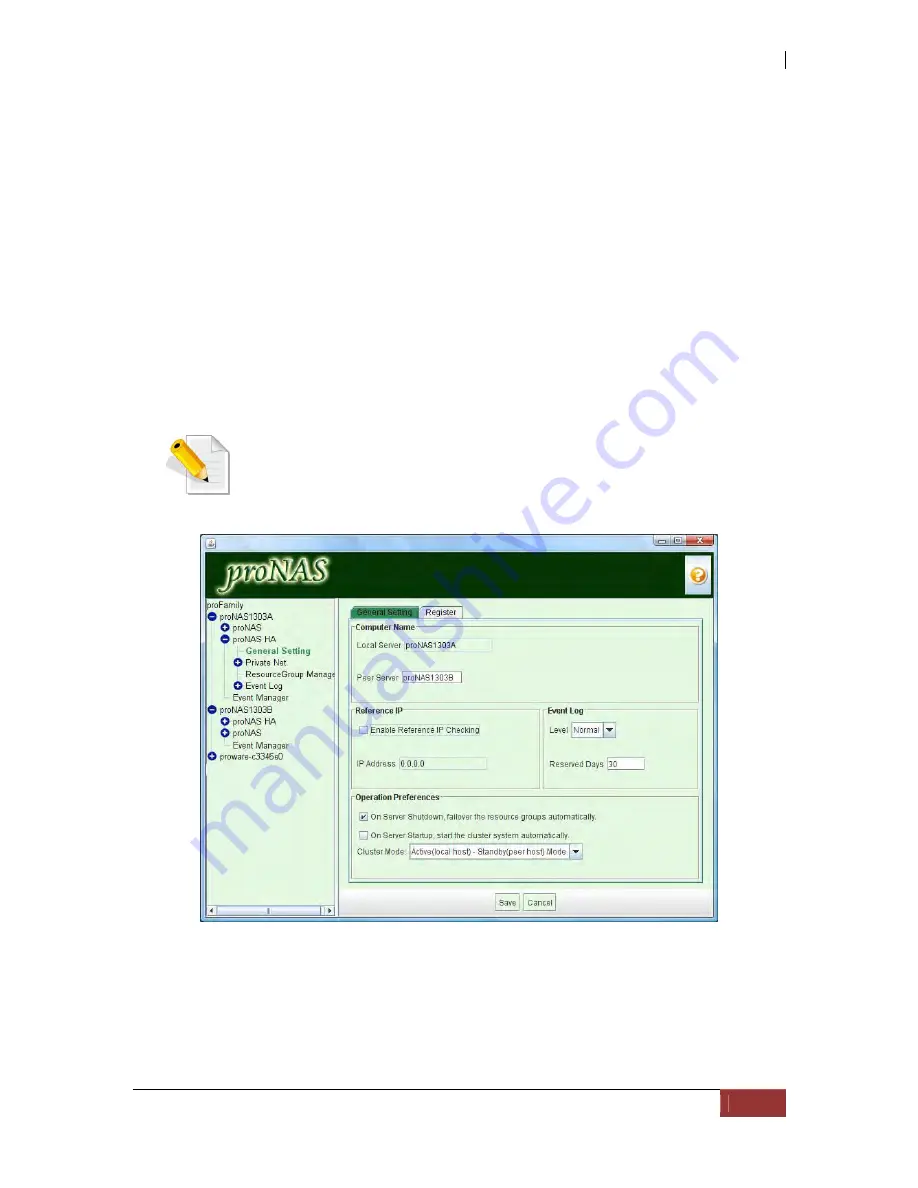
NAS System
User’s Manual
277
8.2.2 Procedure for Setting Up proNAS HA
Setting up a server cluster:
Below are the basic steps in setting up a server cluster:
1.
Configure the hostname for both proNAS servers (must be unique).
2.
Configure two static IP addresses for each proNAS server.
3.
Set up private net. At least the private net IP must be configured to start cluster.
4.
Start proNAS HA service for both proNAS servers. You may do this under System
Manager then Services tab, highlight proNAS HA service then click Start. proNAS
HA node will then appear on the left tree after it starts successfully.
5.
On the designated Active Server, go to proNAS HA->"General Settings".
6.
On the "General Setting" tab, click "Edit" button. Input the Peer Server hostname
then select "Active (local-host) – Standby (peer host) Mode" under the
Cluster mode. Click "Save".
NOTE: The Cluster Mode of Backup Server must be configured as
“Standby(local host) – Active(peer-host) Mode” (see Step 10).
Other configuration options:
Computer Name:
Local Server: The hostname of the Active or Primary server
Peer Server: The hostname of the Backup or Secondary server
Содержание 2126JS6H-SQX
Страница 1: ...NAS System User s Manual Revision 1 0...
Страница 7: ...NAS System User s Manual 7 PART I Hardware Components and RAID Controller...
Страница 38: ...NAS System 38 User s Manual 3 Choose the Make Global HSP option and click Go 4 Click Go...
Страница 41: ...NAS System User s Manual 41 PART II proNAS System...
Страница 51: ...NAS System User s Manual 51 2 To show the Raid Set List click the Raid Set List tab Raid Set List...
Страница 54: ...NAS System 54 User s Manual 4 The selected disk drive will become a Hot Spare drive...
Страница 56: ...NAS System 56 User s Manual 4 The selected disk drive will become a free or UN_USED disk drive...
Страница 81: ...NAS System User s Manual 81 5 The new Logical Volume will be shown...
Страница 83: ...NAS System User s Manual 83 4 Verify the new LV size...
Страница 91: ...NAS System User s Manual 91 7 After disabling the schedule the Enable Scheduled button will become available...
Страница 93: ...NAS System User s Manual 93 4 The deleted snapshot will no longer exist in the Snapshot List...
Страница 167: ...NAS System User s Manual 167 9 Copy a file 10 Right click the file and select Delete from the pop up menu...
Страница 168: ...NAS System 168 User s Manual 11 Notice that the file cannot be deleted It will be accessible as read only...
Страница 170: ...NAS System 170 User s Manual 2 Tick WebDAV Support 3 A warning message will be displayed Click OK...
Страница 174: ...NAS System 174 User s Manual 10 In Add Network Location click Next 11 Click Next...
Страница 176: ...NAS System 176 User s Manual 14 Enter a name for the network location Click Next 15 Click Finish...
Страница 212: ...NAS System 212 User s Manual 1 2 3 4 5...
Страница 236: ...NAS System 236 User s Manual 7 Click Save again 8 In the Confirm Dialog Box click Yes The backup plan will be saved...
Страница 248: ...NAS System 248 User s Manual 3 Click Save when done Select Yes to confirm 4 Scheduled backup has been configured...






























