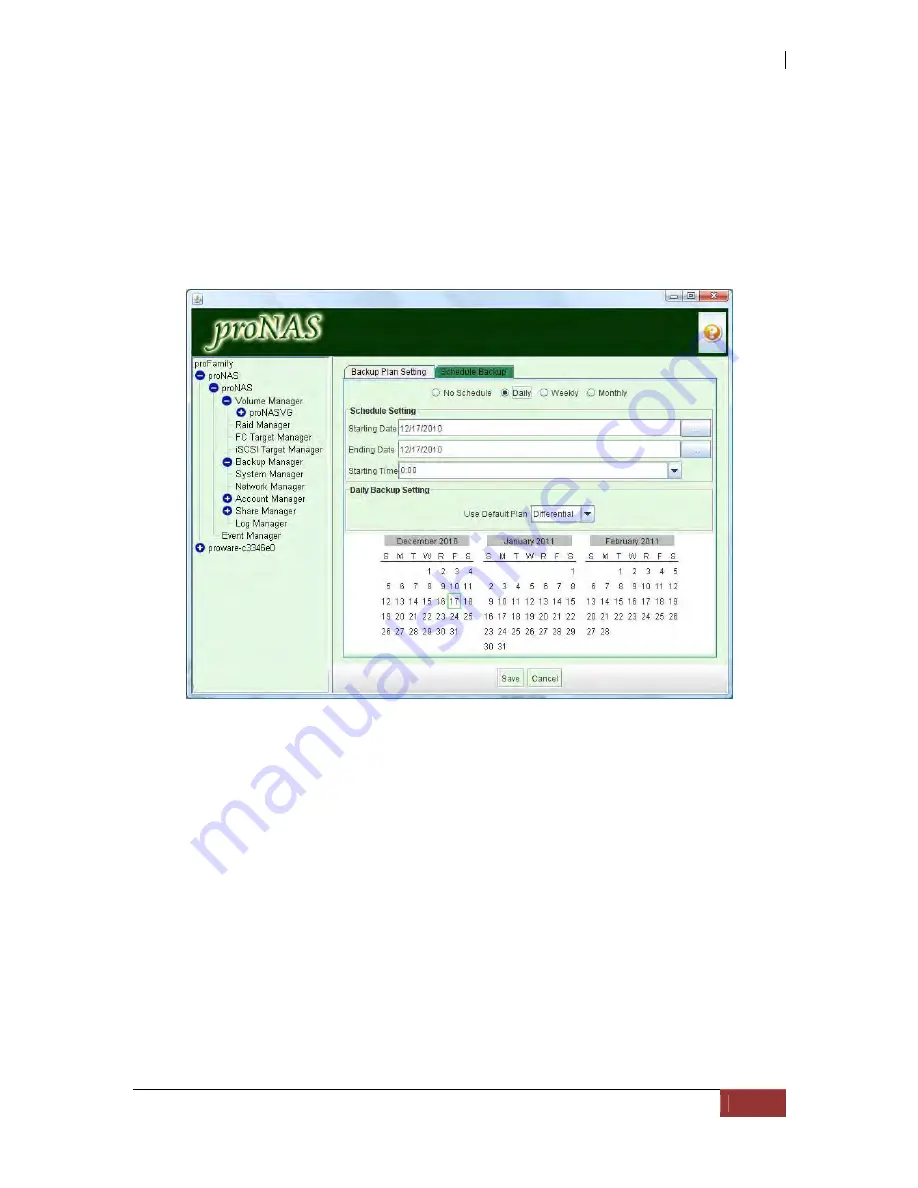
NAS System
User’s Manual
229
Schedule Backup tab
After you complete the above setting, you can setup the schedule in the "Schedule
Backup" tab, if the tab, you will see the option of "No Schedule", "Daily", "Weekly", and
"Monthly".
Daily: If you would like to do the backup every day, please check "Daily". Please
press"...", system will display the calendar. You can choose "Start Date" and
"Ending Date" and the "Starting time".
proNAS provides 3 kinds of backup methods:
o
Incremental: An incremental backup stores all files that have changed
since the last backup. The advantage of an incremental backup is that it
takes the least time to complete. However, during a restore operation,
each incremental backup is processed, which could result in a lengthy
restore job.
o
Differential: A differential backup contains all files that have changed since
the last FULL backup. The advantage of a differential backup is that it
shortens restore time compared to a full backup or an incremental backup.
However, if you perform the differential backup too many times, the size
of the differential backup might grow to be larger than the baseline full
backup.
o
Full: Full backup
Содержание 2126JS6H-SQX
Страница 1: ...NAS System User s Manual Revision 1 0...
Страница 7: ...NAS System User s Manual 7 PART I Hardware Components and RAID Controller...
Страница 38: ...NAS System 38 User s Manual 3 Choose the Make Global HSP option and click Go 4 Click Go...
Страница 41: ...NAS System User s Manual 41 PART II proNAS System...
Страница 51: ...NAS System User s Manual 51 2 To show the Raid Set List click the Raid Set List tab Raid Set List...
Страница 54: ...NAS System 54 User s Manual 4 The selected disk drive will become a Hot Spare drive...
Страница 56: ...NAS System 56 User s Manual 4 The selected disk drive will become a free or UN_USED disk drive...
Страница 81: ...NAS System User s Manual 81 5 The new Logical Volume will be shown...
Страница 83: ...NAS System User s Manual 83 4 Verify the new LV size...
Страница 91: ...NAS System User s Manual 91 7 After disabling the schedule the Enable Scheduled button will become available...
Страница 93: ...NAS System User s Manual 93 4 The deleted snapshot will no longer exist in the Snapshot List...
Страница 167: ...NAS System User s Manual 167 9 Copy a file 10 Right click the file and select Delete from the pop up menu...
Страница 168: ...NAS System 168 User s Manual 11 Notice that the file cannot be deleted It will be accessible as read only...
Страница 170: ...NAS System 170 User s Manual 2 Tick WebDAV Support 3 A warning message will be displayed Click OK...
Страница 174: ...NAS System 174 User s Manual 10 In Add Network Location click Next 11 Click Next...
Страница 176: ...NAS System 176 User s Manual 14 Enter a name for the network location Click Next 15 Click Finish...
Страница 212: ...NAS System 212 User s Manual 1 2 3 4 5...
Страница 236: ...NAS System 236 User s Manual 7 Click Save again 8 In the Confirm Dialog Box click Yes The backup plan will be saved...
Страница 248: ...NAS System 248 User s Manual 3 Click Save when done Select Yes to confirm 4 Scheduled backup has been configured...






























