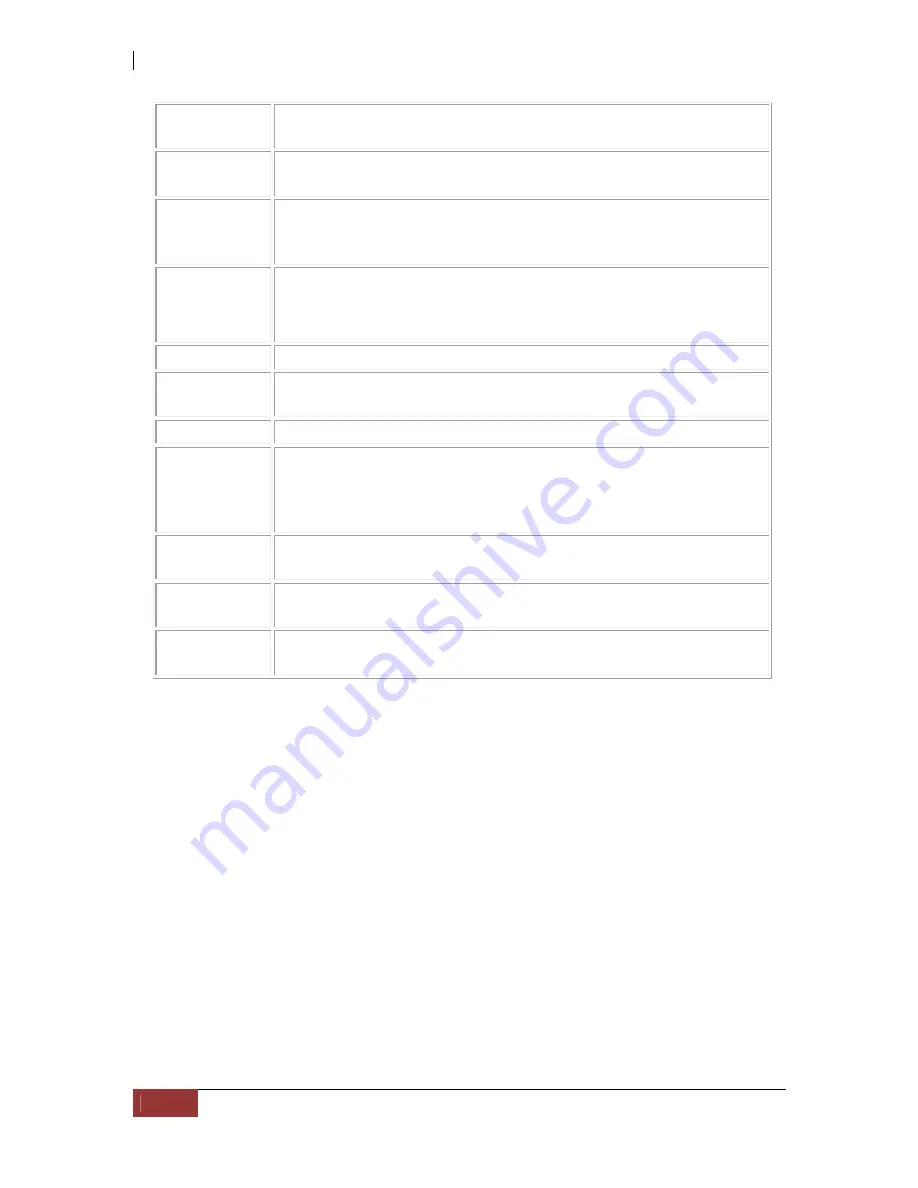
NAS System
220
User’s Manual
File Manager
server:
Us this to enable (start) or disable (stop) the File Manager web
page service.
Apache Web
server:
This provides web service for proNAS use. You need to enable this
service always. The default port number used is 80.
WebDAV
Services
Provides Web-based Distributed Authoring and Versioning
(WebDAV) service. This enables users to access share folders via
web (HTTP Protocol).
Telnet
service:
Provides users access proNAS with Telnet
NOTE: By default, maximum number of Telnet connections
is set to unlimited.
FTP service:
Provides users access proNAS with FTP
Internet
Gateway:
Provides Internet access.
UPS monitor:
If you would like to connect UPS, you have to enable this service.
SNMP service: Provides SNMP service. proNAS can send trap messages if:
- A logical volumes becomes almost full (ID 128)
- A snapshot volume becomes almost full (ID 129)
- A replication is disconnected (ID 130)
MRTG service: Provides MRTG service to show system information, such as CPU
loading, memory usage, disk I/O, and LAN port network statistics.
proBackup
service:
Provides service for NAS users to backup their files to NAS. Refer
to Chapter 11 for fore information.
proNAS HA
service:
Provides NAS HA solution.
proNAS provides "Quick Configuration" for administrator to configure service
parameters. Experienced administrator can also configure the advance settings in "Detail
Configuration".
proNAS Quick Configuration options are as follows:
Samba Service
Strict allocate setting – This option controls the handling of disk space allocation
in the proNAS server. When strict allocate is set to “no” (default setting) the
server does sparse disk block allocation when a file is extended.
SMP PORT – use this to set the SMB ports used; default ports use are 445 and
139. You can set either 445 or 139 only, or both (default).
NFS Service
Enable NFS V4 – use this option to enable/disable NFS version 4.
Enable NFS V2 V3 – use this option to enable/disable NFS version version 2/3.
Содержание 2126JS6H-SQX
Страница 1: ...NAS System User s Manual Revision 1 0...
Страница 7: ...NAS System User s Manual 7 PART I Hardware Components and RAID Controller...
Страница 38: ...NAS System 38 User s Manual 3 Choose the Make Global HSP option and click Go 4 Click Go...
Страница 41: ...NAS System User s Manual 41 PART II proNAS System...
Страница 51: ...NAS System User s Manual 51 2 To show the Raid Set List click the Raid Set List tab Raid Set List...
Страница 54: ...NAS System 54 User s Manual 4 The selected disk drive will become a Hot Spare drive...
Страница 56: ...NAS System 56 User s Manual 4 The selected disk drive will become a free or UN_USED disk drive...
Страница 81: ...NAS System User s Manual 81 5 The new Logical Volume will be shown...
Страница 83: ...NAS System User s Manual 83 4 Verify the new LV size...
Страница 91: ...NAS System User s Manual 91 7 After disabling the schedule the Enable Scheduled button will become available...
Страница 93: ...NAS System User s Manual 93 4 The deleted snapshot will no longer exist in the Snapshot List...
Страница 167: ...NAS System User s Manual 167 9 Copy a file 10 Right click the file and select Delete from the pop up menu...
Страница 168: ...NAS System 168 User s Manual 11 Notice that the file cannot be deleted It will be accessible as read only...
Страница 170: ...NAS System 170 User s Manual 2 Tick WebDAV Support 3 A warning message will be displayed Click OK...
Страница 174: ...NAS System 174 User s Manual 10 In Add Network Location click Next 11 Click Next...
Страница 176: ...NAS System 176 User s Manual 14 Enter a name for the network location Click Next 15 Click Finish...
Страница 212: ...NAS System 212 User s Manual 1 2 3 4 5...
Страница 236: ...NAS System 236 User s Manual 7 Click Save again 8 In the Confirm Dialog Box click Yes The backup plan will be saved...
Страница 248: ...NAS System 248 User s Manual 3 Click Save when done Select Yes to confirm 4 Scheduled backup has been configured...






























