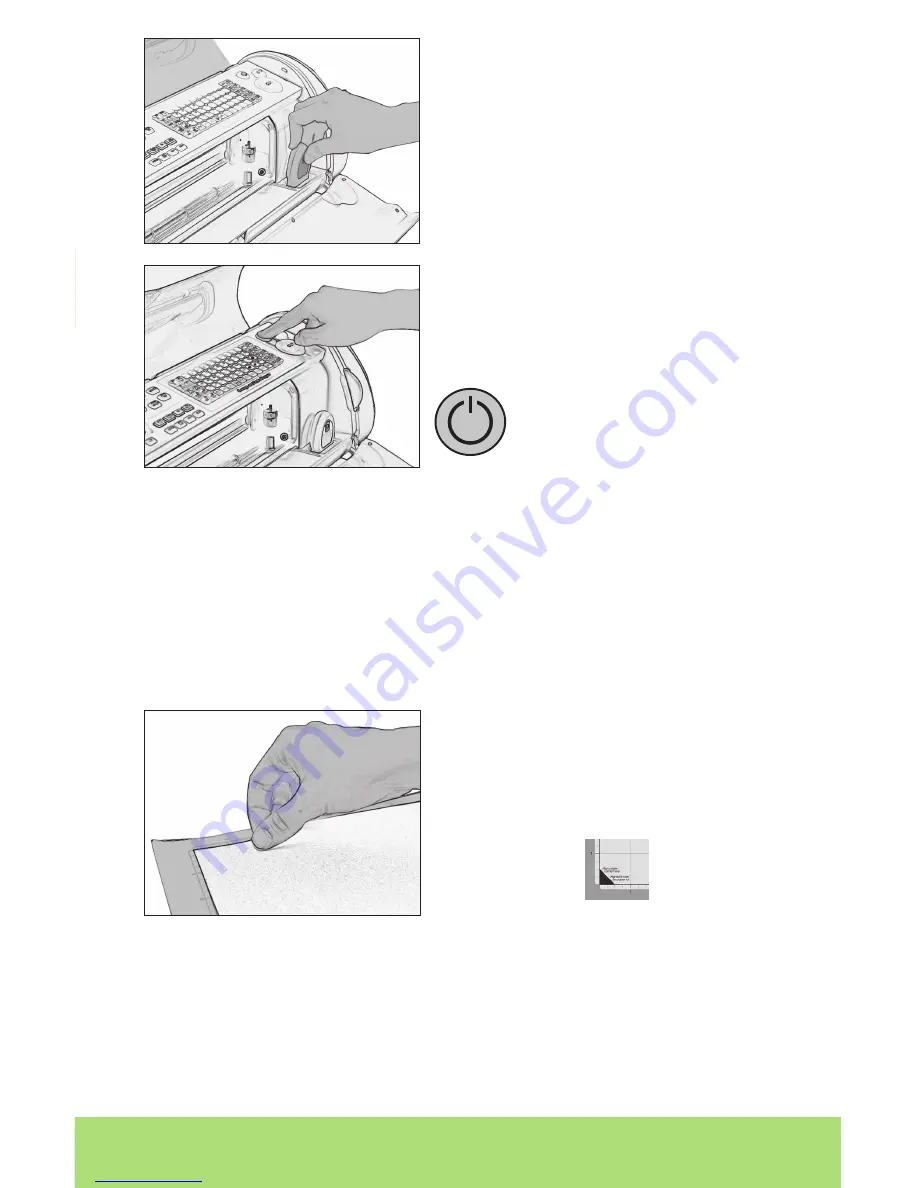
ENGLISH
11
10 ENGLISH
TIP: Make sure the title on the keypad is the same as the title on the cartridge.
Loading Paper
TIP: The Cricut Expression
®
machine can cut materials as large as 12” x 24” (30.48 cm x
60.96 cm). The machine cannot cut materials smaller than 3” x 3” (7.62 cm x 7.62 cm).
Cardstock is recommended for best results. We suggest that you practice on less
expensive materials while becoming familiar with the features described in this
User Manual.
Place Paper on Cutting Mat
A 12” x 12” (30.48 cm x 30.48 cm) paper size is recommended for the fi rst try.
Insert a Cricut
®
cartridge into the cartridge
slot located in the front of your Cricut
Expression
®
machine.
Turn it on by pressing the On button near the
CUT button.
1. Remove clear protective cover from
cutting mat.
2. Align a corner of the paper with the “Align
paper corner here” icon in the lower left corner
of the cutting mat.
3. Press and smooth from the center of the
paper to the edges of the cutting mat to
adhere it well. Your paper is ready to be cut. To
use other paper sizes, see “Basic Keys and
Buttons You Should Know” on page 12.
TIP: The surface of the cutting mat has been treated to make it slightly tacky to hold
the paper in place during cutting. Remove paper slowly when using lightweight
materials such as vellum.
Downloaded from
www.Manualslib.com
manuals search engine












































