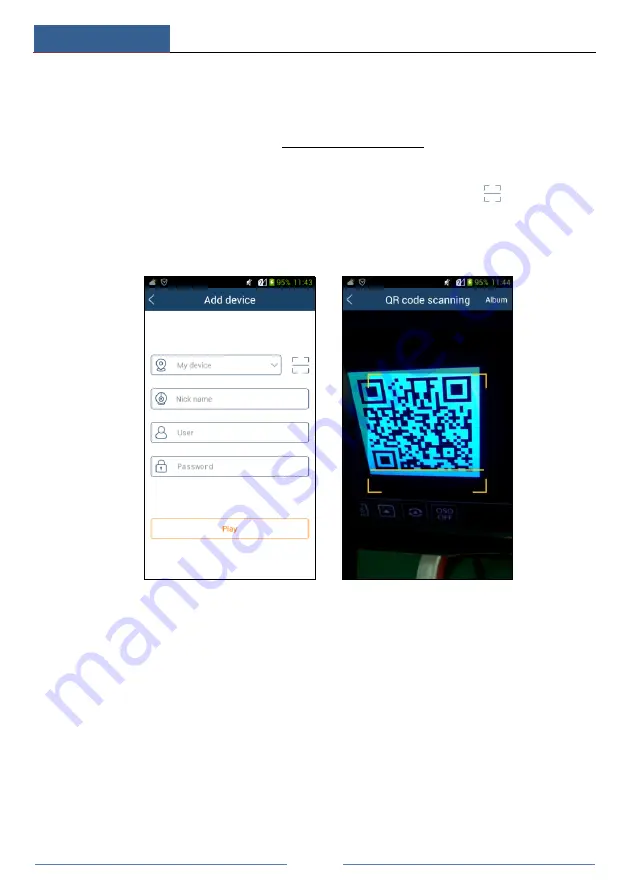
Remote Surveillance
DVR ‘S’ Series User Manual
82
12
Remote Surveillance
12.1 Mobile Client Surveillance
①
Enable NAT in the DVR. Refer to 11.1.6 NAT Configuration for details.
②
Download and install the mobile client “SuperLive Plus” into the mobile device with the
Android or iOS system.
③
Run the mobile client, go to the “Add Device” interface and then click
to scan the QR
Code of the DVR (Go to Start
Settings
System
Information
Basic to view the QR Code
of the DVR).
④
After scanning the QR Code successfully, input the login password to log in mobile client.
12.2 Web LAN Access
①
Click Start
Settings
Network
TCP/IPv4 to go to the “TCP/IPv4” interface. Set the IP
address, subnet mask, gateway, preferred DNS and alternate DNS of the DVR.
②
Open IE browser on a computer, input the IP address of the DVR in the IE address bar and
then press enter to go to the login interface as shown below. You can change the display
language on the top right corner of the login interface. Input the username and password of the
DVR in the interface and then click “Login” to go to the live preview interface.





























