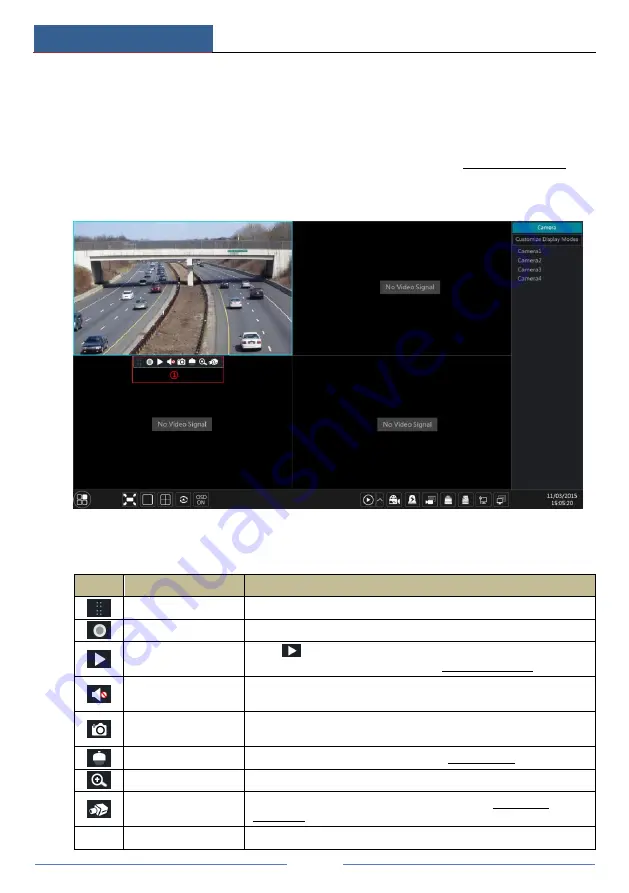
Live Preview Introduction
DVR ‘S’ Series User Manual
26
5
Live Preview Introduction
5.1 Preview Interface Introduction
The connected analog camera will be added automatically in the live preview interface for
previewing. You should add IP camera manually for previewing (see 4.2.1 Add Camera for
details). Refer to the interface as shown below, drag one camera in the preview window to
another window for camera window exchanging.
Click the preview window to show the tool bar as shown in area
①
; right click the preview
window to show the menu list. The tool bar and menu list are introduced in the table below.
Button
Menu List
Meaning
--
Move tool. Click it to move the tool
bar anywhere.
Manually Record On
Click it to start recording.
Instant Playback
Click
to playback the record; click “Instant Playback” to select or
self-define the instant playback time. See 8.1 Instant Playback for details.
Enable Audio
Click it to enable audio. You can listen to the camera audio by enabling
audio.
Snap
Click it to pop up the snap window. Click “Save” in the window to save
the image. Click “Export” to export the image.
PTZ Control
Click it to go to PTZ control interface. See Chapter 6 PTZ for details.
Zoom In
Click it to go to single channel amplification interface.
--
Click it to go to image adjustment interface. Refer to 5.3.4 Image
Adjustment for details.
--
Camera Info
Click it to view the IP camera information.






























