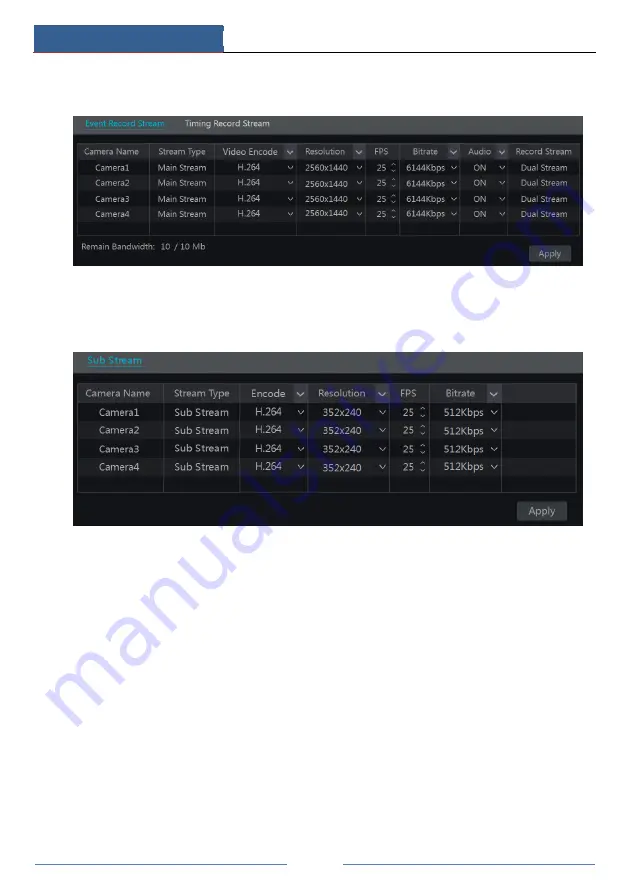
Record & Disk Management
DVR User Manual
44
Record Stream” and “Timing Record Stream” interfaces. Click “Apply” to save the settings.
You can set the record stream of each camera one by one or batch set them for all cameras.
Click Start
Settings
Record
Stream Settings to go to “Sub Stream” interface. Set the video
encode, resolution, FPS and bitrate of sub-stream for each camera in the interface and then
click “Apply” to save the settings.
7.3 Schedule Setting
7.3.1 Add Schedule
Click Start
Settings
Record
Record Schedule
Edit Schedules to go to the interface as
shown below. “24
ⅹ
7”, “24
ⅹ
5” and “24
ⅹ
2” are the default schedules; you cannot edit or
delete “24
ⅹ
7” while “24
ⅹ
5” and “24
ⅹ
2” can be edited and deleted. Click the schedule name
to display the detailed schedule information on the left side of the interface. The seven rows
stand for the seven days in a week and each row stands for 24 hours in a day. Blue stands for
the selected time and gray stands for unselected time.
















































