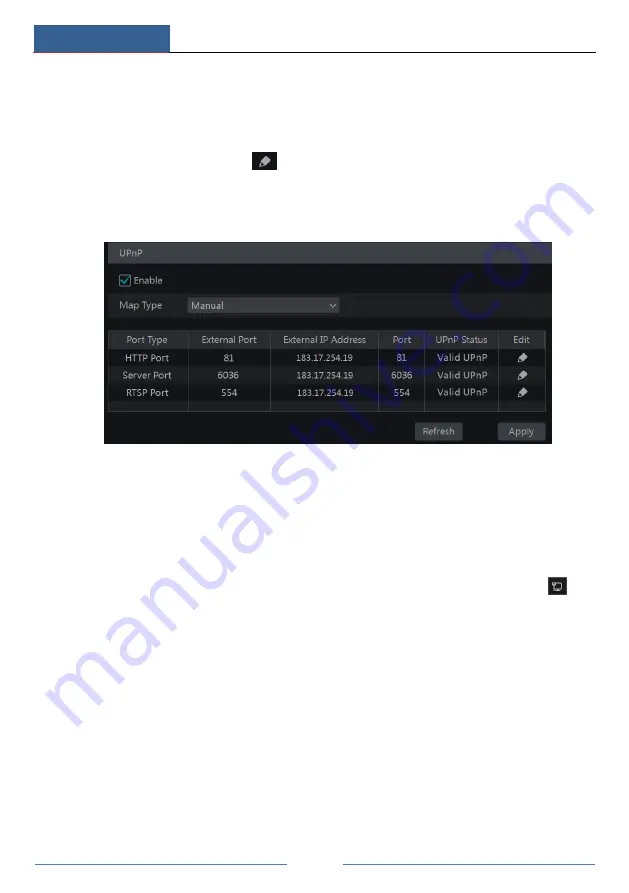
Device Management
DVR ‘S’ Series User Manual
78
③
Set the DVR’s IP address, subnet mask and gateway and so on corresponding to the router.
④
Check “Enable” in the interface as shown below and then click “Apply” button.
Click “Refresh” button to refresh the UPnP status. If the UPnP status were still “Invalid UPnP”
after refreshing it for many times, the port number would be wrong. Please change the mapping
type to “Manual” and then click
to modify the port until the UPnP status turns to “Valid
UPnP”. Refer to the following picture. You can view the external IP address of the DVR. Input
the external IP address plus port in the IE address bar to access the DVR such as
http://183.17.254.19:81.
11.1.6 NAT Configuration
Click Start
Settings
Network
NAT to go to the interface for NAT configuration. Check
“Enable” and then select the NAT server address (
nat.autonat.com
by default). Click “Apply”
to save the settings.
11.1.7 View Network Status
Click Start
Settings
Network
Network Status to view the network status or click
on
the tool bar at the bottom of the live preview interface to view network status conveniently.
11.2 Basic Configuration
11.2.1 Common Configuration
Click Start
Settings
System
Basic
General Settings to go to the following interface. Set
the device name, device No., language, video format and main output resolution. Enable or
disable wizard, “Log In Automatically” and “Log Out Automatically” (if checked, you can set
the wait time). Click “Apply” to save the settings.






























