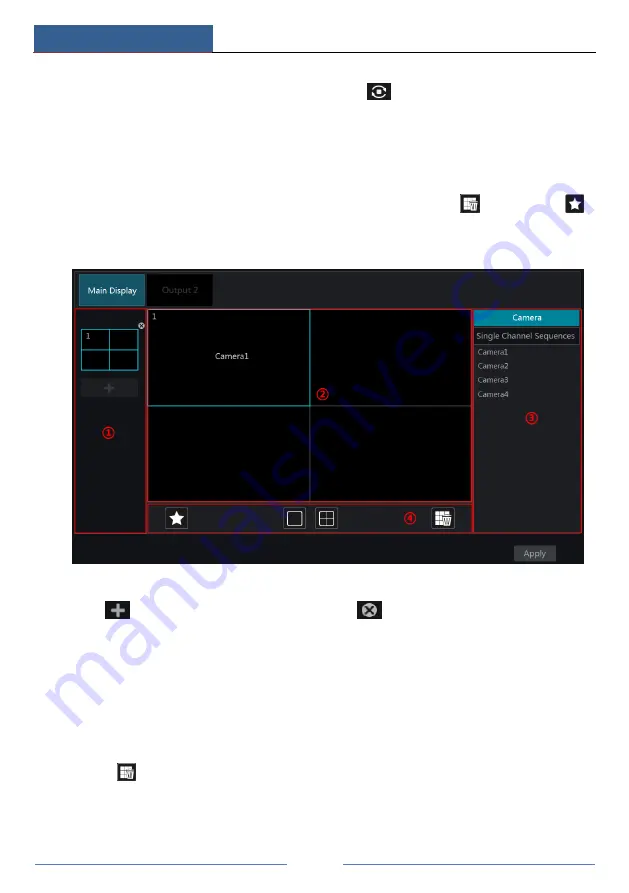
Live Preview Introduction
DVR ‘S’ Series User Manual
29
camera number of the current screen mode. Double click the sequence view interface to pause
the view; double click again to restore the view. Click
to stop the view.
5.2.3 Scheme View In Sequence
Click Start
Settings
System
Basic
Output Settings
Main Output to go to the interface
as shown below.
Area
①
displays all the dwell schemes; area
②
shows the detailed information of the scheme;
area
③
displays all the cameras and groups; area
④
is the tool bar (
: clear button;
:
favorite button, click it to pop up a window, enter the display mode name in the window and
then click “OK” to save the current display mode; other buttons are screen mode buttons).
Add Scheme
Click
in area
①
to create a new scheme. Click
on the top right corner of the scheme
to delete it.
Configure Scheme
a)
Select a scheme in area
①
and then click the screen mode button on the tool bar to set the
screen mode of the scheme.
b)
Select a camera window in area
②
and then double click the camera or group in area
③
.
The camera or group will be added into the selected window. One camera in the same scheme
cannot repeat. You can click the right-click menu “Clear” in area
②
to remove a single camera
or click
to remove all the cameras.
c)
Click “Apply” to save the settings.






























