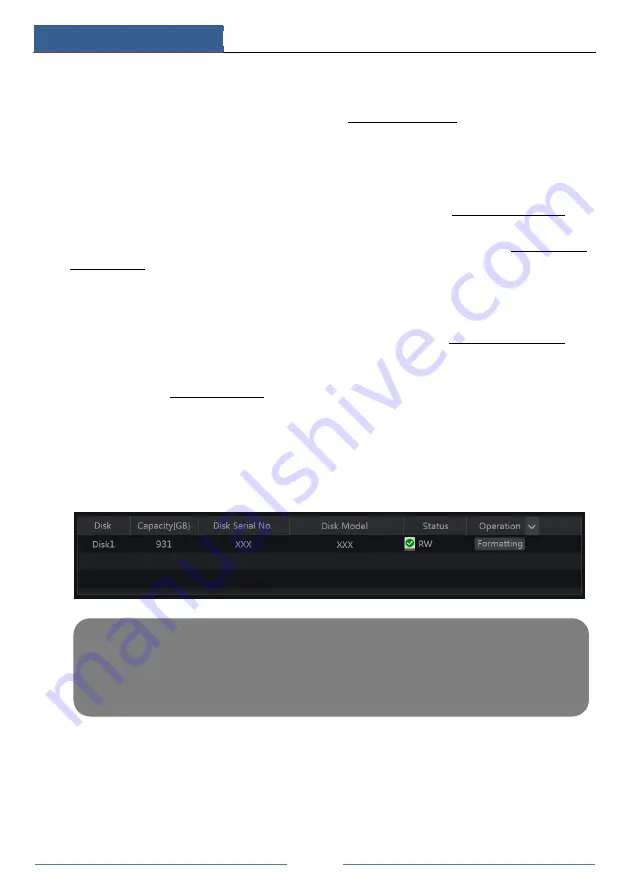
Record & Disk Management
DVR User Manual
48
7.4.2 Timing Recording
Timing Recording
: the system will record automatically according to the schedule.
Set the timing record schedule of each camera. See 7.3 Schedule setting for details.
7.4.3 Motion Based Recording
Motion Based Recording
: the system will start motion based recording when the motion
object appears in the setup schedule. The setup steps are as follows:
①
Set the motion based recording schedule of each camera. See 7.3 Schedule setting for
details.
②
Enable the motion and set the motion area of each camera. See 9.2.1 Motion
Configuration for details.
The camera will start motion based recording once you finish the above settings.
7.4.4 Sensor Based Recording
①
Set the sensor based recording schedule of each camera. See 7.3 Schedule Setting for
details.
②
Set the NO/NC type of the sensor, enable the sensor alarm and then check and configure
the “Record”. See 9.1 Sensor Alarm for details.
7.5 Disk Management
Click Start
Settings
Disk
Disk Management to go to disk management interface. You can
view the DVR’s disk number and disk status and so on in the interface. Click “Formatting”
button to format the HDD.
7.5.1 Storage Mode Configuration
Click Start
Settings
Disk
Storage Mode to go to the interface as shown below.
Note: Mouse is the default tool for all operations unless an exception as indicated.
Please read this manual carefully for correct use of the product and preserve it for
reference purposes
U
U
s
s
e
e
r
r
M
M
a
a
n
n
u
u
a
a
l
l






























