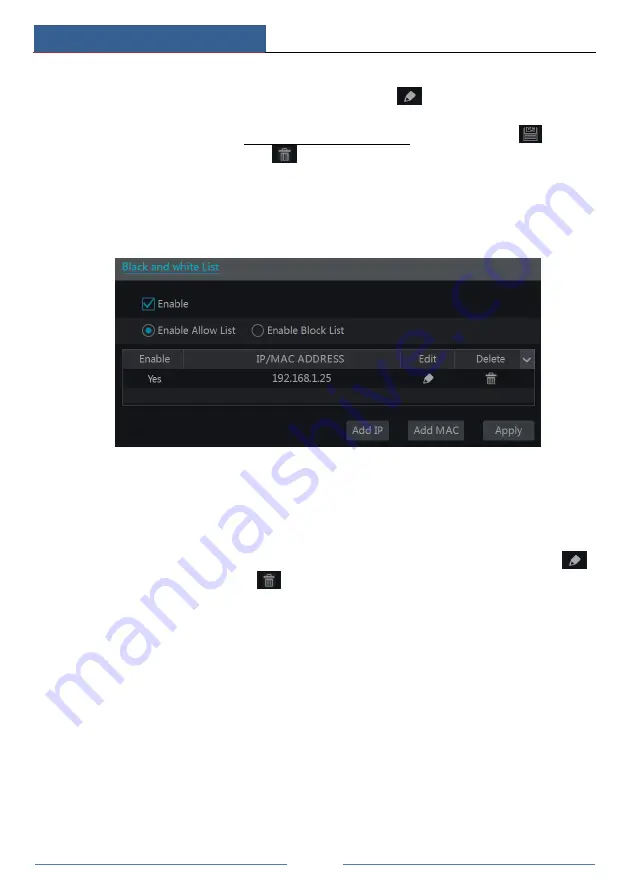
Account & Permission Management
DVR ‘S’ Series User Manual
72
10.3.2 Edit Permission Group
Go to “Edit Permission Group” interface and then click
in the group list to edit the
permission group (the operations of the “Edit Permission Group” are similar to that of the “Add
Permission Group”, please see 10.3.1 Add Permission Group for details). Click
to save
the group as another group. Click
to delete the permission group. The three default
permission groups (“Administrator”, “Advanced” and “Ordinary”) cannot be deleted.
10.4 Black and White List
①
Click Start
Settings
Account and Authority
Security to go to the following interface.
②
Check “Enable” and then choose “Enable Allow List” or “Enable Block List” (the PC
client of which the IP address is in the allow list can access DVR remotely while the PC client
in the block list cannot).
③
Add IP/IP segment/MAC. Click “Add IP” or “Add MAC” button and then check “Enable”
in the popup window (only if you check it can the IP/IP segment/MAC you add be effective).
Enter the IP/IP segment/MAC and then click “OK” button. In the above interface, click
to edit IP/IP segment/MAC, click
to delete it. Click “Apply” to save the settings.






























