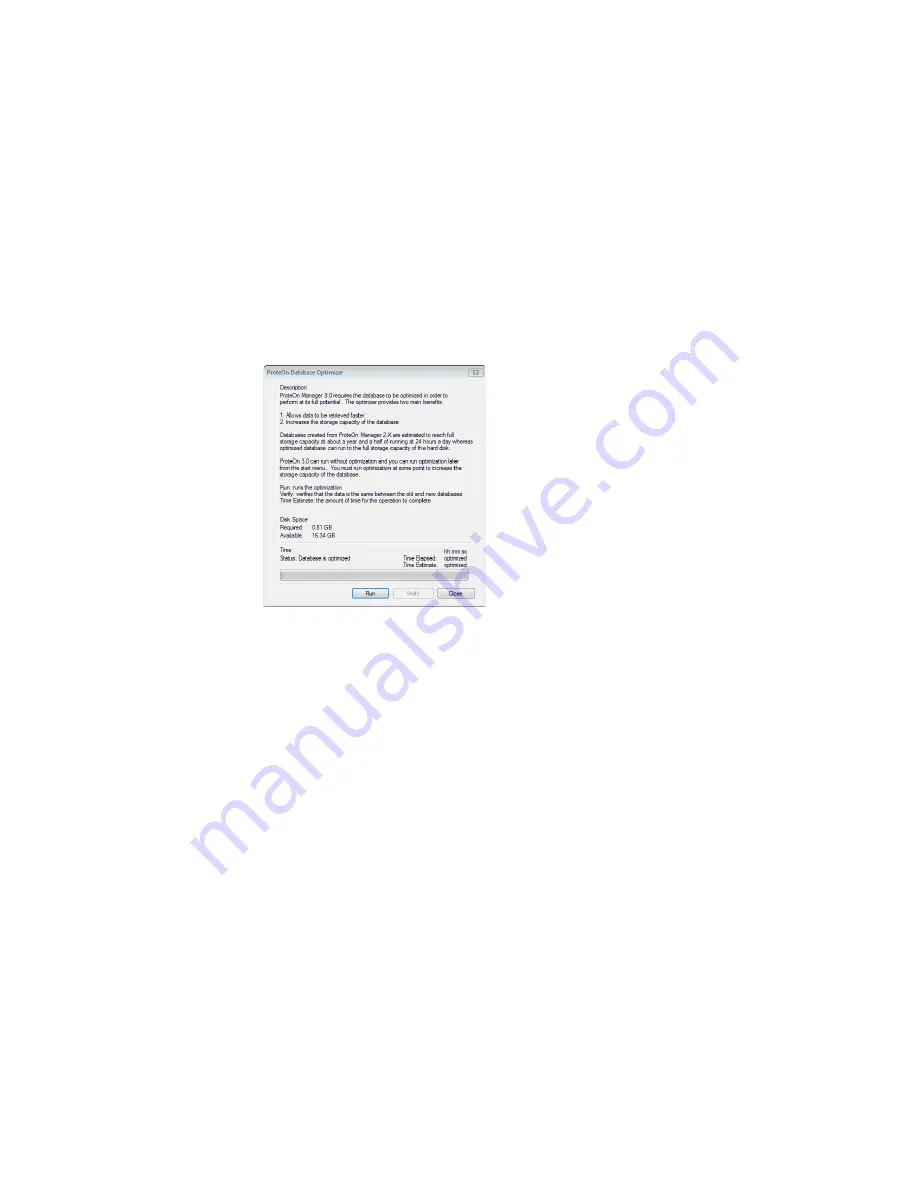
Installing ProteOn Manager Software
17
6. After choosing a destination, click Next to continue. When upgrading to
ProteOn Manager 3.1, the location of the database is predefined by the
location that was used by earlier ProteOn Manager versions.
7. Click Install on the next screen to begin installation. The wizard installs
files and configures the database.
8. Click Finish when the installation ends. The ProteOn Database
Optimizer dialog box appears.
9. If you optimized your database earlier, the database is already
optimized. Close the ProteOn Database Optimizer dialog box and skip
steps 10–12.
10. (Optional) Click Estimate to find out how long it will take to optimize the
database.
11. Click Run to optimize the database.
12. When the optimizer finishes running, it is possible to run a Verify
process, which checks the optimized content of the database. At the
end of the optimization process close the dialog box.
13. Click the ProteOn Manager software icon on the desktop to start the
software. ProteOn Manager software opens and displays the main
screen.
Содержание XPR36
Страница 1: ...ProteOn XPR36 Protein Interaction Array System Protein Interaction Analysis User Manual...
Страница 2: ......
Страница 3: ...ProteOn XPR36 Protein Interaction Array System Version 3 1 User Manual...
Страница 4: ......
Страница 10: ...ProteOn XPR36 System viii...
Страница 166: ...ProteOn XPR36 System Analysis 148...
Страница 188: ...ProteOn XPR36 Maintenance 170...
Страница 194: ...ProteOn XPR36 System ProteOn System Troubleshooting 176...
Страница 226: ...ProteOn XPR36 System A ProteOn XPR36 Instrument and Peripherals 208...
Страница 250: ...ProteOn XPR36 System E Ordering Information 232...
Страница 264: ...ProteOn XPR36 System F Security Edition Configuration Guide 246...
Страница 276: ...ProteOn XPR36 System Glossary 258...
Страница 287: ......






























