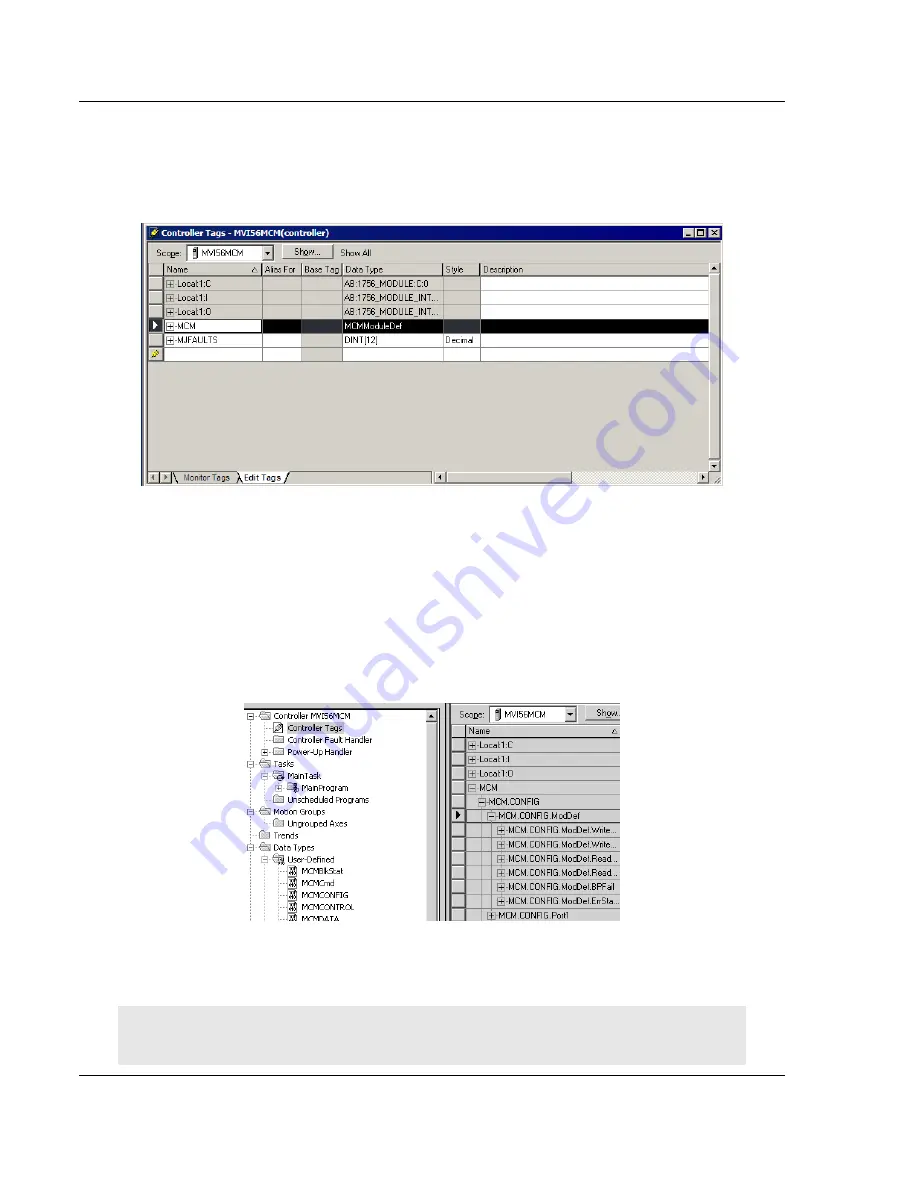
MVI56-MCM
♦
ControlLogix Platform
Reference
Modbus Communication Module
Page 148 of 159
ProSoft Technology, Inc.
July 24, 2008
2
Double-click the Controller Tags icon in each instance of RSLogix 5000. This
action opens the Controller Tags dialog box.
3
In the Controller Tags dialog box in each instance of RSLogix 5000, click the
Edit Tags tab, located at the bottom of the dialog box.
4
In the Sample Program, select the line containing the MCM tag structure.
5
Drag the MCM tag structure to the blank line at the bottom of the list in the
Edit Tags tab in your existing program.
Editing the Controller Tags
The MVI56-MCM module configuration is stored in the MCM.CONFIG structure
in the Controller Tags dialog box. The sample program configures the module as
a Modbus Master on Port 1, and a Modbus Slave on Port 2.
To edit the module configuration, In the Controller Organization pane, expand the
Controller folder, and then double-click Controller Tags. This action opens
Controller Tags - MVI56MCM
, as shown in the following illustration.
To configure a Modbus Master, refer to Configuring the MVI56-MCM as a
Modbus Master.
To configure a Modbus Slave, refer to Configuring the MVI56-MCM as a
Modbus Slave.
Note: In order for any of the new values entered into these fields to be used by the module, you
will need to restart the module (WarmBoot, ColdBoot, or cycle power).


























