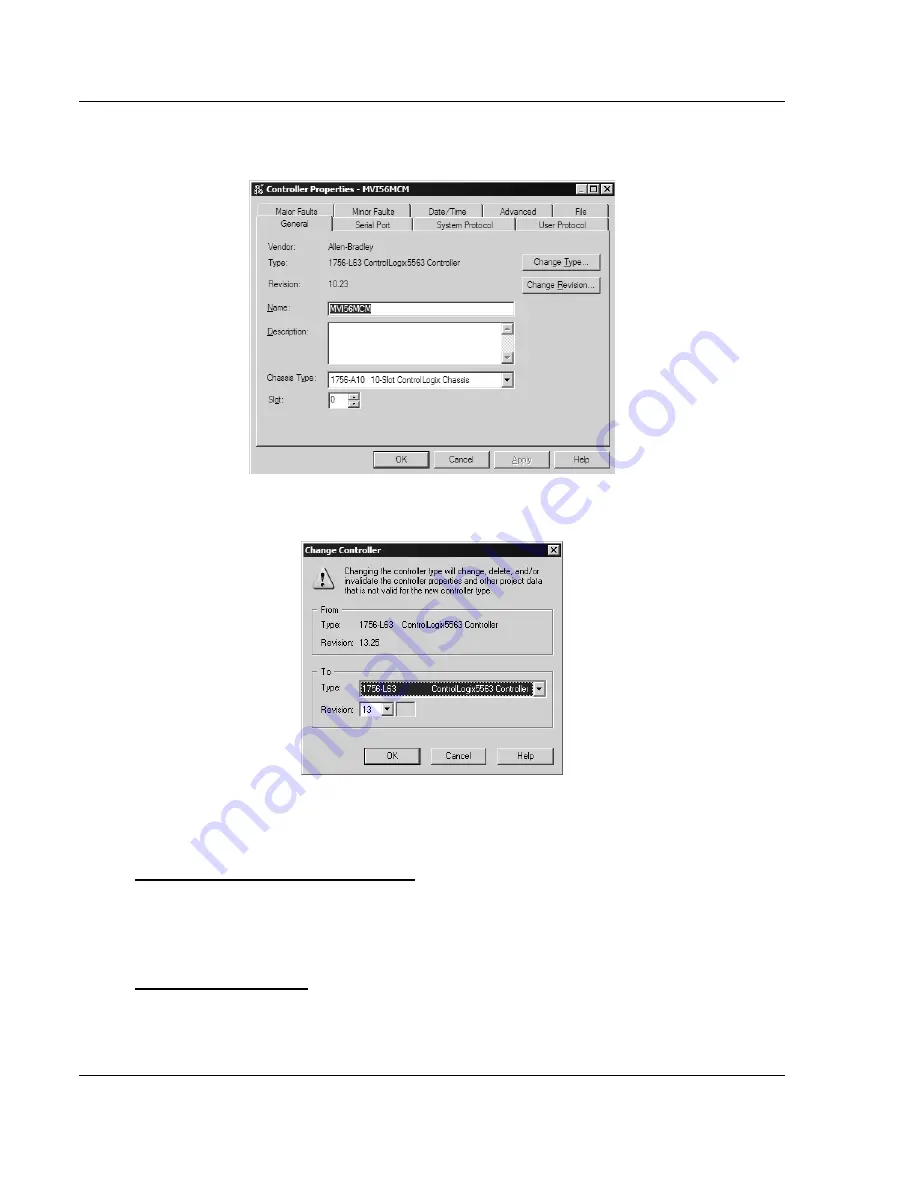
MVI56-MCM
♦
ControlLogix Platform
Reference
Modbus Communication Module
Page 140 of 159
ProSoft Technology, Inc.
July 24, 2008
2
On the shortcut menu, choose
Properties
. This action opens the Controller
Properties dialog box.
3
Click the
Change Controller
button. This action opens the Change Controller
dialog box.
4
Open the Type: dropdown list, and then select your ControlLogix controller.
5
Select the correct firmware revision for your controller, if necessary.
6
Click OK to save your changes and return to the previous window.
Select the Slot Number for the Module
The sample application is for a module installed in Slot 1 in a ControlLogix rack.
The ladder logic uses the slot number to identify the module. If you are installing
the module in a different slot, you must update the ladder logic so that program
tags and variables are correct, and do not conflict with other modules in the rack.
To change the slot number
1
In the Controller Organization list, select the module [1] 1756-MODULE
MVI56, and then click the right mouse button to open a shortcut menu.






























