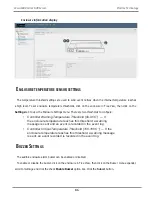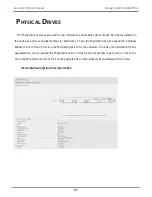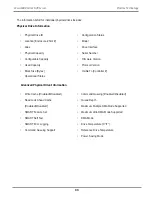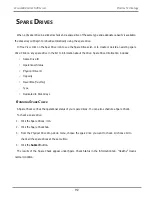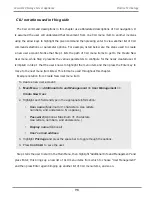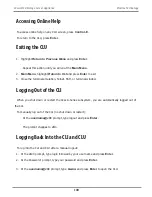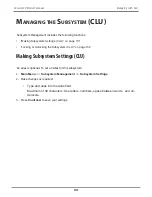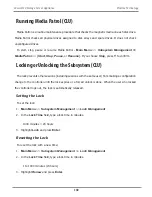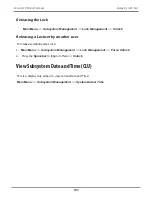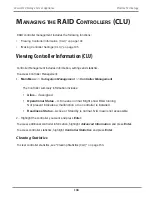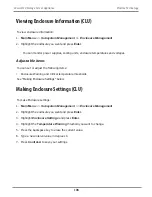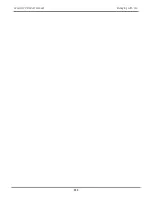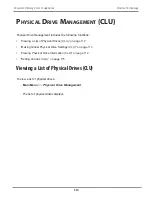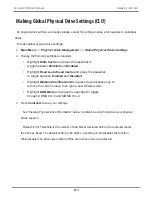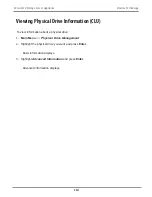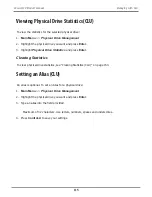Accessing Online Help
To access online help on any CLU screen, press
Control-E
.
To return to the CLU, press
Enter
.
Exiting the CLU
1. Highlight
Return to Previous Menu
and press
Enter
.
Repeat this action until you arrive at the
Main Menu
.
2.
Main Menu
, highlight
Return to CLI
and press
Enter
to exit
3. Close the terminal emulation, Telnet, SSH, or terminal window.
Logging Out of the CLI
When you shut down or restart the Vess A-Series subsystem, you are automatically logged out of
the CLI.
To manually log out of the CLI (no shut down or restart):
At the
username@cli>
prompt, type logout and press
Enter
.
The prompt changes to
cli>
.
Logging Back Into the CLI and CLU
To log into the CLI and CLU after a manual logout:
1. At the
cli:>
prompt, type login followed by your user name and press
Enter
.
2.
At the Password: prompt, type your password and press
Enter
.
3. At the
username@cli>
prompt, type
menu
and press
Enter
to open the CLU.
100
Vess A6120 Storage Server Appliance
Promise Technology
Содержание Vess A Series
Страница 14: ...System Hardware Overview System Components 2 Vess A6000 Series NVR Server Promise Technology ...
Страница 40: ...28 Vess A6120 Storage Server Appliance Promise Technology ...
Страница 47: ...8 8 8 35 System Hardware Assembly Vess A6120 Product Manual ...
Страница 123: ...111 Managing with CLU Vess A6120 Product Manual ...
Страница 128: ...116 Vess A6120 Storage Server Appliance Promise Technology ...
Страница 259: ...3 Click the Driver tab to see the driver version 247 Driver Installation and Update Vess A6120 Product Manual ...