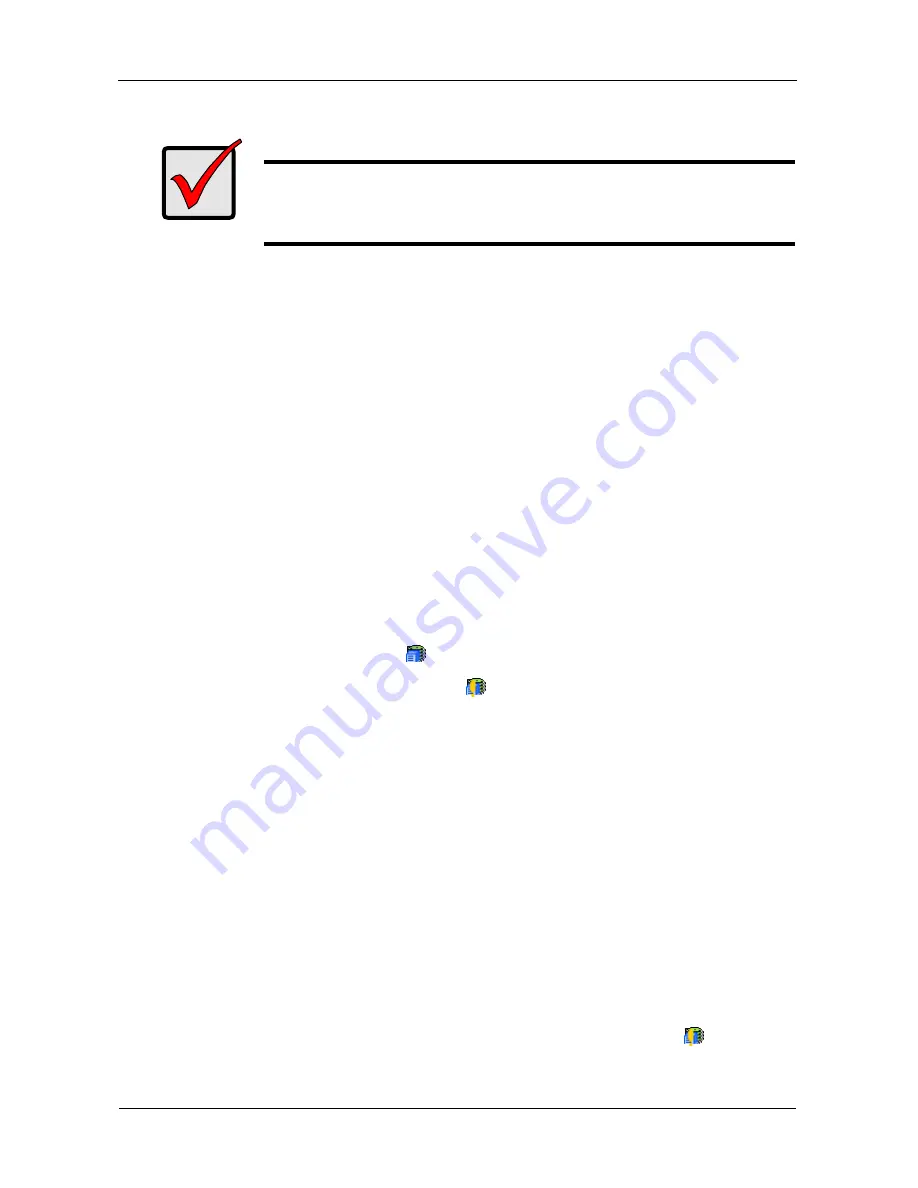
SmartStor NS4600 Product Manual
310
Checking File System Status in PASM
Typically the first indication of a problem with the SmartStor’s file system is when
your network drive becomes unavailable.
You might also see the message, “File system contains errors. Please check.”
when you click the icons under the File & Print menu.
To view File System status:
1.
Start PASM.
See “PASM in your Browser” on page 193.
Or see “PASM in SmartNAVI” on page 194.
Or see “PASM in Bonjour” on page 196.
2.
Click the
Administration
topic and choose the
RAID & File System
icon to
expand the Tree.
3.
In the Tree, click the
File System Management
icon.
4.
Look for the RAID Volume
icon on the
File System Status
tab.
If the RAID Volume icon is Critical
(has a yellow !), the file system
contains errors and you must rebuild the file system. See below.
Rebuilding the File System
When you only have read access to your files or no access at all, the File System
might be damaged. This feature checks, and where necessary rebuilds the File
System without loss of data.
You cannot access any data on the SmartStor while the check/rebuild operation
is running.
To rebuild a File System:
1.
Click the
Administration
topic and choose the
RAID & File System
icon to
expand the Tree.
2.
In the Tree, click the
File System Management
icon.
3.
In the
File System Status
tab, click the RAID Volume Critical
icon to
display the
Check File System
button.
Important
Running the Recover function might erase some or all of your
SmartStor settings. If that condition happens, run the NAS Setup
Wizard. See “Setting up the SmartStor” on page 15.
Содержание Smartstor NS4600
Страница 1: ...SMARTSTOR NS4600 Product Manual Version 1 0 ...
Страница 18: ...SmartStor NS4600 Product Manual 6 ...
Страница 61: ...Chapter 3 Connecting to the SmartStor 49 ...
Страница 64: ...SmartStor NS4600 Product Manual 52 10 Click the Finish button USBPTR01 is added to your printer list ...
Страница 73: ...Chapter 3 Connecting to the SmartStor 61 SmartStor ...
Страница 74: ...SmartStor NS4600 Product Manual 62 ...
Страница 82: ...SmartStor NS4600 Product Manual 70 If you close SmartNAVI this way you must open it from the Start menu ...
Страница 113: ...Chapter 4 SmartNAVI 101 Drag and drop the folders you want to backup to the Backup your data from window ...
Страница 115: ...Chapter 4 SmartNAVI 103 9 Click the Add button The newly created schedule appears in the Schedule List ...
Страница 117: ...Chapter 4 SmartNAVI 105 5 Click the Modify button D 6 Click the folder whose contents you want to backup ...
Страница 119: ...Chapter 4 SmartNAVI 107 10 Click the Add button The modified schedule appears in the Schedule List ...
Страница 132: ...SmartStor NS4600 Product Manual 120 2 Choose the Share Folders item ...
Страница 133: ...Chapter 4 SmartNAVI 121 All share folders open in your PC s file browser From the Main Window ...
Страница 167: ...Chapter 4 SmartNAVI 155 4 Click the Restart option C 5 Click the OK button D 6 The reboot runs automatically ...
Страница 169: ...Chapter 4 SmartNAVI 157 5 Click the OK button D 6 The shutdown runs automatically ...
Страница 193: ...Chapter 4 SmartNAVI 181 Optional ...
Страница 194: ...SmartStor NS4600 Product Manual 182 To view a photo click the View icon ...
Страница 215: ...Chapter 5 PASM 203 Total Capacity Free Capacity Used Capacity RAID Status ...
Страница 279: ...Chapter 5 PASM 267 ...
Страница 303: ...Chapter 5 PASM 291 ...
Страница 306: ...SmartStor NS4600 Product Manual 294 ...
Страница 336: ...SmartStor NS4600 Product Manual 324 ...
Страница 348: ...SmartStor NS4600 Product Manual 336 ...
Страница 360: ...SmartStor NS4600 Product Manual 348 ...
Страница 362: ...SmartStor NS4600 Product Manual 350 ...
















































