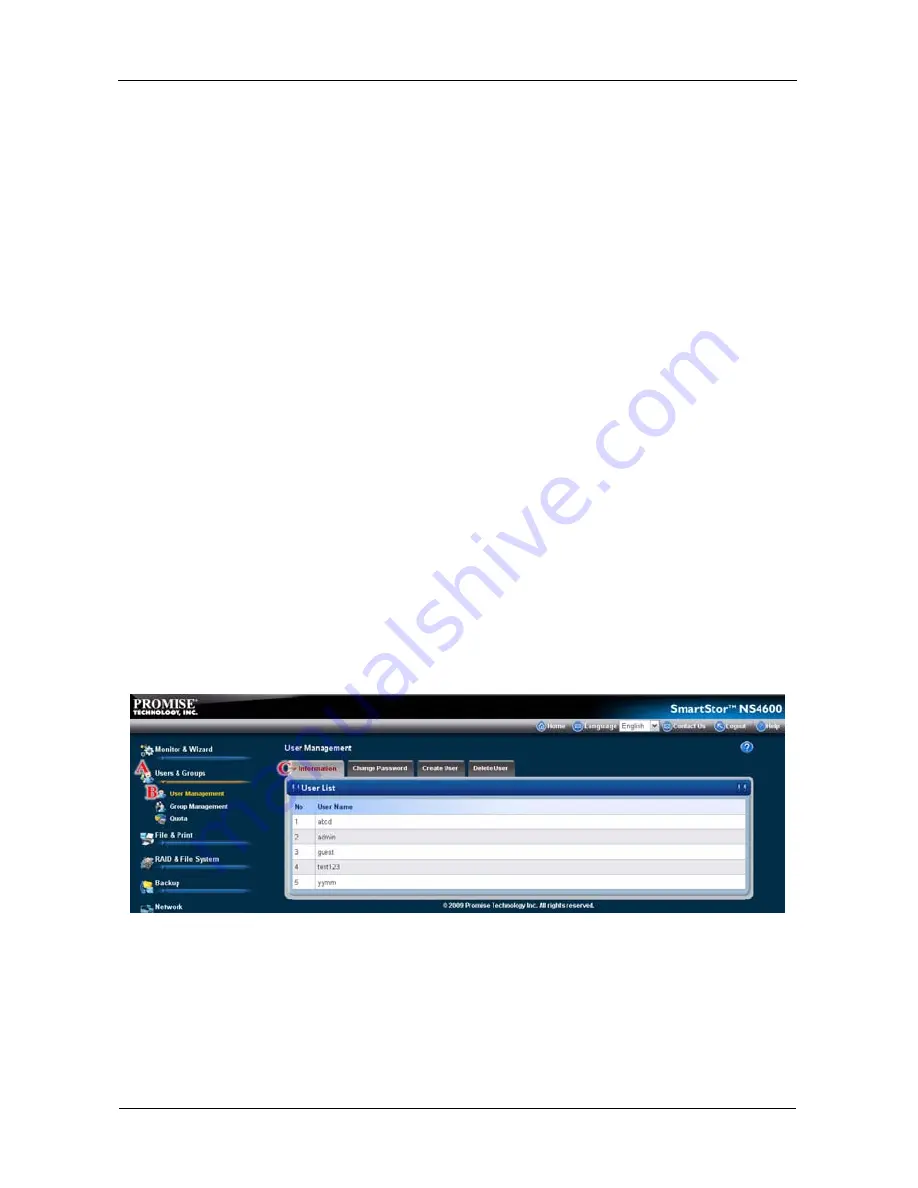
SmartStor NS4600 Product Manual
204
Managing Users and Groups
This category includes the following topics:
•
Viewing a List of Users (page 204)
•
Creating a User (page 204)
•
Changing the User's Password (page 205)
•
Deleting a User (page 206)
•
Viewing a List of Groups (page 206)
•
Creating a Group (page 207)
•
Adding Members to a Group (page 207)
•
Removing Members from a Group (page 208)
•
Deleting a Group (page 209)
•
Viewing Quotas (page 209)
•
Setting Quotas (page 210)
Viewing a List of Users
To view the list of Users:
1.
Click the
Administration
topic and choose the
Users & Group
icon to
expand the Tree.
(A)
2.
In the Tree, click the
User Management
icon.
(B)
A list of users appears on the Information tab.
3.
Click the
Information
tab. A list of users appears under the User List.
(C)
Creating a User
You can create up to 512 Users.
To create or add a new user:
1.
Click the
Administration
topic and choose the
Users & Group
icon to
expand the Tree.
(A)
Содержание Smartstor NS4600
Страница 1: ...SMARTSTOR NS4600 Product Manual Version 1 0 ...
Страница 18: ...SmartStor NS4600 Product Manual 6 ...
Страница 61: ...Chapter 3 Connecting to the SmartStor 49 ...
Страница 64: ...SmartStor NS4600 Product Manual 52 10 Click the Finish button USBPTR01 is added to your printer list ...
Страница 73: ...Chapter 3 Connecting to the SmartStor 61 SmartStor ...
Страница 74: ...SmartStor NS4600 Product Manual 62 ...
Страница 82: ...SmartStor NS4600 Product Manual 70 If you close SmartNAVI this way you must open it from the Start menu ...
Страница 113: ...Chapter 4 SmartNAVI 101 Drag and drop the folders you want to backup to the Backup your data from window ...
Страница 115: ...Chapter 4 SmartNAVI 103 9 Click the Add button The newly created schedule appears in the Schedule List ...
Страница 117: ...Chapter 4 SmartNAVI 105 5 Click the Modify button D 6 Click the folder whose contents you want to backup ...
Страница 119: ...Chapter 4 SmartNAVI 107 10 Click the Add button The modified schedule appears in the Schedule List ...
Страница 132: ...SmartStor NS4600 Product Manual 120 2 Choose the Share Folders item ...
Страница 133: ...Chapter 4 SmartNAVI 121 All share folders open in your PC s file browser From the Main Window ...
Страница 167: ...Chapter 4 SmartNAVI 155 4 Click the Restart option C 5 Click the OK button D 6 The reboot runs automatically ...
Страница 169: ...Chapter 4 SmartNAVI 157 5 Click the OK button D 6 The shutdown runs automatically ...
Страница 193: ...Chapter 4 SmartNAVI 181 Optional ...
Страница 194: ...SmartStor NS4600 Product Manual 182 To view a photo click the View icon ...
Страница 215: ...Chapter 5 PASM 203 Total Capacity Free Capacity Used Capacity RAID Status ...
Страница 279: ...Chapter 5 PASM 267 ...
Страница 303: ...Chapter 5 PASM 291 ...
Страница 306: ...SmartStor NS4600 Product Manual 294 ...
Страница 336: ...SmartStor NS4600 Product Manual 324 ...
Страница 348: ...SmartStor NS4600 Product Manual 336 ...
Страница 360: ...SmartStor NS4600 Product Manual 348 ...
Страница 362: ...SmartStor NS4600 Product Manual 350 ...
















































