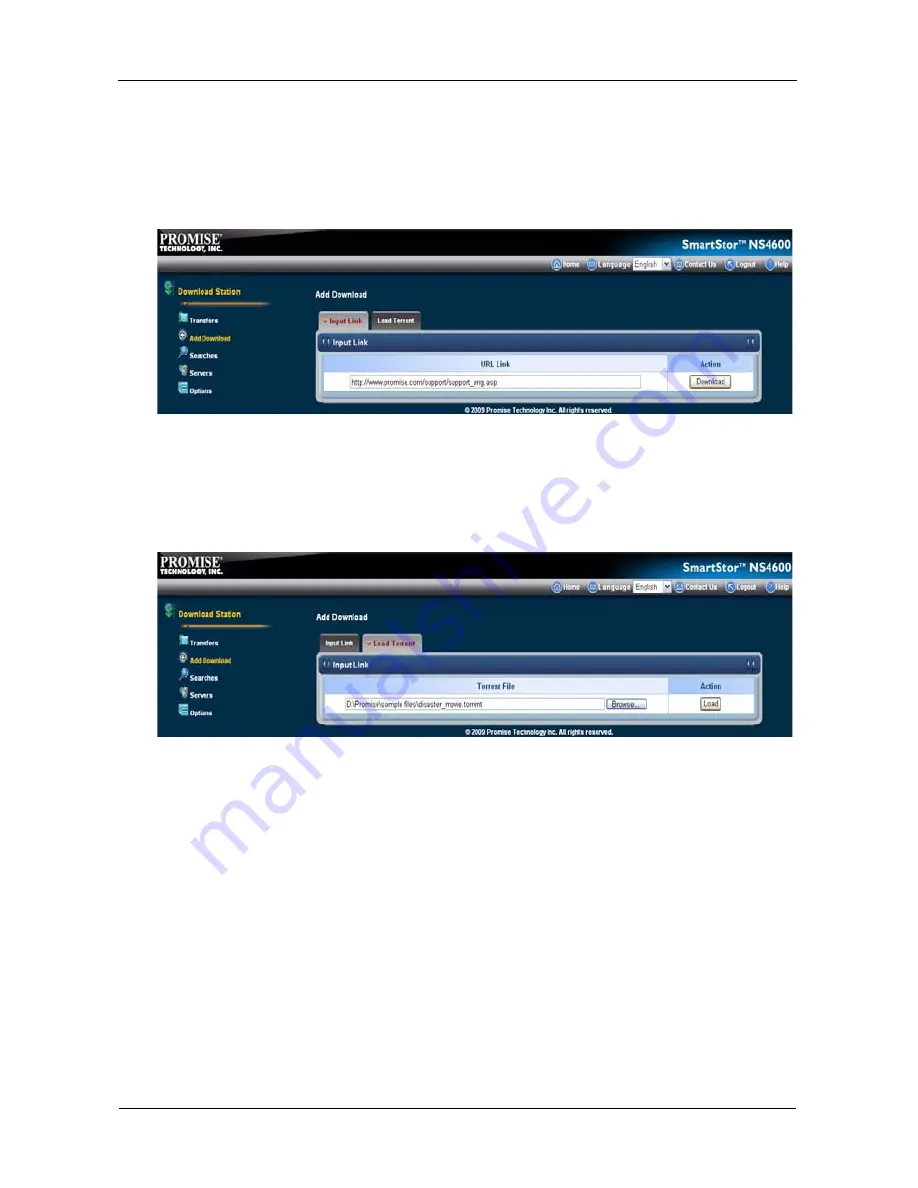
SmartStor NS4600 Product Manual
282
•
Input Link
To add the Input Link to download:
1.
Type the URL/FTP Link into the input link field.
2.
Click the
download
button to start the download action.
•
Load Torrent
To add the Torrent file to load:
1.
Click the
Browse
button the select the torrent file you want.
2.
Click the
Load
button to load the file.
Options
The Options tab enables you to set and change the value of download item you
want.
The option list displays the information as below:
•
Item
•
Value
•
Action
To set and change the value:
1.
Type the value into each field.
2.
Click the
change
button to change the value.
3.
Click the
OK
button to the confirmation box.
Содержание Smartstor NS4600
Страница 1: ...SMARTSTOR NS4600 Product Manual Version 1 0 ...
Страница 18: ...SmartStor NS4600 Product Manual 6 ...
Страница 61: ...Chapter 3 Connecting to the SmartStor 49 ...
Страница 64: ...SmartStor NS4600 Product Manual 52 10 Click the Finish button USBPTR01 is added to your printer list ...
Страница 73: ...Chapter 3 Connecting to the SmartStor 61 SmartStor ...
Страница 74: ...SmartStor NS4600 Product Manual 62 ...
Страница 82: ...SmartStor NS4600 Product Manual 70 If you close SmartNAVI this way you must open it from the Start menu ...
Страница 113: ...Chapter 4 SmartNAVI 101 Drag and drop the folders you want to backup to the Backup your data from window ...
Страница 115: ...Chapter 4 SmartNAVI 103 9 Click the Add button The newly created schedule appears in the Schedule List ...
Страница 117: ...Chapter 4 SmartNAVI 105 5 Click the Modify button D 6 Click the folder whose contents you want to backup ...
Страница 119: ...Chapter 4 SmartNAVI 107 10 Click the Add button The modified schedule appears in the Schedule List ...
Страница 132: ...SmartStor NS4600 Product Manual 120 2 Choose the Share Folders item ...
Страница 133: ...Chapter 4 SmartNAVI 121 All share folders open in your PC s file browser From the Main Window ...
Страница 167: ...Chapter 4 SmartNAVI 155 4 Click the Restart option C 5 Click the OK button D 6 The reboot runs automatically ...
Страница 169: ...Chapter 4 SmartNAVI 157 5 Click the OK button D 6 The shutdown runs automatically ...
Страница 193: ...Chapter 4 SmartNAVI 181 Optional ...
Страница 194: ...SmartStor NS4600 Product Manual 182 To view a photo click the View icon ...
Страница 215: ...Chapter 5 PASM 203 Total Capacity Free Capacity Used Capacity RAID Status ...
Страница 279: ...Chapter 5 PASM 267 ...
Страница 303: ...Chapter 5 PASM 291 ...
Страница 306: ...SmartStor NS4600 Product Manual 294 ...
Страница 336: ...SmartStor NS4600 Product Manual 324 ...
Страница 348: ...SmartStor NS4600 Product Manual 336 ...
Страница 360: ...SmartStor NS4600 Product Manual 348 ...
Страница 362: ...SmartStor NS4600 Product Manual 350 ...






























