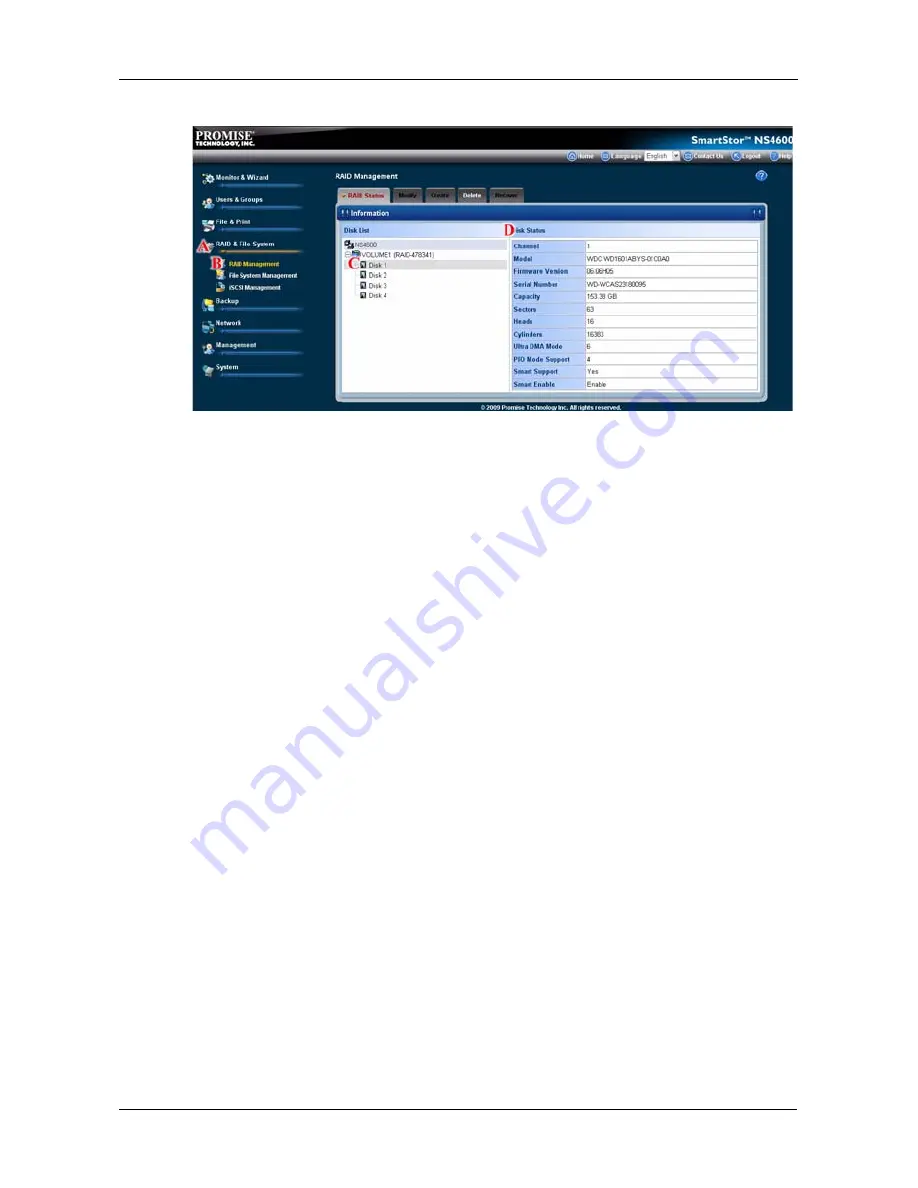
Chapter 5: PASM
233
Creating a RAID Volume
On SmartStor, the term RAID Volume refers to one or more disk drives working
together as a RAID logical drive.
You can also use a USB disk to create a RAID Volume. See “Viewing an External
USB Drive or Memory Stick” on page 237.
You must have unassigned disk drives in your SmartStor to create a new RAID.
To create a new RAID Volume:
1.
Click the
Administration
topic and choose the
RAID & File System
icon to
expand the Tree.
2.
In the Tree, click the
RAID Management
icon.
3.
Click the
Create
tab.
4.
From the RAID Level dropdown menu, choose the RAID level you prefer for
your disk array.
See “Choosing a RAID Level” on page 300 for more information.
5.
Highlight disk drives in the Free Disks column and click the
>>
button to
move them to the Disks in RAID column.
6.
Click the
OK
button.
7.
In the confirmation box, click the
OK
button.
The RAID Volume is created and formatting begins. Formatting requires
several minutes, depending on the size of your disk drives.
After formatting is done, you must create folders on your RAID Volume. See
“Adding a Folder” on page 226.
Содержание Smartstor NS4600
Страница 1: ...SMARTSTOR NS4600 Product Manual Version 1 0 ...
Страница 18: ...SmartStor NS4600 Product Manual 6 ...
Страница 61: ...Chapter 3 Connecting to the SmartStor 49 ...
Страница 64: ...SmartStor NS4600 Product Manual 52 10 Click the Finish button USBPTR01 is added to your printer list ...
Страница 73: ...Chapter 3 Connecting to the SmartStor 61 SmartStor ...
Страница 74: ...SmartStor NS4600 Product Manual 62 ...
Страница 82: ...SmartStor NS4600 Product Manual 70 If you close SmartNAVI this way you must open it from the Start menu ...
Страница 113: ...Chapter 4 SmartNAVI 101 Drag and drop the folders you want to backup to the Backup your data from window ...
Страница 115: ...Chapter 4 SmartNAVI 103 9 Click the Add button The newly created schedule appears in the Schedule List ...
Страница 117: ...Chapter 4 SmartNAVI 105 5 Click the Modify button D 6 Click the folder whose contents you want to backup ...
Страница 119: ...Chapter 4 SmartNAVI 107 10 Click the Add button The modified schedule appears in the Schedule List ...
Страница 132: ...SmartStor NS4600 Product Manual 120 2 Choose the Share Folders item ...
Страница 133: ...Chapter 4 SmartNAVI 121 All share folders open in your PC s file browser From the Main Window ...
Страница 167: ...Chapter 4 SmartNAVI 155 4 Click the Restart option C 5 Click the OK button D 6 The reboot runs automatically ...
Страница 169: ...Chapter 4 SmartNAVI 157 5 Click the OK button D 6 The shutdown runs automatically ...
Страница 193: ...Chapter 4 SmartNAVI 181 Optional ...
Страница 194: ...SmartStor NS4600 Product Manual 182 To view a photo click the View icon ...
Страница 215: ...Chapter 5 PASM 203 Total Capacity Free Capacity Used Capacity RAID Status ...
Страница 279: ...Chapter 5 PASM 267 ...
Страница 303: ...Chapter 5 PASM 291 ...
Страница 306: ...SmartStor NS4600 Product Manual 294 ...
Страница 336: ...SmartStor NS4600 Product Manual 324 ...
Страница 348: ...SmartStor NS4600 Product Manual 336 ...
Страница 360: ...SmartStor NS4600 Product Manual 348 ...
Страница 362: ...SmartStor NS4600 Product Manual 350 ...






























