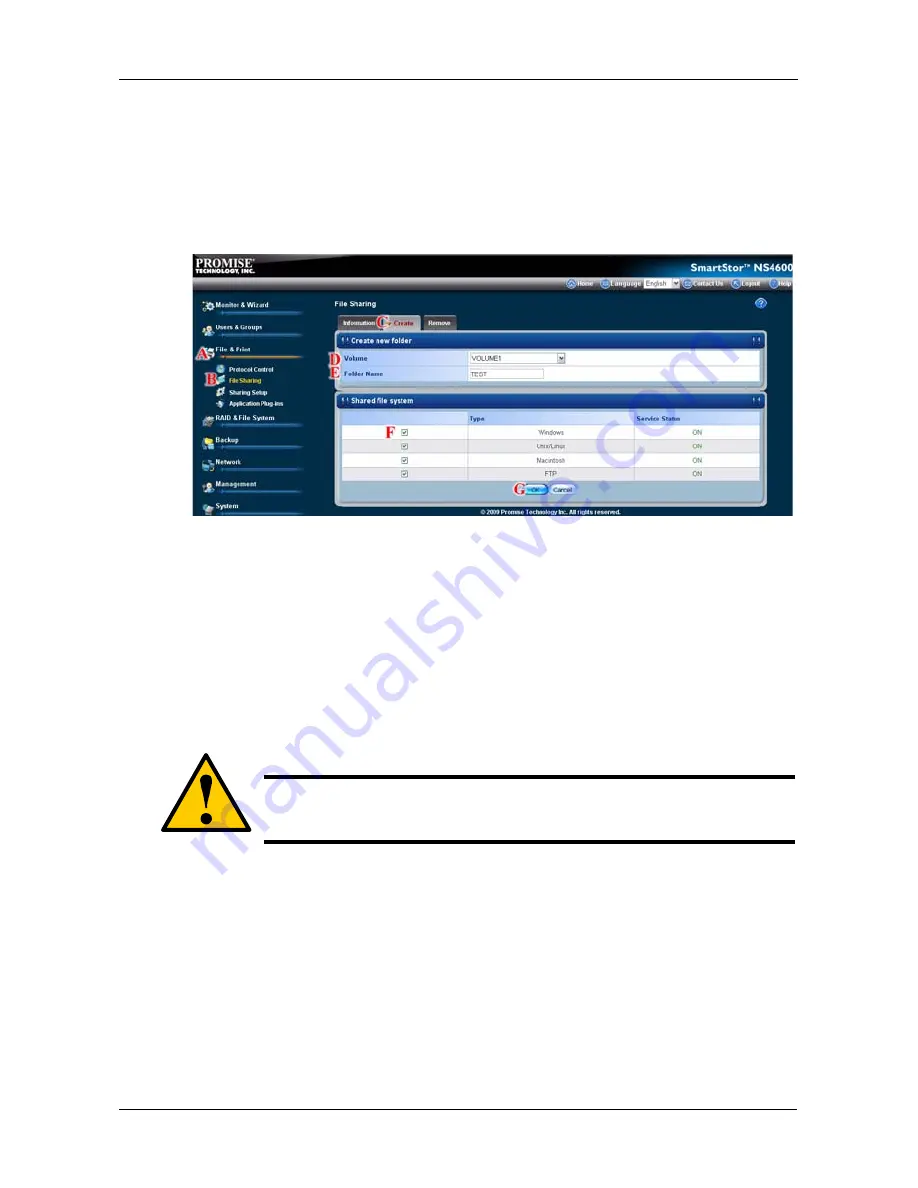
Chapter 5: PASM
227
4.
From the Volume dropdown menu, choose the RAID Volume in which you
want to create a new folder.
(D)
5.
In the Folder Name field, type a name for your new folder.
(E)
6.
Click the types of file systems that you wat to associate with the folder. The
Service Status column displays
ON
when a service is activated.
7.
Click the
OK
button. The new folder is created.
(G)
To access the new folder from a Windows PC, see “Setting up Folder
Sharing: Windows, Mac, FTP” on page 228.
To access the new folder from a UNIX or Linux PC, see “Setting up Folder
Sharing: UNIX and Linux” on page 229.
To make the folder a network drive on your PC, see “Chapter 3: Connecting
to the SmartStor” on page 31.
Deleting a Folder
To delete a folder:
1.
Click the
Administration
topic and choose the
File & Print
icon to expand
the Tree.
(A)
2.
In the Tree, click the
File Sharing
icon.
(B)
3.
Click the
Remove
tab.
(C)
4.
Click the option button beside the folder you want to delete.
(D)
Caution
When you delete a folder, you delete all the data saved in the
folder. Back up any important data before you delete a folder.
Содержание Smartstor NS4600
Страница 1: ...SMARTSTOR NS4600 Product Manual Version 1 0 ...
Страница 18: ...SmartStor NS4600 Product Manual 6 ...
Страница 61: ...Chapter 3 Connecting to the SmartStor 49 ...
Страница 64: ...SmartStor NS4600 Product Manual 52 10 Click the Finish button USBPTR01 is added to your printer list ...
Страница 73: ...Chapter 3 Connecting to the SmartStor 61 SmartStor ...
Страница 74: ...SmartStor NS4600 Product Manual 62 ...
Страница 82: ...SmartStor NS4600 Product Manual 70 If you close SmartNAVI this way you must open it from the Start menu ...
Страница 113: ...Chapter 4 SmartNAVI 101 Drag and drop the folders you want to backup to the Backup your data from window ...
Страница 115: ...Chapter 4 SmartNAVI 103 9 Click the Add button The newly created schedule appears in the Schedule List ...
Страница 117: ...Chapter 4 SmartNAVI 105 5 Click the Modify button D 6 Click the folder whose contents you want to backup ...
Страница 119: ...Chapter 4 SmartNAVI 107 10 Click the Add button The modified schedule appears in the Schedule List ...
Страница 132: ...SmartStor NS4600 Product Manual 120 2 Choose the Share Folders item ...
Страница 133: ...Chapter 4 SmartNAVI 121 All share folders open in your PC s file browser From the Main Window ...
Страница 167: ...Chapter 4 SmartNAVI 155 4 Click the Restart option C 5 Click the OK button D 6 The reboot runs automatically ...
Страница 169: ...Chapter 4 SmartNAVI 157 5 Click the OK button D 6 The shutdown runs automatically ...
Страница 193: ...Chapter 4 SmartNAVI 181 Optional ...
Страница 194: ...SmartStor NS4600 Product Manual 182 To view a photo click the View icon ...
Страница 215: ...Chapter 5 PASM 203 Total Capacity Free Capacity Used Capacity RAID Status ...
Страница 279: ...Chapter 5 PASM 267 ...
Страница 303: ...Chapter 5 PASM 291 ...
Страница 306: ...SmartStor NS4600 Product Manual 294 ...
Страница 336: ...SmartStor NS4600 Product Manual 324 ...
Страница 348: ...SmartStor NS4600 Product Manual 336 ...
Страница 360: ...SmartStor NS4600 Product Manual 348 ...
Страница 362: ...SmartStor NS4600 Product Manual 350 ...






























