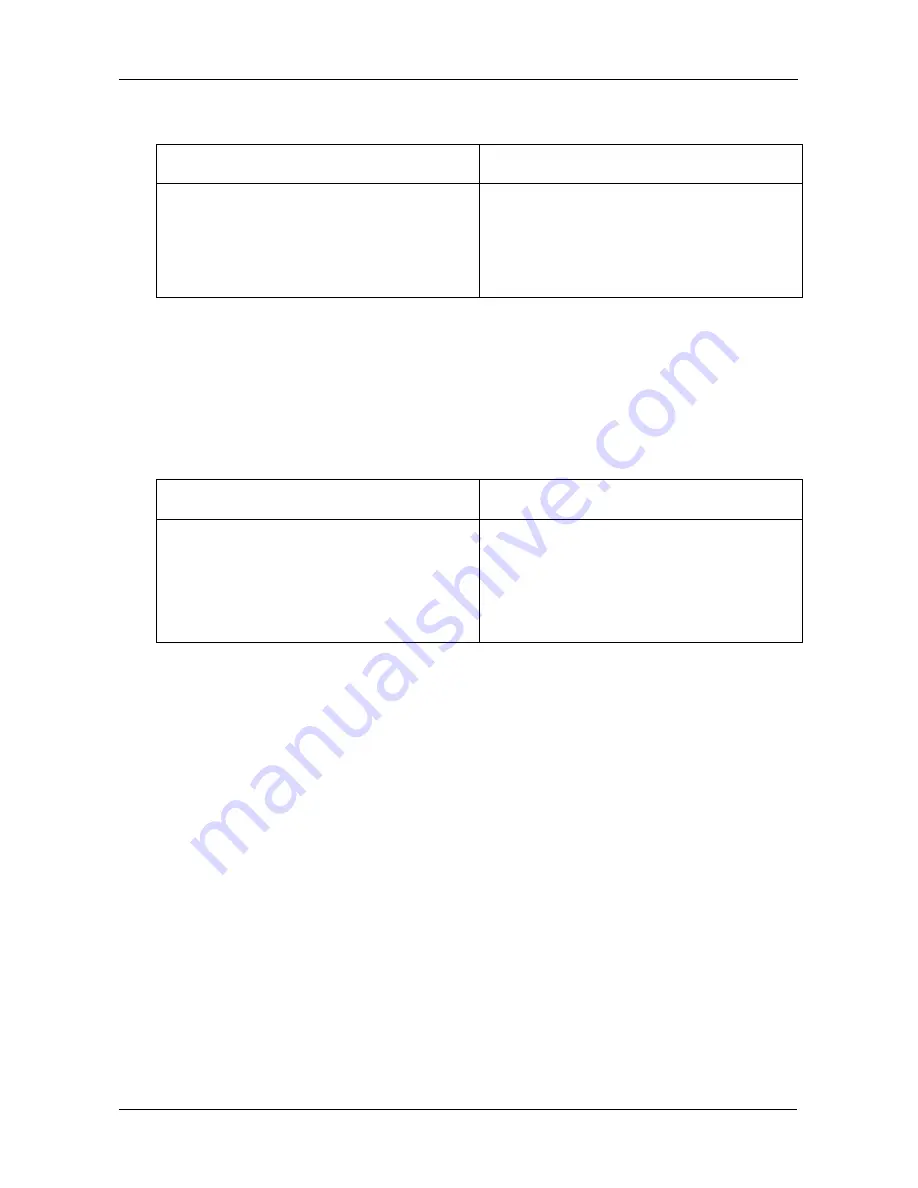
Chapter 4: Technology Background
107
RAID 5
Recommended applications for RAID 5:
•
File and Application servers
•
WWW, E-mail, and News servers
•
Intranet servers
RAID 10
Recommended applications for RAID 10:
•
Imaging applications
•
Database servers
•
General fileserver
Spare Drive
A spare is a disk drive that has been designated to replace a failed disk drive in a
RAID Volume. In the event of the failure of a disk drive within a RAID 1 or three-
drive RAID 5 Volume, the spare drive is activated as a member of the RAID
Volume to replace a disk drive that has failed.
A spare drive cannot replace the failed drive in a RAID 0 Volume because of the
way in which data is written to the disk drives under RAID 0.
A spare drive is not available for a RAID 10 Volume because RAID 10 requires all
four disk drives in the SmartStor enclosure. However, when you replace the failed
disk drive, the SmartStor will automatically rebuild the RAID Volume using the
new disk drive.
Advantages
Disadvantages
High Read data transaction rate
Medium Write data transaction rate
Good aggregate transfer rate
Most versatile RAID level
Disk failure has a medium impact on
throughput
Advantages
Disadvantages
Implemented as a mirrored RAID
Volume whose segments are RAID 0
RAID Volumes
High I/O rates are achieved thanks to
multiple stripe segments
Very high disk overhead – uses only
50% of total capacity
Содержание SmartStor DS4600
Страница 1: ...SMARTSTOR DS4600 Product Manual Version 1 0 ...
Страница 6: ...SmartStor DS4600 Product Manual vi GNU General Public License 137 Index 139 ...
Страница 21: ...Chapter 2 Installation and Setup 15 Figure 4 SmartStor on a MAC SmartStor appears as a Hard Disk Drive ...
Страница 24: ...SmartStor DS4600 Product Manual 18 ...
Страница 48: ...SmartStor DS4600 Product Manual 42 RAID 10 4 drives ...
Страница 50: ...SmartStor DS4600 Product Manual 44 Click the Next button D to continue ...
Страница 54: ...SmartStor DS4600 Product Manual 48 Figure 7 SmartStor file structure viewed from a MAC ...
Страница 70: ...SmartStor DS4600 Product Manual 64 10 Click the Add button ...
Страница 76: ...SmartStor DS4600 Product Manual 70 5 Click the folder whose contents you want to backup ...
Страница 78: ...SmartStor DS4600 Product Manual 72 9 Click the Add button The modified schedule appears in the Schedule List ...
Страница 86: ...SmartStor DS4600 Product Manual 80 3 Click the Clear All button 4 Click the Yes button in the confirmation box ...
Страница 95: ...Chapter 3 SmartNAVI 89 Optional ...
Страница 96: ...SmartStor DS4600 Product Manual 90 To view a photo click the View icon ...
Страница 142: ...SmartStor DS4600 Product Manual 136 5 Boot the SmartStor See Connecting the Power on page 9 ...
Страница 144: ...SmartStor NS4600N Product Manual 138 ...
















































